Normally, when you need to copy blocks of text from a web page, you highlight them, press Ctrl + C to copy them, and paste them into a word processor to use them. If you have been doing this, you know it could be tricky sometimes to select that blocks of text, and more often, the pasted content doesn’t always look the same as they are on the webpage. You may have to try a few times before you succeed if you are lucky. Other times, you may eventually give up and ended up using screenshots or web capture instead.
Microsoft would like to simplify that process and that’s why they introduced what’s called Smart Copy in the upcoming version of Microsoft Edge Chromium browser.
So, what is exactly Smart Copy?
According to Microsoft,
Smart Copy is an easy way to select, copy, and paste content that you find across the web, maintaining source site’s formatting, spacing and text. Use your mouse to select any area or content (including charts, images, etc.) and when you paste, you will get the option to paste as an image or to retain the original source formatting, saving you valuable time.
How to use it?
There are two ways to use it. When you are on the page where you want to copy its content, you can right-click anywhere on the page and choose Smart Copy. But what’s easier is to just press Ctrl + Shift + X, and the small “+” cursor shows up. Select the range of the text blocks, and click the Copy icon that pops up.
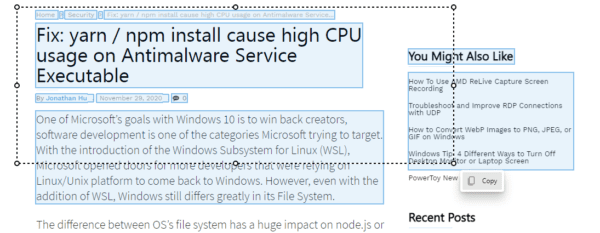
Now the content is now copied to the clipboard that you can paste later on.
Is it available now?
Unfortunately, it’s currently only available in the Edge canary channel and the option may still be greyed out in the right-click context menu. However, you can still use the keyboard shortcut to experiment with the feature.
I guess whenever we see version 89 released to the stable version, we will see this feature available to the general public.

