Many people have turned to Twitch to watch streams and gameplay for years. However, the social media platform is famous for having ads pop up, and this dampens the experience. You may opt to use an ad-blocking app or extension like AdBlock. However, some users have complained that AdBlock is not working on Twitch.
In fact, when you use some ad blockers on Microsoft Edge or other Windows browsers, you still get a screen above your streaming video that tells you an ad has been run, even though you do not see the ad. We have investigated this problem and will help you fix it in this guide so that you may stream endless videos uninterrupted.
Why Is Adblock Not Blocking Me on Twitch?
Twitch regularly updates its ad formats, so an ad blocker that worked in the past may not be effective for long. You should use ad blockers that are regularly updated if AdBlock is not working on Twitch.
Another common reason for this problem is if you have whitelisted Twitch on your ad blocker. This means you have allowed your tool not to block any ads from Twitch.
Also, conflicts may make AdBlock not work on Twitch. So, if you use an extension that is not stable or compatible, you may opt for an alternative.
Lastly, you must note that Twitch detects and puts some measures in place to block ad blockers. So, Twitch may have easily detected your extension. Regardless, it would be best if you tried the solutions we offer below.
Pre-solution: Try a Different Browser
As a workaround, you may try an alternative browser. This can be effective because browsers use rendering engines, and an ad blocker may be more effective on a different rendering engine.
An example is uBlock Origin, which is often more effective on the Firefox browser than Chrome. You should try any of the best Windows browsers and see what works best.
1. Update the Adblock Extensions
If your ad-blocking extension is not in the latest ad formats, it may not work on Twitch. An update may include the latest formats, effective if Adblock doesn’t work on Twitch.
1.1 How to Update Adblock Extensions on Chrome
Step 1: Click the 3 vertical dots at the top right, click Extensions, then click Manage Extensions.
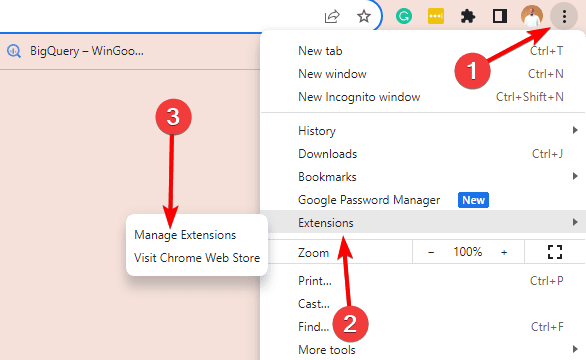
Step 2: Toggle on Developer mode at the top right, then click Update on the left.
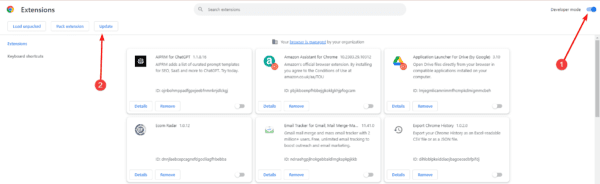
Step 3: Restart the browser, and if Adblock was not working on Twitch, it should be resolved.
1.2 How to Update Adblock Extensions on Microsoft Edge
Step 1: Click the 3 horizontal dots at the top right, then click Extensions.
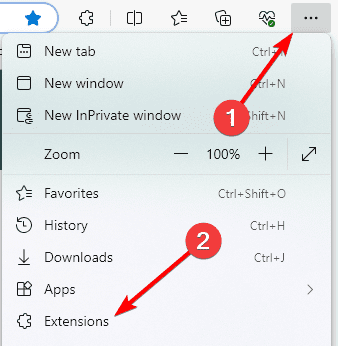
Step 2: Select Manage Extensions.
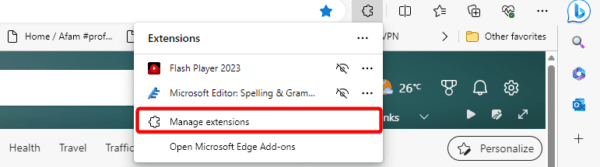
Step 3: Toggle on Developer mode at the top right, then click Update on the left.
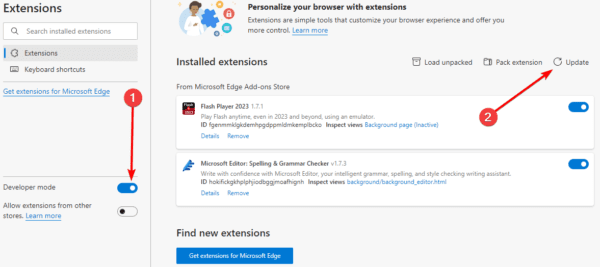
Step 4: Restart the browser and verify the Twitch adblock problem is fixed.
1.3 How to Update Adblock Extensions on Firefox
Step 1: Click the hamburger at the top right and select Add-ons and themes.
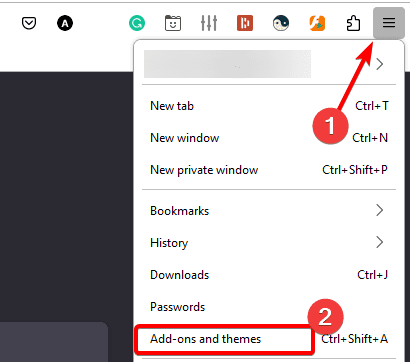
Step 2: Under Automatic updates, select the On option, then restart the browser.
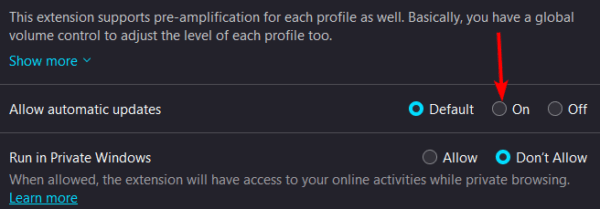
2. Disable Allow Ads on Specific Twitch Channels
You may have enabled Allow ads on specific Twitch channels if you use the Adblock extension on Chrome or any other browser. While this setting may have some benefits, it may also mean you will continue seeing Twitch ads. Below is how you can disable it.
Step 1: Click the AdBlock icon on the browser’s toolbar and select the gear icon.
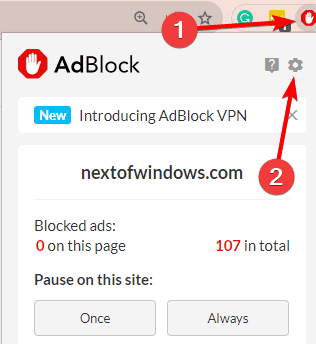
Step 2: Click General on the left pane, then uncheck Allow ads on specific Twitch channels on the right.
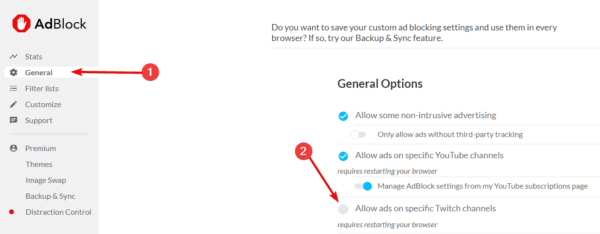
3. Uninstall Conflicting Extensions
If you discover that AdBlock is not working on Twitch just after you installed a new extension, you may face the problem due to extension conflicts. You should uninstall the recently installed extension.
3.1 How to Uninstall Extensions on Chrome
Step 1: Click the 3 vertical dots at the top right, click Extensions, then Manage Extensions.
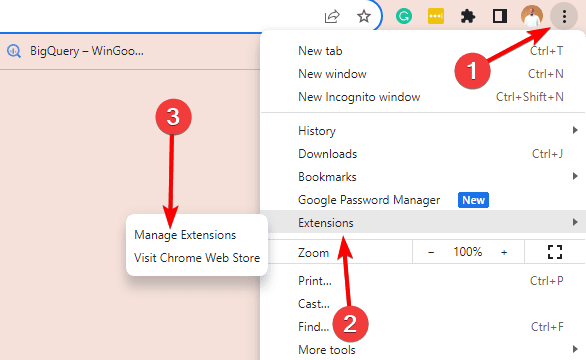
Step 2: Click Remove for the recently installed extension and verify that the Adblock problem is fixed.
3.2 How to Uninstall Extensions on Microsoft Edge
Step 1: Click the 3 horizontal dots at the top right, then click Extensions.
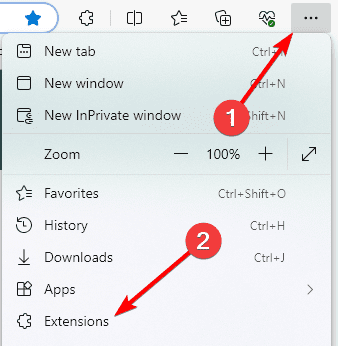
Step 2: Select Manage Extensions.
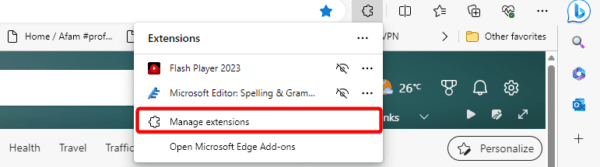
Step 3: Click Remove for the recently installed extension and verify that the Adblock problem is fixed.
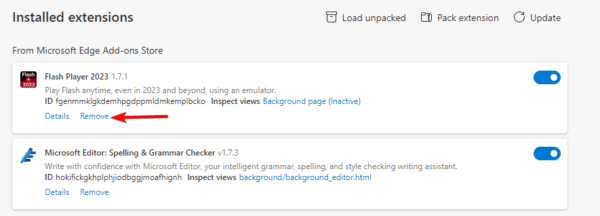
3.3 How to Uninstall Extensions on Firefox
Step 1: Click the hamburger at the top right and select Add-ons and themes.
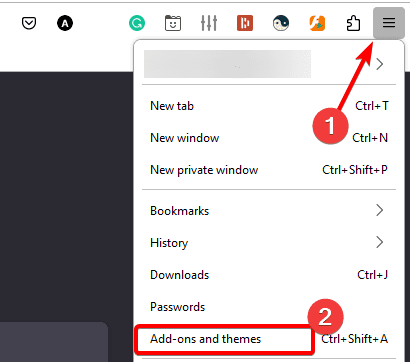
Step 2: Click the three vertical dots for the conflicting add-on and select Remove.
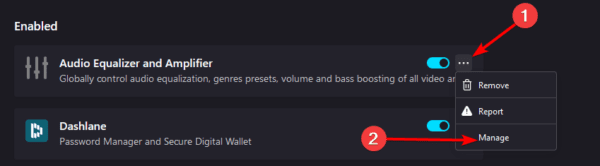
FAQ on AdBlock Not Working on Twitch
1. Do ad blockers still work on Twitch?
Most ad blockers can block some Twitch ads, however, you may also consider using VPNs but VPNs with adblocking functions.
2. Why am I still getting ads on Twitch with AdBlock?
The most likely reason is that you use an outdated version of the extension. You also may have other conflicting extensions installed.
Moving Ahead with AdBlocker
If AdBlock does not work on Twitch, you should make sure it is properly configured, and updated, and that there are no conflicting extensions on your browser. In all, Adblock is very effective, even though you may also try other ad-blocking extensions.

