When you stream, play games, watch movies or perform other activities that require sound on your computer, you should use the optimal sound settings for your device. However, you may get better performance with any of the best Windows 11 audio boosters.
In this guide, we talk about a few of our best tools. We have been meticulous in curating this list of Windows 11 volume boosters. We tested them across some key metrics. The table below shows how they fared stacked against each other.
| App | Audio Quality | Volume Gain | UI and UX | Safety and Hearing Protection | System Resources |
|---|---|---|---|---|---|
| Letasoft Sound Booster | Good | Good | Easy to use | Safe for hearing, may get very loud at top volume | Low |
| FxSound Enhancer | Good | Good | Easy to use | Safe for hearing | Low |
| Equalizer APO | Excellent | Excellent | Complex to set up | Safe for hearing | Very Low |
| Boom 3D | Excellent | Good | Easy to use | Safe for hearing | Medium |
| DeskFX | Good | Excellent | Easy to use | Safe for hearing | Medium |
| Viper4Windows | Excellent | Excellent | Complex to set up | Safe for hearing, but may get very loud at top volume | High |
What Are the Best Windows 11 Audio Boosters?
1. Letasoft Sound Booster – Robust, Paid, Sound Booster

This is a paid Windows 11 volume booster. It has 3-lifetime pricing options; Basic, Standard, and Professional, ranging between $19.95 and $49.95. The difference is mainly the number of computers a license can use. You may, however, start with a 14-day free trial.
It allows you to increase sound by 500% higher than normal. You may let the app automatically run at system startup to apply its settings on every sound on your computer.
This super volume booster tracks the current gain level and ensures you experience no sound distortions.
| Pros | Cons |
|---|---|
| Lifetime payment plans | It may cause hearing damage at high volumes |
| Dual sound boosting methods | |
| Distortion removal | |
| Low on system resources |
2. FxSound Enhancer – Easy to use Bass Booster
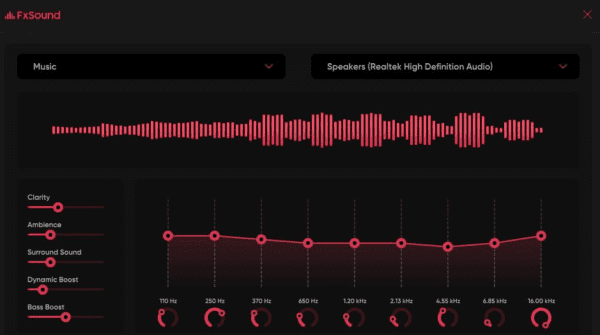
This tool is a great option if you need a bass booster, volume booster, or better sound quality on Windows 11. It is easy to use and gives your mid-priced devices a real sound boost.
The tool targets and improves the sound’s volume, timbre, dynamics, and spatial balance. This implies that you get louder, clearer, more balanced audio.
It is also lightweight and a perfect choice for older devices. All you need to do is allow it to run in the background.
| Pros | Cons |
|---|---|
| Adequate customizable effects | May introduce some distortions at high volumes |
| Several Customizable presets | |
| Keyboard shortcuts | |
| A well-designed Visualizer |
3. Equalizer APO – Open-source Graphical Equalizer
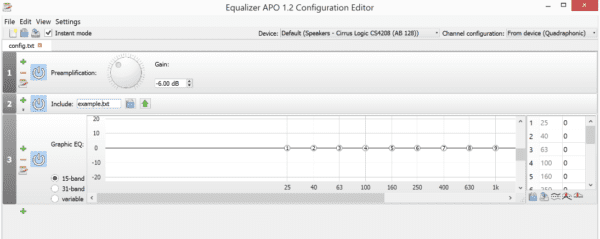
Equalizer APO is a free volume booster app for Windows 11. We love it because it is open-source and receives constant upgrades and improvements.
The application will use minimal system resources and is a great option for recent as well as older computers.
The app is feature rich and offers multi-channel compatibility. You will enjoy fast response times and unlimited filters. The app supports VST plugin integration and comes with an intuitive user interface.
| Pros | Cons |
|---|---|
| Very easy to use | When compared to other apps, the setup is complex |
| It offers very low latency and is great for interactive applications | |
| Modular graphical user interface | |
| A comprehensive number of filters |
4. Boom 3D – Best in 3D Sound Generation
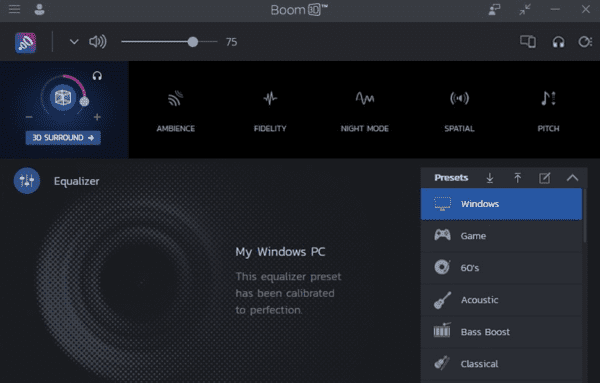
The Global Delight company created Boom 3D. This organization is behind creation of many sound and voice recording applications like AudiOn and AudiMix. They have a rich history in this niche, and Boom 3D does not disappoint.
This Windows sound-enhancing tool will play your media content with incredible 3D effects from any streaming service or media player and on any headphones.
Its multi-channel 3D surround audio improves all interactions you make, and you will enjoy a more immersive movie experience with the 3D surround.
| Pros | cons |
|---|---|
| You get great 3D surround sound | It is paid for and costs about $12.51 |
| It offers an adequate list of presets | You may experience some distortion |
| It has an easy-to-use app volume controller | |
| The tool comes with an advanced audio player |
5. DeskFX – Great for Streaming Applications
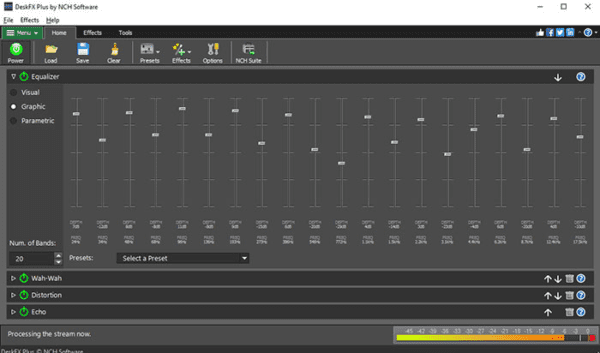
This tool is designed to help you modify and enhance audio on your Windows 11 devices. It comes with live audio effects and more than 30 presets.
Some effects include amplify, equalize, reverb, vibrato, chorus, tremolo, etc. You will be able to transform any sound coming from your speakers.
It has a well-designed graphical equalizer and allows you to create unique effects good enough for commercial use. But what we love most is its intuitive UI that makes use and customization seamless.
| Pros | Cons |
|---|---|
| Effective for creating customized and sophisticated audio | Very limited trial version |
| Great for stream applications because of its low latency and CPU usage makes it suitable for live stream applications | Lacks some advanced features |
| Works well with Apple Music, Spotify, streaming TV Pandora, and YouTube. | |
| Intuitive design |
6. Viper4Windows – Extensive Sound Processing
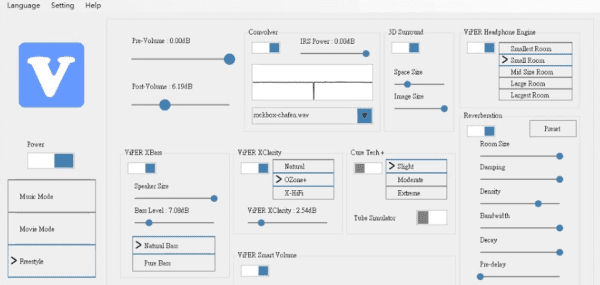
The ViPER4Windows sound management utility is great for Windows users who want high-quality audio but do not have access to fine-grain audio tweaking and management control through their sound drivers. It works on both desktops and laptops and can be used with speakers and headphones.
It includes audio post-processing algorithms and tools to improve various types of audio signals such as video games, music, radio, movies, and internet voice chat.
| Pros | cons |
|---|---|
| It has elaborate sound-processing features | When compared with other tools, you may find the setup complex |
| It is entirely free | |
| The tool makes audio clearer and precise | |
| It is lightweight |
Bonus Application
Volume Booster
Volume Booster is not a traditional Windows application but a volume enhancement extension that works great for Windows 11 devices. This tool gets a mention in this guide for its ease of use, and seamless integration with streaming.
It works great on Google Chrome, Mozilla, Android, and IOS. So, If you use a Windows 11 device that is low on resources, it would be a great alternative.
FAQ on Windows 11 Audio Boosters
1. How do I boost the audio on Windows 11?
An easy way is by installing a third-party audio enhancer. Alternatively, you may try tweaking some audio settings.
2. Does Windows 11 enhance audio work?
The OS comes with an Enhance Audio feature, that will make audio better. But this is not the ultimate solution.
Move Ahead with the Best Sound Quality
Our list covers free and paid Windows 11 audio boosters. You should note that they have been written in no particular order and we expect you to try what seems the most appropriate.
We are however curious to know your choice. So, please leave us a message in the comment section below.

