Multitasking is an important way to make the best of your time online. With the introduction of the Edge sidebar, users on the browser may enjoy more functionality and an improved surfing experience. Now, you do not need to lose time when switching from sending an email to grabbing a link or visiting a different website. Simply add the Edge sidebar to Windows.
In this guide, we show you how to do it as well as some features of the sidebar that we love the most.
What is the Microsoft Edge Sidebar?
Microsoft Edge Sidebar lets any user access to more features and tools while using the browser. These features remain accessible even as they navigate tabs.
On the Sidebar, you get some preinstalled apps as listed below:
Search – this app allows you to look for web content even when you are on a different page.
Discover – It holds some customized recommendations for articles, websites, and more.
Tools – Within this app, you will get applets like a calculator, a world clock, and a time.
Games – This is a selection of games you may play while browsing.
Office and Outlook – You get access to tools like Word, Excel, PowerPoint, and your Outlook inbox.
However, the Edge Sidebar takes this a step further and allows you to add your own websites and apps. While it is still being developed, it is already shaping to be a great addition to Edge.
How do I Add the Edge Sidebar on Windows?
1. Enable the Built-in Edge Sidebar
Step 1: Launch the Microsoft Edge browser.
Step 2: Click the ellipses (the three horizontal dots at the top right) and select Settings.
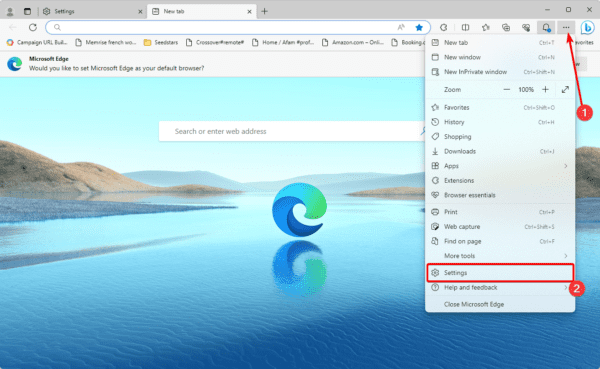
Step 3: On the left pane, click Sidebar, and toggle on the Always show sidebar switch.
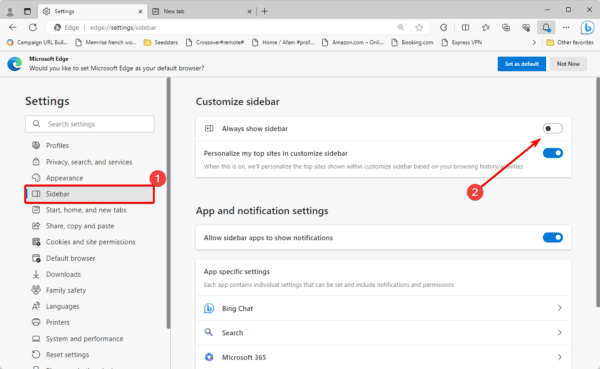
2. Show the Edge Sidebar Using Shortcuts
The Microsoft Edge Sidebar is a productivity hack, so it only makes sense that it can be displayed using easy Keyboard shortcuts.
Step 1: Launch the Microsoft Edge browser.
Step 2: Press Ctrl + Shift + / to toggle the shortcut on or off.
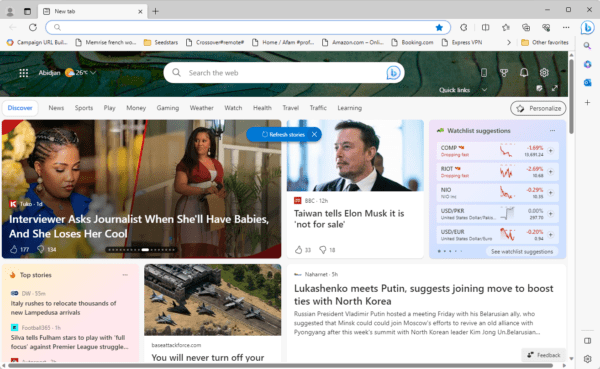
Step 3: Alternatively, use Ctrl + Shift + . to toggle on the Sidebar and include a large middle pane for Bing Chat.
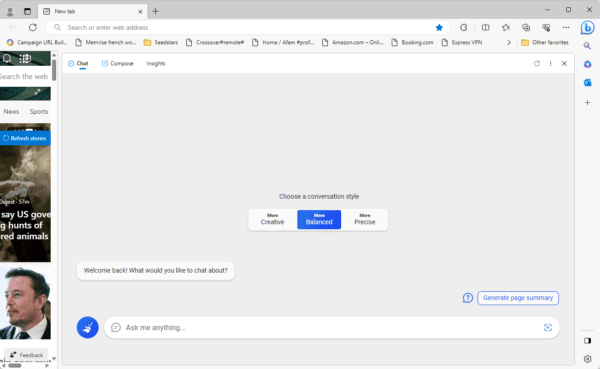
3. Using a third-party extension
A couple of extensions help you show a sidebar in Edge. While this may not be a native solution, one of the more common extensions is the Sidebar extension by Microsoft.
However, you may navigate to the Microsoft Edge extension page, search for Sidebar, and select one of the many available options.
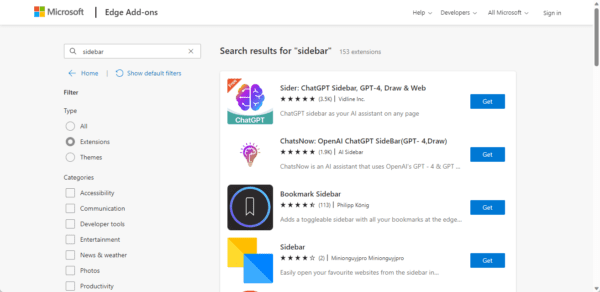
Maximizing the Edge Sidebar Functionality
Once you have enabled the feature, you may maximize it and increase your productivity using the browser. We especially love that you can include your own apps in the sidebar.
You may also explore some other unique features that Microsoft Edge offers.
Do you use the Sidebar feature? Please let us know your thoughts on it in the comment section.

