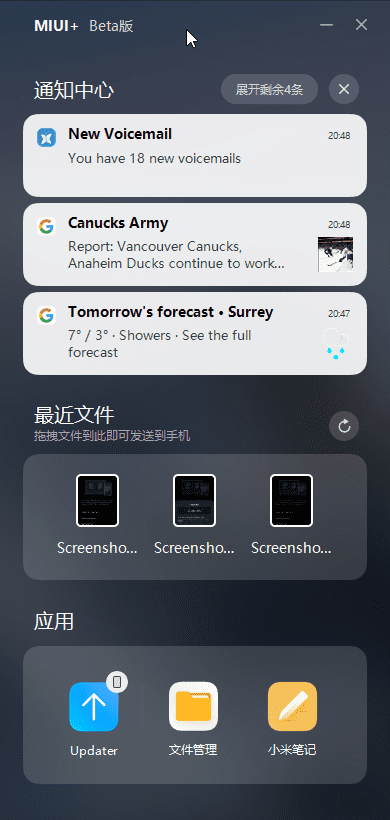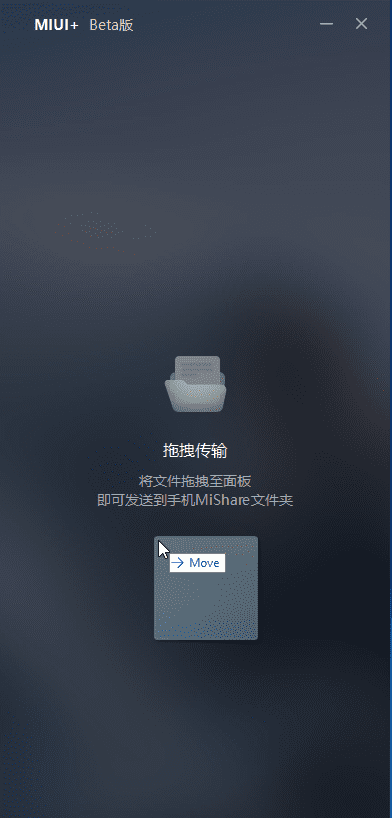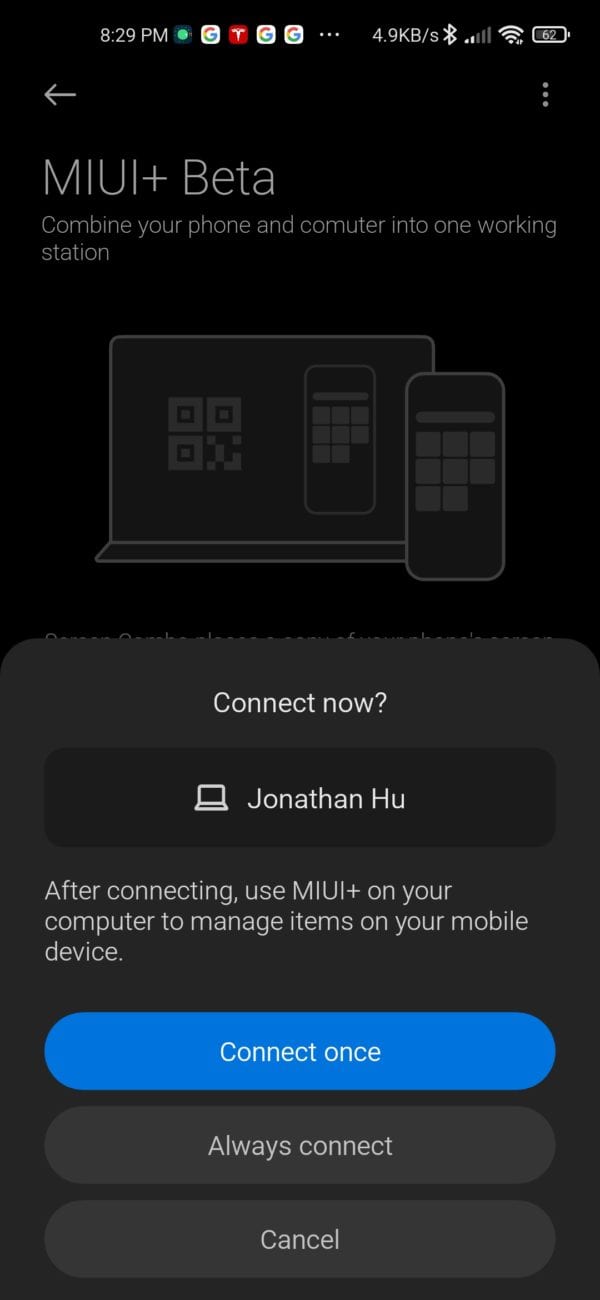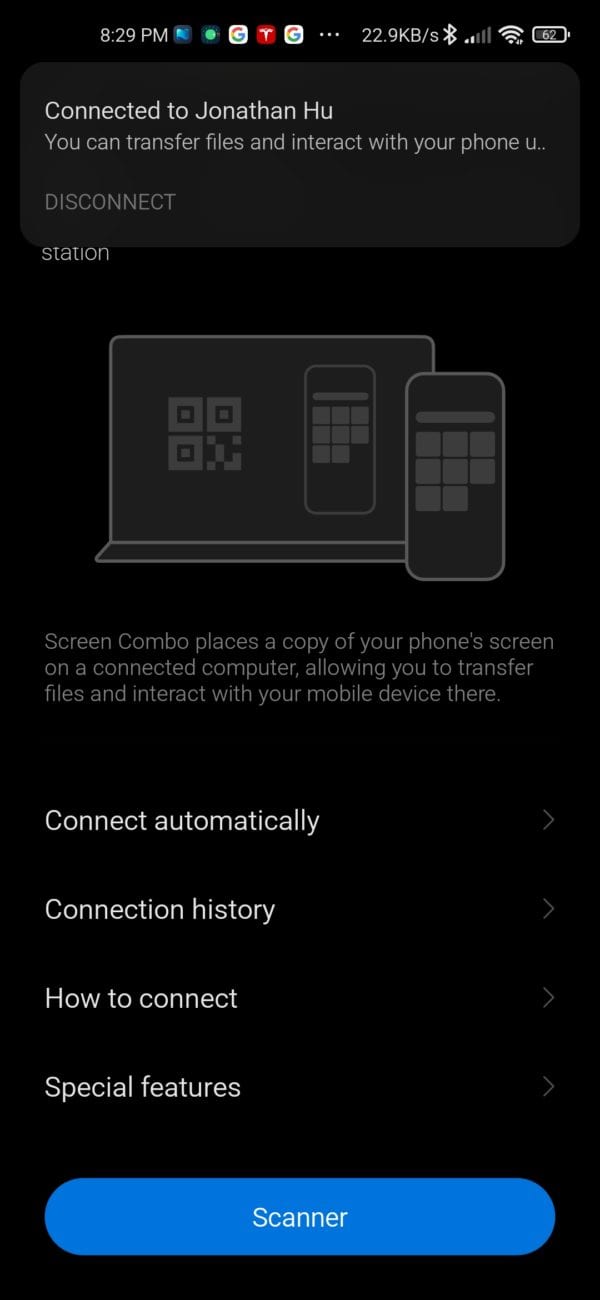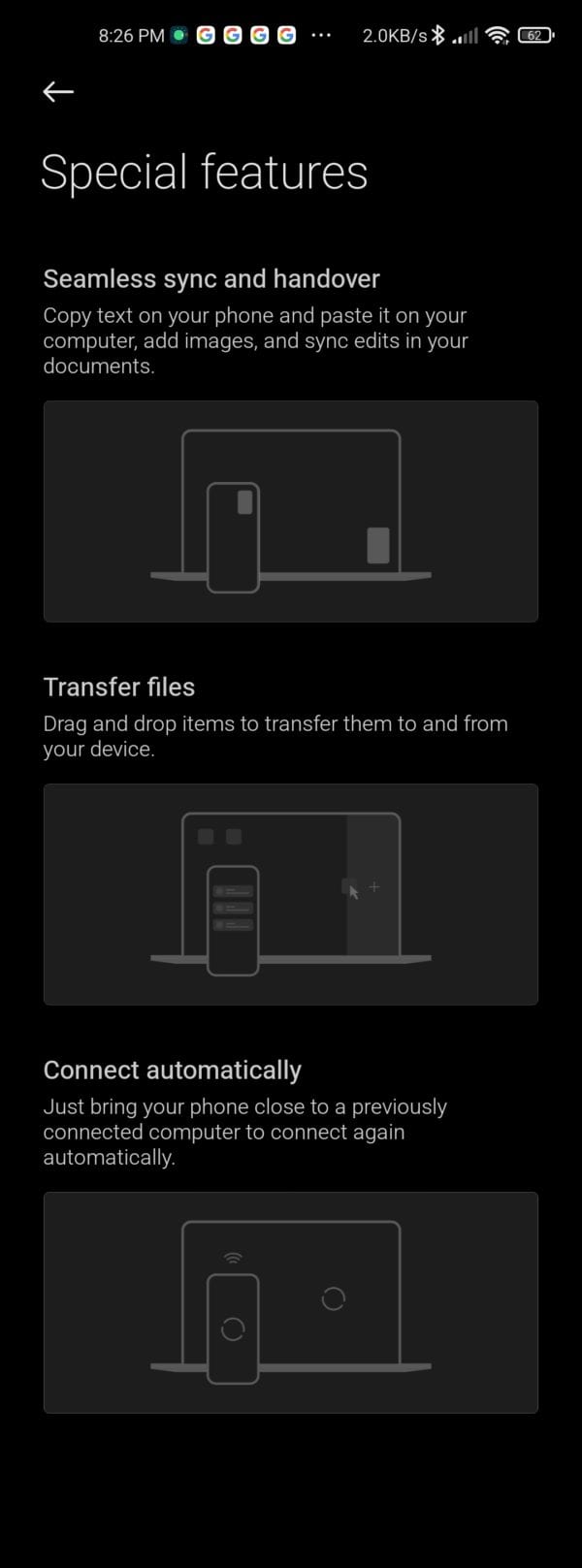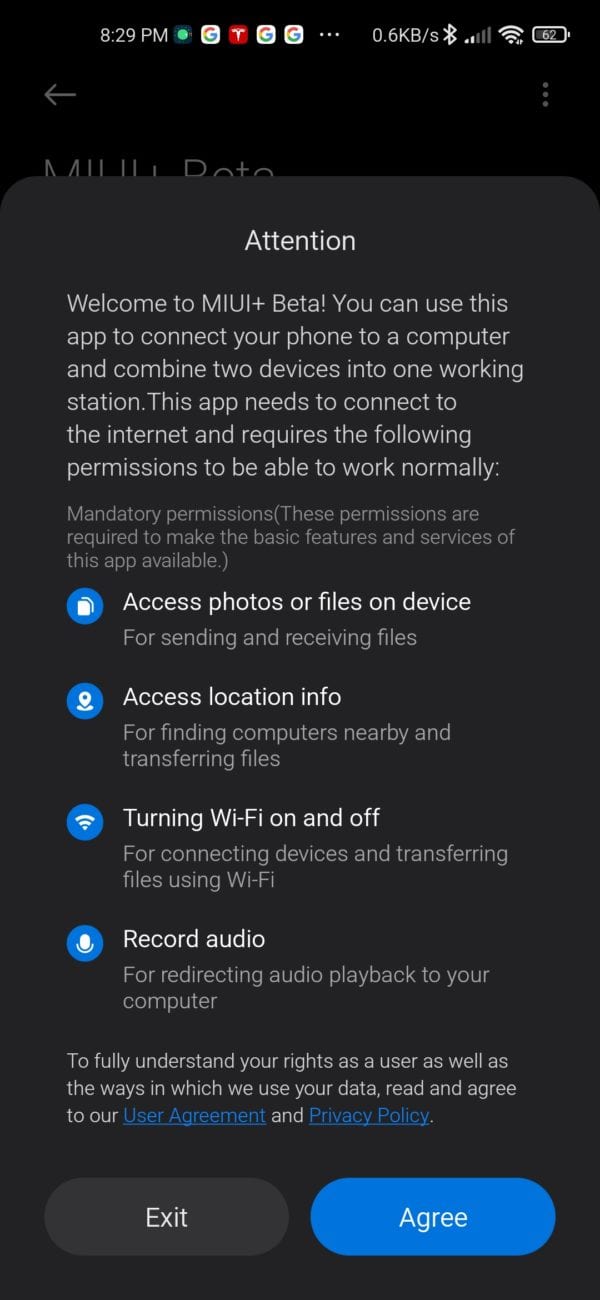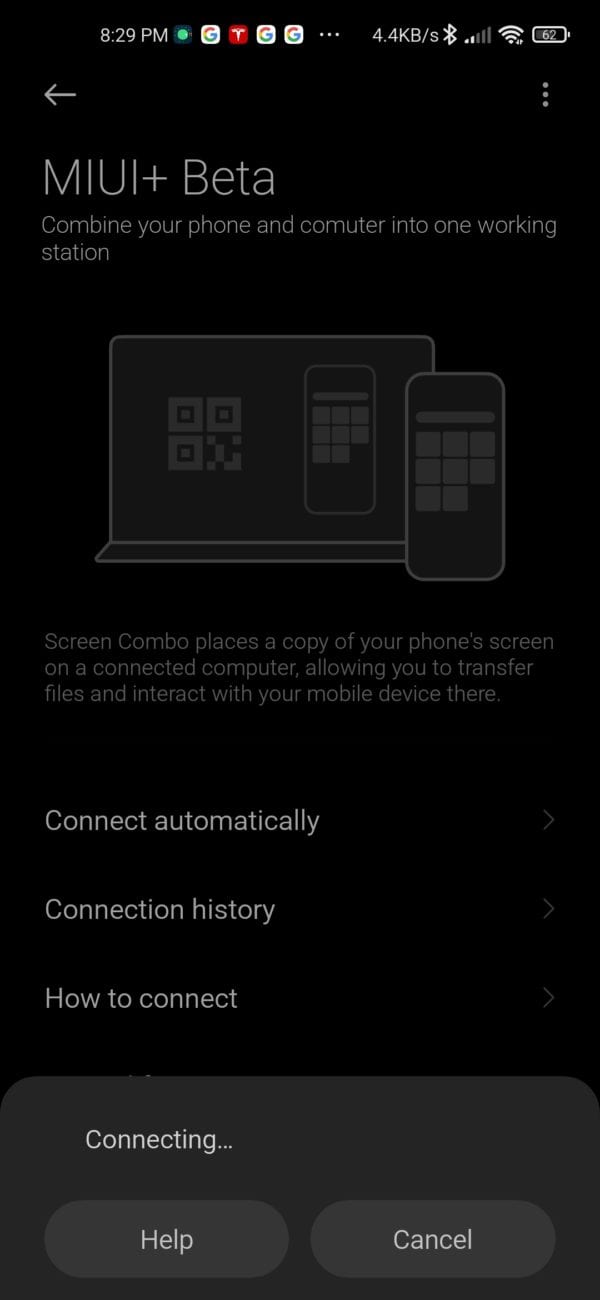If you are a long-time Android user, by now you probably have your go-to ways to transfer files between your PC and your phone. In this article, we will explore some of the different methods to get the photos or videos you just took from your android phone to your Windows PC as quickly as possible without a wire. What are our options? Let’s dive in.
There three main different ways to transfer photos between the PC and Android over the WiFi. I will try to break it down into specific categories rather than specific applications that perform similar actions or work similarly.
Method One: Native Windows integrations
The idea is you will be running apps like Microsoft’s Your Phone app on Windows and your Phone Companion app on your phone to pair up. Once you have them paired up you will have access to the photos right from your PC. There are some catches with this, you are limited to the setup on your PC and if you need the transfer to happen on a different machine this method is not portable enough. At the current stage, the Your Phone app offers different features based on the type of android phone you have. If you have a recent Samsung device it offers more integrations than any other android phone. The experience also varies depends on the version of Windows you are running. Microsoft is constantly working on improving this but for most of the users that don’t have Samsung devices, there is no two-way sync. It’s difficult for you to send a photo from your Windows to your android via this method.
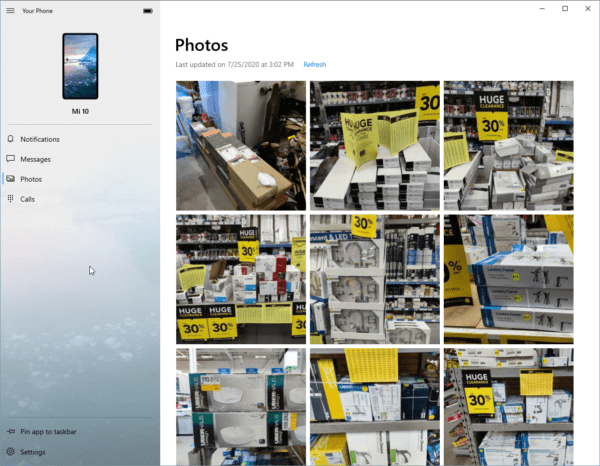
I also want to point out, Microsoft’s Your Phone app isn’t the only choice you have for such type of deep integration. For example, if you have a Xiaomi device, they offer this deep integration with your PC called MIUI+. You can download and install a Windows integration app via https://plus.miui.com/

And you need to pair up and set up the connection similar to how it’s done with the Your Phone app. What you get seems to be more than what you get from Microsoft’s Your Phone app, but the feature is still under Beta and it’s not completely located, half of the app (Windows side) is not localized and you won’t be able to use if you don’t read Chinese.
I’m sure with other phone manufacturers there might be similar integration apps exist. Look this up if you are interested especially if you rely to do your work on your computer most of the time.
Method Two: Android Apps to allow remote access
There are tons of Android apps like PhotoSync or utility apps like AirDroid that existed and refined over the years to allow you remotely control part of your phone’s functions. Some app essentially hosts a small web server or FTP server to allow you to access this from any local network’s computer to both download and upload photos to the phone.
Method Three: Via Backup Sync Apps to public or private clouds
Use auto backup and sync apps like Google Photo, Dropbox, OneDrive or your private cloud-like Synology (DS Photo). The idea is to have an app that runs either on-demand or constantly in the background to enable two-way syncing between your phone and the cloud. More and more folks are opting for this method but like anything becomes popular. The more the demand the higher price you have to pay. If you have a large photo library you will likely need to pay up if not now but shortly. Google Photo will start charging you for storage starting June this year. Dropbox has always been the alternative and if you don’t trust public clouds run by big corporations you can always opt for your personal cloud like a Synology NAS.
Bonus: What about Bluetooth?
You can, but I don’t recommend using solely via Bluetooth. Because it’s slow unless we can have integrations like iOS’s airdrop that uses Bluetooth to establish a connection but uses WiFi to transfer the files at high speed on Windows. Bluetooth alone is too slow for my liking.