Some readers have complained about the NVIDIA error code 0x8003001F on Windows 11. There are a series of complaints around this error: some say when they try to play Dual Universe, they are told to update; however, after an update, they see the error code. Others get it in Sons of the Forest, Assassins Creed 2, Guild Wars 2, Spelllforce Soul Harvest, and the list is endless.
We have looked closely at the NVIDIA GeForce Now 0x8003001F error, and this guide will show you our top recommended solutions for an instant fix.
Before going into any major fixes, try these basic checks
- Since it is often an internet issue, verify you have an active and reliable internet connection. You may try to fix the slow internet on Windows 11 to resolve the problem.
- Restart your computer, as it may fix minor glitches by forcing problematic processes to shut down. Also, restart your modem.
- Shut down your VPN or disable any running proxies.
If the NVIDIA GeForce NOW error persists, proceed to the solutions below.
1. Clear GeForce NOW Cache
Some users say it is very persistent, and deleting the CefCache folder doesn’t help; however, it has been effective and is a good starting point in some cases. If this error occurs because the GeForce NOW server detected a code integrity violation, clearing the cache will fix it.
Step 1: Press Windows + R to launch the Run dialog.
Step 2: Type the script below and hit Enter.
%LocalAppData%\NVIDIA Corporation\GeForceNow
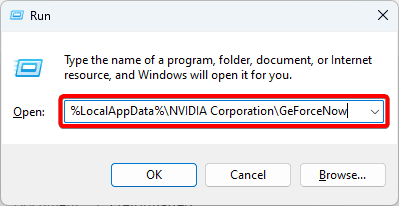
Step 3: Delete the folder’s content, restart the game and see if the error persists.
2. Verify the NVIDIA GeForce Now Server Status
If you have a good internet connection, another possible reason for the NVIDIA error code 0x8003001F on Windows 11 is that the servers are under maintenance or facing downtime. You may verify if this is the case from the GeForce NOW service status page.
3. Restart NVIDIA-Related Services
Restarting NVODIA-related services clears temporary data and refreshes communication between the Windows OS and your NVIDIA drivers. This is generally an effective means of resolving problems triggered by software conflicts or glitches, like the NVIDIA error code 0x8003001F on Windows 11.
Step 1: Press Windows + R to launch the Run dialog.
Step 2: Type services.msc and hit Enter.
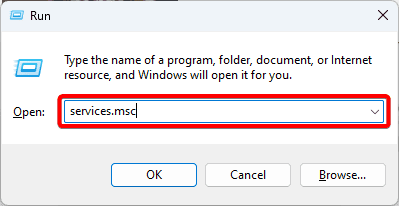
Step 3: Right-click any service with the NVIDIA name and click Restart. If restart is greyed out, you may first click Stop, then right-click it again and click Start.
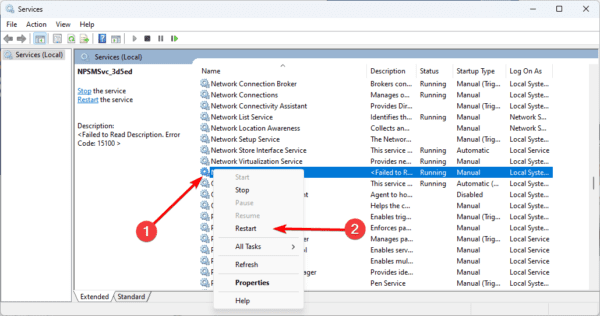
4. Disable Third-Party Antivirus Temporarily
If interference from your antivirus software affects the NVIDIA drivers, disabling it may resolve the problem. However, using your computer without an antivirus is unsafe, so we recommend any of the most compatible antivirus software for Windows 11.
The specific steps to disable your antivirus will depend on the vendor, so we recommend contacting your vendor or looking through their website.
5. Update GeForce Drivers
Drivers are an integral communication link for the Windows operating system. If your GeForce drivers are outdated, you may experience some malfunction, including the NVIDIA error code 0x8003001F on Windows 11. Follow the steps below to update the driver.
Step 1: Launch NVIDIA GeForce.
Step 2: Click the Drivers tab and click Check for updates.
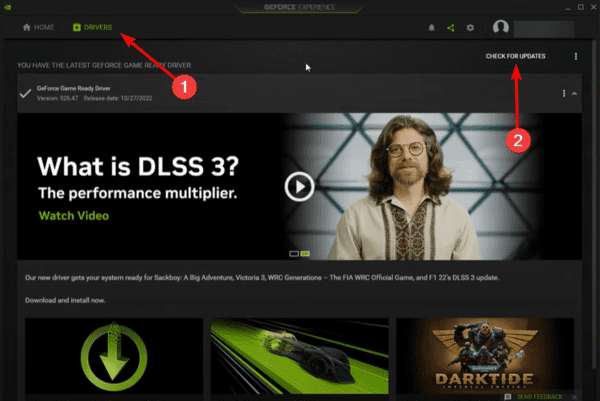
Step 5: If there are available updates, click Update.
6. Reinstall Your Geforce Now
NVIDIA error code 0x8003001F on Windows 11 may indicate vital file corruption. If this is the case, the solutions above may not work, and only a reinstallation of GeForce Now will fix it. You will need to uninstall your present installation and follow the steps below to download and install a fresh copy.
Step 1: Launch your browser and navigate to the NVIDIA GeForce Page.
Step 2: Click the Download Now button.

Step 3: Double-click the downloaded file and follow the wizard to complete the installation, then launch the installed program.
Step 4: Create an account or log in with your old account.
FAQ
What is error code 0x8003001f on steam?
This error code is what Geforce Now displays when Steam updates a game in the background, blocking the game from being launched right away. This frequently occurs when publishers update games on Steam but forget to update them with Nvidia as well.
Seamless Gaming Entertainment
Errors like the NVIDIA code 0x8003001F on Windows 11 dampen the gaming experience. However, the fixes are quite easy, and any of the above recommendations would guarantee a seamless gaming experience.
If you have further questions, please drop them in the comment section.

