A few users have complained about the error – Kmode exception not handled. We looked into the error, and in this guide, we provide the most practical ways to fix it on your Windows devices.
The error is a Blue Screen of Death, accompanied by random, sudden crashes, and the major causes of the error include corrupted drivers, hardware problems, and software problems. The bug check has a value of 0x0000001E, and you should try the fixes below.
Pre-solution: Boot the Computer in Safe Mode
When starting Windows in Safe Mode, the computer loads only a limited set of processes and drivers, eliminating the potential triggers of a BSoD crash and allowing for stable troubleshooting. If you encounter the Kmode exception not handled error, try booting in Safe Mode and using the solutions below.
Step 1: Click the Start menu, then the Power button, and press Shift while clicking the Restart option.
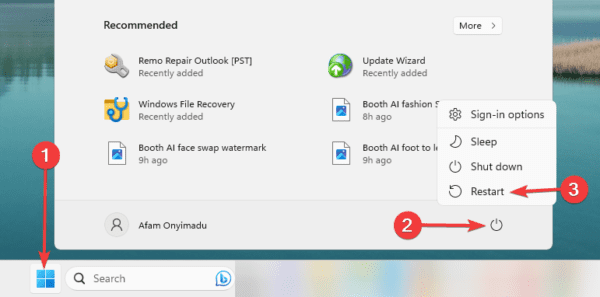
Step 2: Click the Troubleshoot option.
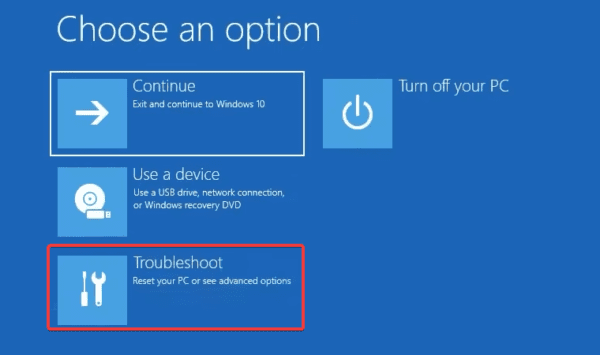
Step 3: Select Advanced options on the Troubleshoot screen.
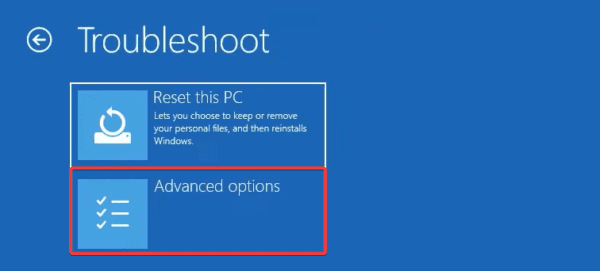
Step 4: Click Startup Settings.
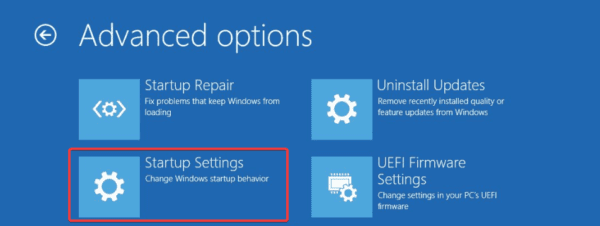
Step 5: Click the Restart button
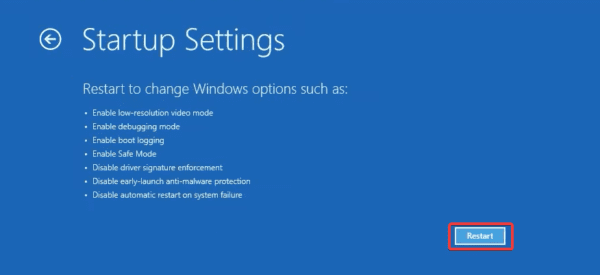
Step 6: Finally, press F4 or F5 to boot into Safe Mode or Safe Mode with networking.
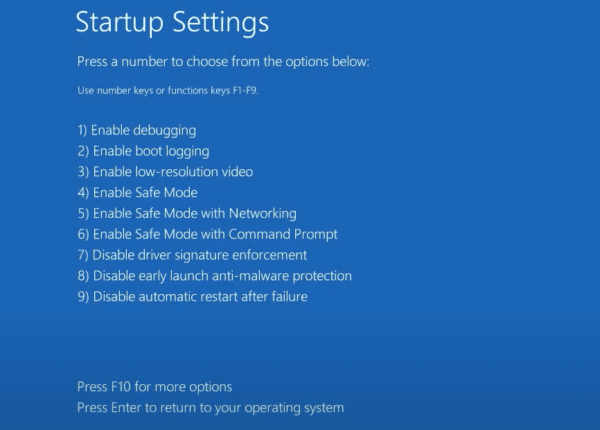
After troubleshooting, exit Safe Mode and verify if it fixes the Black Screen of Death.
1. Update Device Drivers
One common cause of the Kmode exception not handled error in Windows is outdated or corrupted drivers. Installing the latest and most compatible driver updates can help resolve this issue. So, try the update steps below.
Step 1: Right-click the Start menu and select Device Manager.
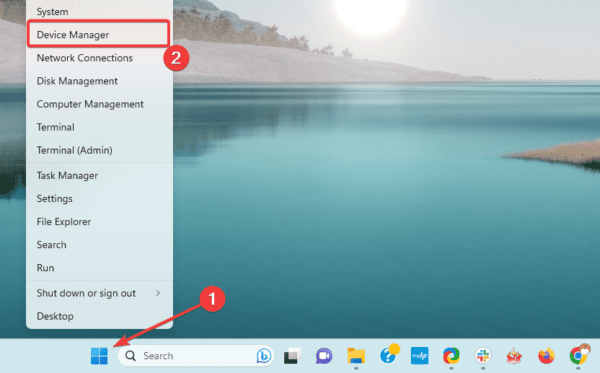
Step 2: Expand any category you suspect is outdated, right-click the driver, and click Update driver.
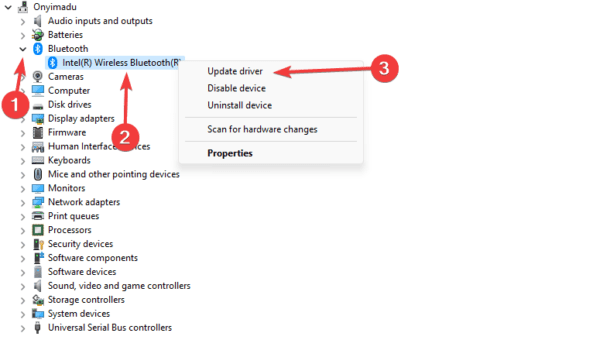
Step 3: Select the option to Search automatically for drivers, and follow the wizard to complete the process.
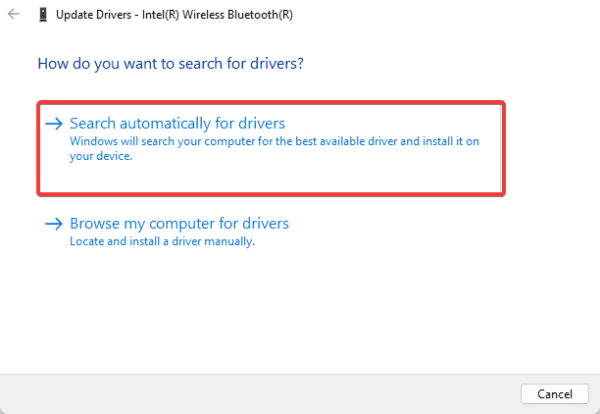
2. Check for RAM Defects
RAM damage is considered one of the leading causes of the Kmode exception not handled error. You may use the built-in Windows memory diagnostic tool or other third-party RAM diagnostic tools.
The built-in diagnostic tool tests your computer’s RAM by writing a series of patterns onto it and then reading them back. If any errors are detected during this process, you will receive a report, and then you can fix the problem or consider replacing the RAM.
3. Disable Fast Startup
On Windows, the fast startup will make your device boot faster by hibernating the kernel and some drivers. Disabling Fast Startup prevents kernel components from being loaded into memory during shutdown. This will cause Windows to load all kernel components during startup, preventing errors.
Step 1: Press Windows + R, type control, and hit Enter to open the Control Panel.
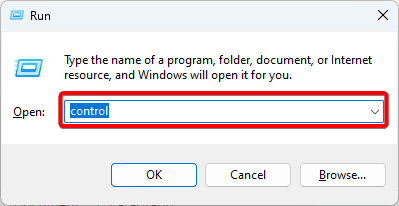
Step 2: Change View by to Large icons and click Power Options.
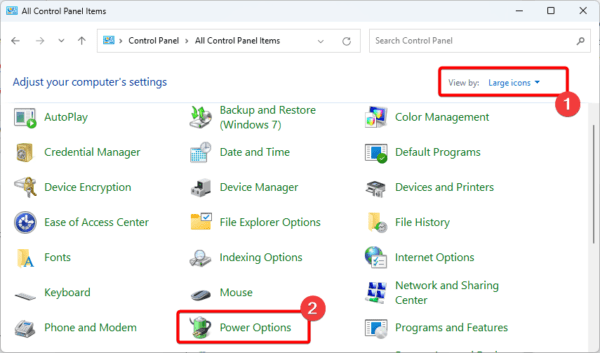
Step 3: Click Choose what the power button does on the left pane.
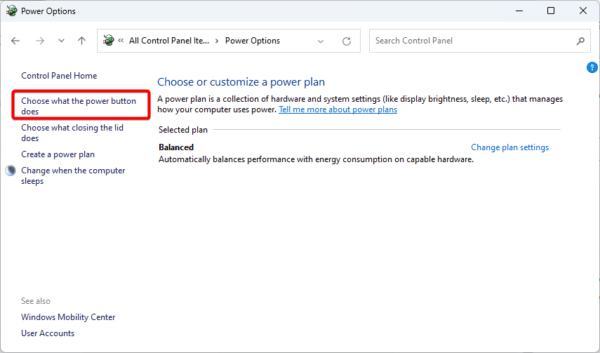
Step 4: Select Change settings that are currently available.
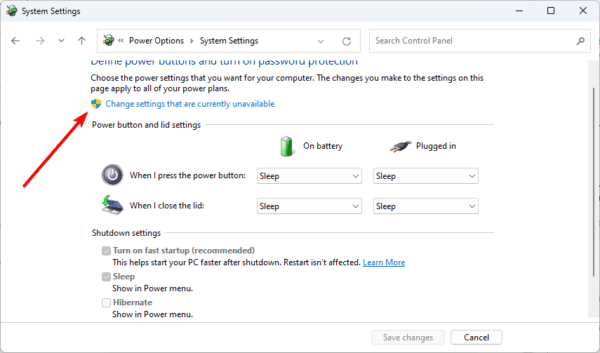
Step 5: Uncheck Turn on fast startup (recommended), then click Save changes.
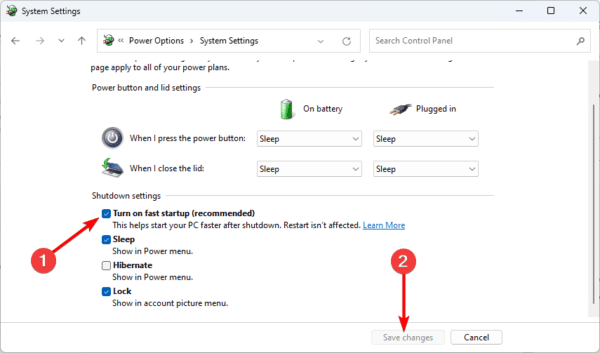
Step 6: Restart your computer and see if the Kmode exception not handled BSoD is fixed.
4. Uninstall Recent Windows Updates
If you start encountering the Kmode exception not handled error after an OS update, you may consider uninstalling the update. While updates will mostly fix bugs and glitches, in rare cases, they may spark up compatibility issues that cause the Black Screen of Death.
Step 1: Press Windows + I to open the Settings app.
Step 2: Click Windows update on the left pane, then click Update history on the right.
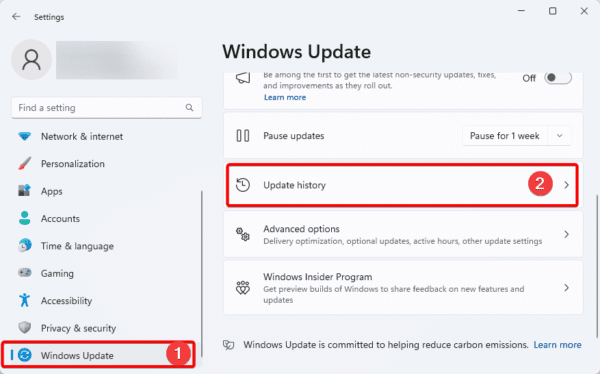
Step 3: Scroll down and click Uninstall updates.
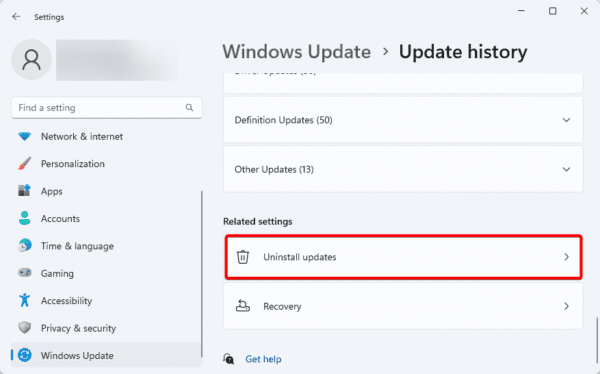
Step 4: Click Uninstall on your most recent updates.
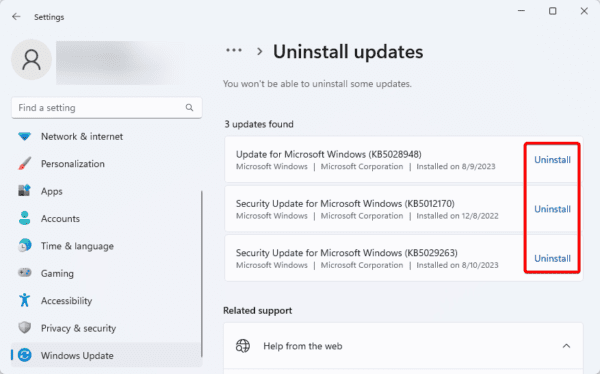
5. Update the BIOS
The Kmode exception not handled error is commonly caused by a hardware malfunction, which results in the CPU delaying its response to the BIOS. If you update your BIOS, the response times will be shorter. Manufacturers have different processes for updating BIOS. Here’s how to update the BIOS on an HP computer.
Step 1: Type HP on the Start menu and select HP PC Hardware Diagnostics Windows.
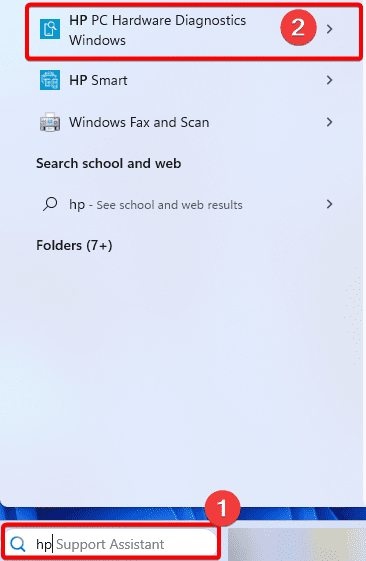
Step 2: Under the BIOS-System Firmware section, click Check for BIOS updates.
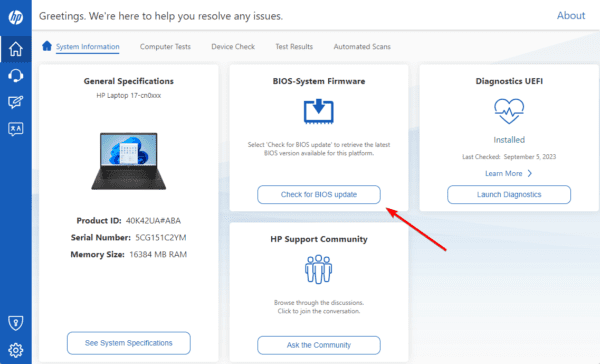
Step 3: Click Agree.
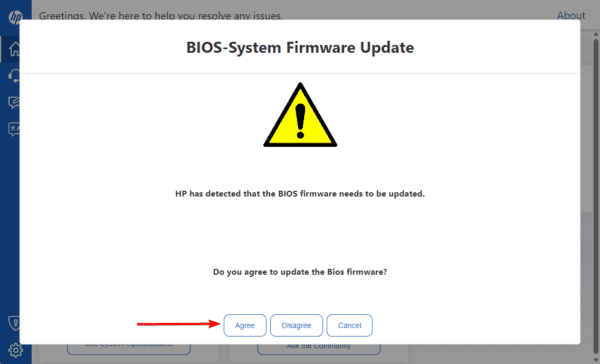
FAQ on the Kmode Exception Not Handled Error
1. What does stop code Kmode_exception_not_handled mean?
When a kernel-mode program generates an exception that the error handler did not catch, it results in a blue screen error. This indicates a critical part of the operating system has encountered an issue and cannot continue.
2. How do I boot into safe mode?
There are many options to boot into Safe Mode. You may reference our detailed guide for step-by-step instructions.
Final Thoughts
The Kmode exception not handled error is often easy to fix. Simply try the solutions in this guide. Since we have not written the solutions in any particular order, we recommend trying fixes that feel more applicable to you.

