On Windows devices, the Clock Watchdog Timeout is a BSoD or Blue Screen of Death error that sometimes has a value of 0x00000101. Users will generally encounter this error when there are issues with the computer’s processor, stopping it from properly functioning. You may expect random and frequent computer crashes.
Additionally, you may get the error when your RAM is faulty, if you have outdated or corrupt drivers or outdated firmware. A few solutions are tested to resolve the BSoD, and in this guide, we walk you through them.
Pre-solution: Boot into Safe Mode
Windows Safe Mode starts the computer with a limited set of processes and drivers, eliminating potential triggers of a BSoD crash and allowing the computer to remain stable while you troubleshoot. If you have problems starting the computer after a crash, boot in Safe Mode using the steps below, and try the solutions provided while in Safe Mode.
Step 1: Turn on your computer and shut it down as soon as you see the Windows logo. Repeat this step 3 or 4 times till you see the Repair window.
Step 2: Click Advanced options.
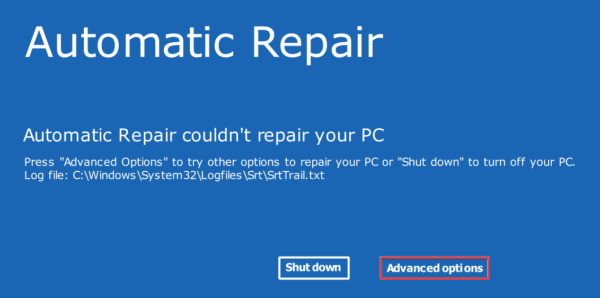
Step 3: Select Troubleshoot.
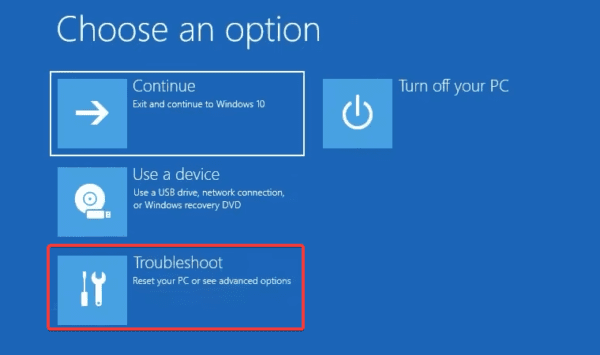
Step 4: Click Advanced options.
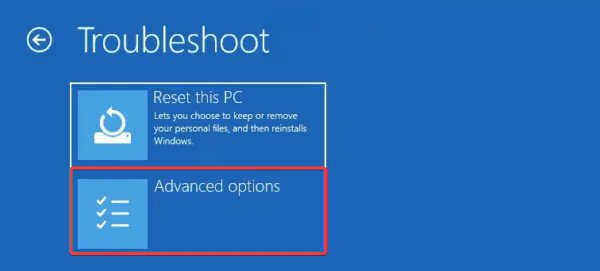
Step 5: Select the Startup Settings option.
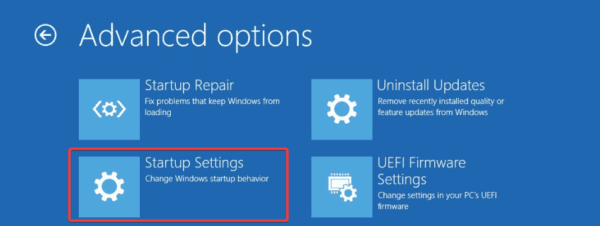
Step 6: Click the Restart button.

Step 7: Finally, press F4 to boot into Safe Mode or F5 for Safe Mode with networking.
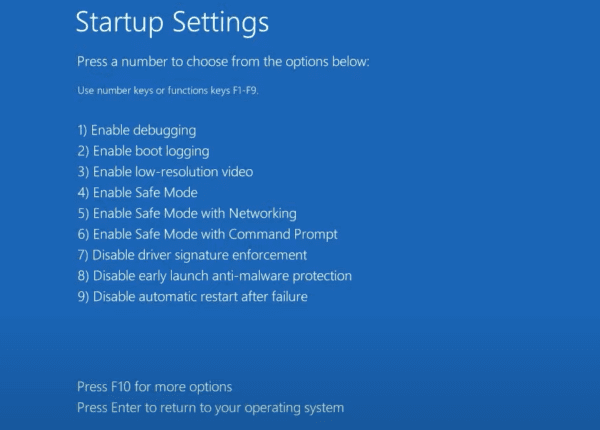
1. Check for RAM Damage With the Memory Diagnostic Tool
RAM damage is one of the top causes of the clock watchdog timeout error. You may use the built-in Windows memory diagnostic tool or other third-party RAM diagnostic tools.
When you run the built-in Windows tools, it writes a series of patterns to your RAM and reads them back. If it detects errors during this process, it will report them, and you may fix the problems or replace the RAM.
2. Update Device Drivers
Corrupted and outdated drivers are a common cause of the clock watchdog timeout error in Windows, and installing the latest and most compatible driver updates can help resolve this issue. So, try the update steps below.
Step 1: Right-click the Start menu and select the Device Manager option.
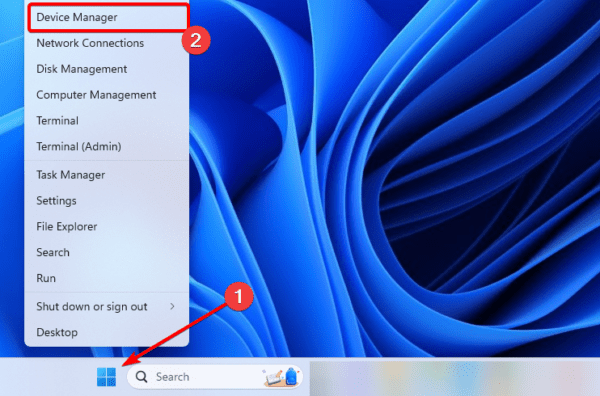
Step 2: Expand any category with outdated drivers, right-click the driver, and click Update driver.
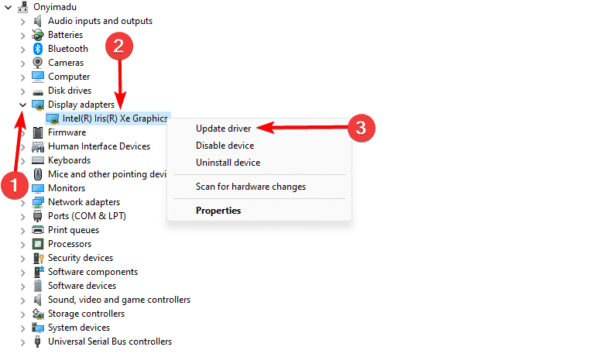
Step 3: Select the option to Search automatically for drivers, and follow the wizard.
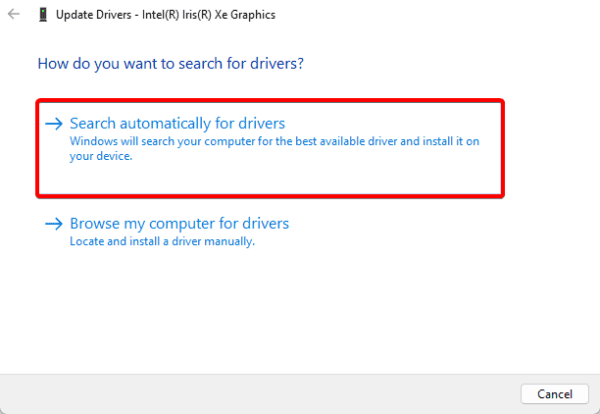
3. Update the Device BIOS
The Windows clock watchdog timeout error is mainly associated with hardware malfunction that causes the CPU delay in responding to the BIOS. An updated BIOS will make response times shorter. However, the update process will differ by manufacturer. We show you how to update the BIOS on an HP computer.
Step 1: Type HP on the Start menu and select HP PC Hardware Diagnostics Windows.
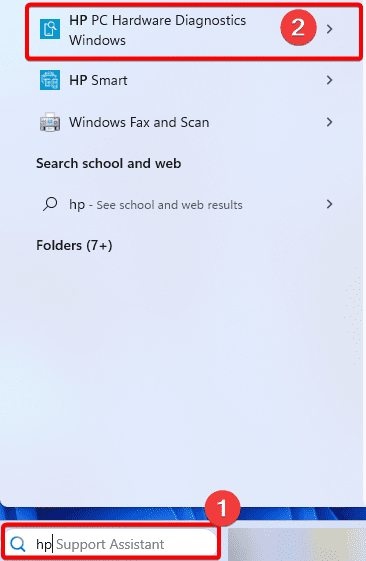
Step 2: Under the BIOS-System Firmware section, click Check for BIOS updates.
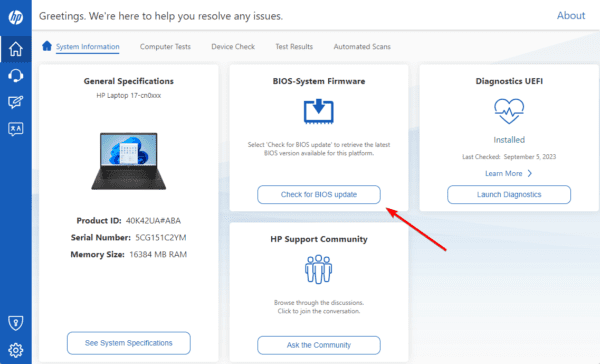
Step 3: Click Agree.
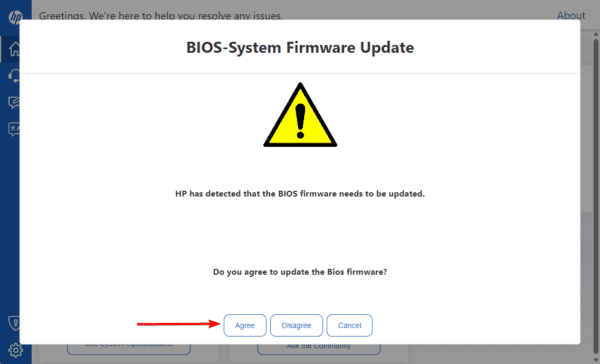
4. Run the SFC and Check Disk Scans
Bad drive sectors, corrupted system files, and faulty hardware components will trigger the clock watchdog timeout error. SFC and Chkdsk scans will find and fix these underlying problems.
Step 1: Press Windows + R to open the run dialog, input cmd, and press Ctrl + Shift + Enter to open an elevated Command Prompt.
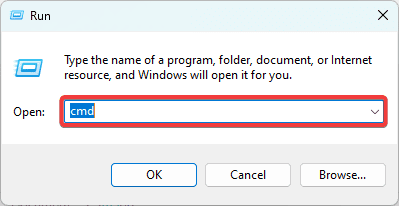
Step 2: Type the script below and hit Enter to run the SFC scan. Follow any prompts on the command terminal to complete the process.
sfc /scannow

Step 3: Type the script below (replace C with the drive letter where you have the Windows installation.) and hit Enter to run the chkdsk scan, then restart your computer at the end of the scan.
chkdsk C: /f /r

5. Perform a Windows Clean Boot
Windows can be started with a minimal set of apps, processes, and drivers using a clean boot, similar to Safe Mode. To determine the cause of the crash, you can try re-enabling each feature one at a time. Follow the steps below to clean boot your computer.
Step 1: Press Windows + R, type msconfig, and hit Enter.
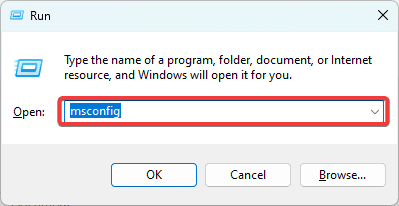
Step 2: Click the Services tab, tick the Hide all Microsoft services checkbox, and click the Disable all button.
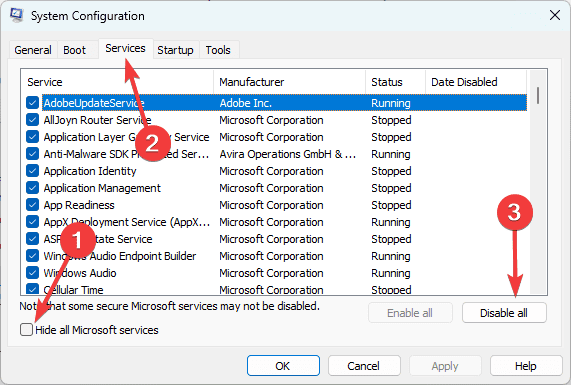
Step 3: Select the Startup tab and click Open Task Manager.
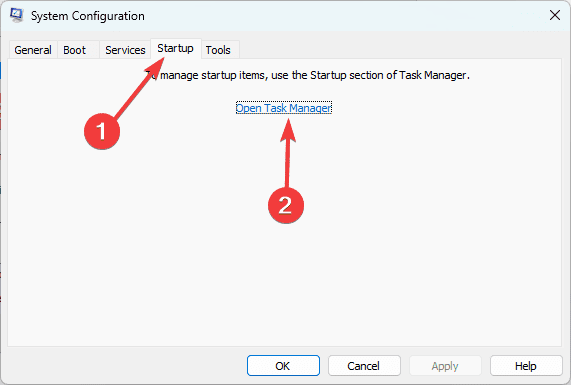
Step 4: Select a startup app, and click the Disable button. Repeat this process for as many startup apps as you need to disable.
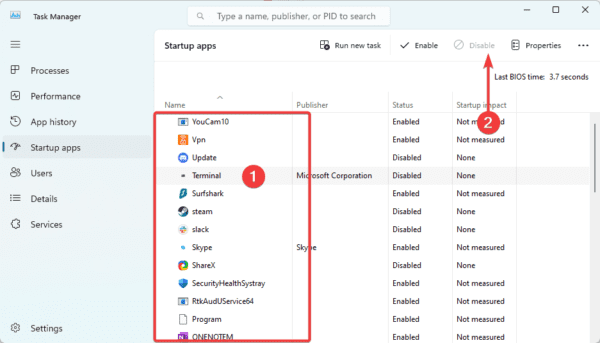
Step 5: Return to the System Configuration screen and click OK.
Step 6: Finally, you may enable apps one after the other to discover which app is triggering the clock watchdog timeout error.
FAQ on Clock Watchdog Timeout Error
1. Is clock watchdog timeout serious?
A communication problem between your system and CPU causes the Clock_Watchdog_Timeout BSOD error. This occurs when a system-level process called “system interrupt” takes longer than it should. While system interrupts are normal, if they take too long, your system will crash, resulting in a bluescreen error.
2. What is a watchdog timer in a CPU?
A watchdog timer (WDT) monitors MCU (microcontroller) programs for abnormal operation or halting. It acts as a watchdog over MCU operation.
3. Is a watchdog timer a software or hardware?
A watchdog timer (WDT) is a hardware component that can automatically detect and correct software anomalies by resetting the processor.
Use your Computer Without Crashes
If you have gone through the guide, you should have successfully fixed the clock watchdog timeout error. Now you may use your computer without the random crashes.
We love to know which of the solutions worked. So, please tell us in the comment section below.

