Access to the internet, in most cases, is what brings our digital devices to life. From surfing, shopping, and gaming to work-related activities, there is always something to do on the internet. However, our devices may encounter problems that force us to boot in Safe Mode. When this happens, you will still need internet access, especially if you are browsing solutions. Unfortunately, we have received complaints of no Internet in Windows 11 Safe Mode with networking.
Since Safe Mode loads only the essential services, your network driver is probably not loaded. You may be notified that the driver was not loaded because the system is booting into safe mode on Device Manager. Whatever the reason for this error, you should try the solutions below.
1. Connect to the Internet Using an Ethernet Cable
When you boot into Safe Mode, your computer will start with a limited set of devices, services, and drivers. This is intentional because Safe Mode shuts down these services to ensure your computer is stable while troubleshooting.
An easy way to work around this is to use a wired connection or an ethernet cable. If this still does not work, move on to other solutions.
2. Run the Network Troubleshooter
Windows 11 comes preinstalled with troubleshooting tools. One of these is the Network troubleshooter. This tool scans your computer for problems with the network connection and fixes it or gives you recommendations.
Step 1: Press Windows + I to open the Settings application.
Step 2: Click Troubleshoot on the right pane.
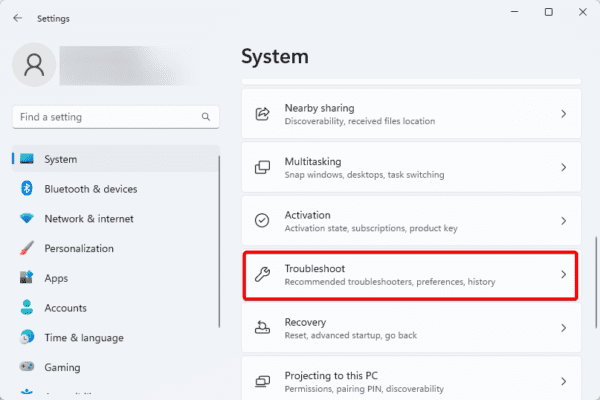
Step 3: Click Other troubleshooters.
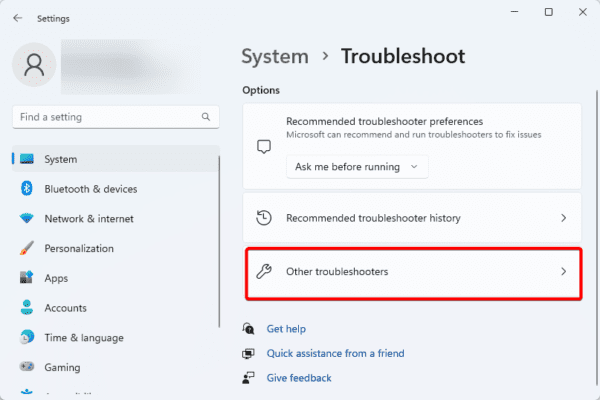
Step 4: Click the Run button for Network and Internet.
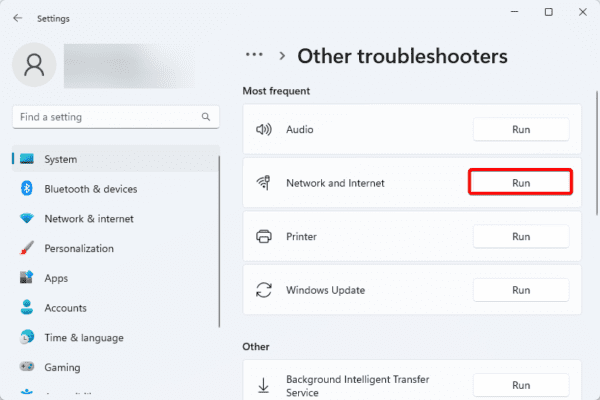
3. Start the WLAN Auto Config Service
On Windows 11 devices, the WLAN AutoConfig Service manages wireless network connections. This service manages wireless network discovery and configuration of its network adapters. In addition to this, it handles authentication and encryption for wireless connections. When faced with no Internet in Windows 11 Safe Mode with networking, you may enable the service using the steps below.
Step 1: Open the Run dialog by pressing Windows + R.
Step 2: Type services.msc and hit Enter to open the Services console.
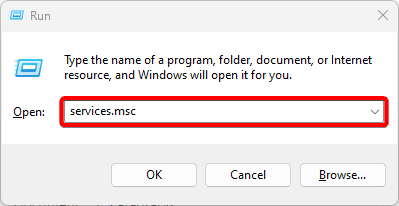
Step 3: Scroll down the list of services, right-click WLAN Auto Config, and select Start.
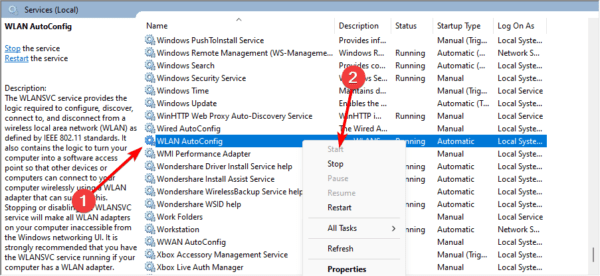
4. Enable your Network Adapter
Your network adapter or network interface controller (NIC) is the hardware component that allows your computer to connect to the internet. When Windows 11 boots into Safe Mode with networking, it may be disabled. You should enable it to resolve the problem.
Step 1: Click the magnifying lens of your Taskbar, type network, and click View network connections.
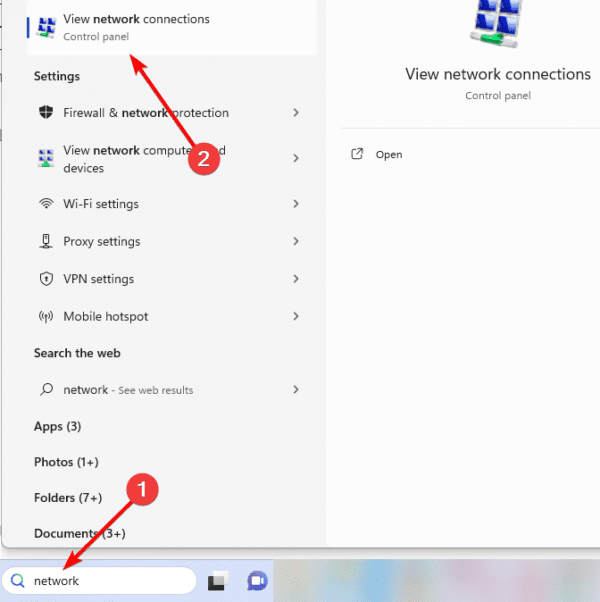
Step 2: Right-click on your network adapter and click Enable.
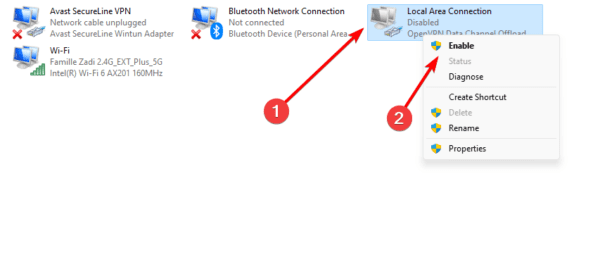
5. Update the Network Driver
On Windows 11, drivers form a vital connection for hardware and software components. If the network driver is corrupted or outdated, you may have no internet in Windows 11 Safe Mode with networking. Here, the only solution will be to update the drivers using the steps below.
Step 1: Right-click on the Start menu and click Device Manager.
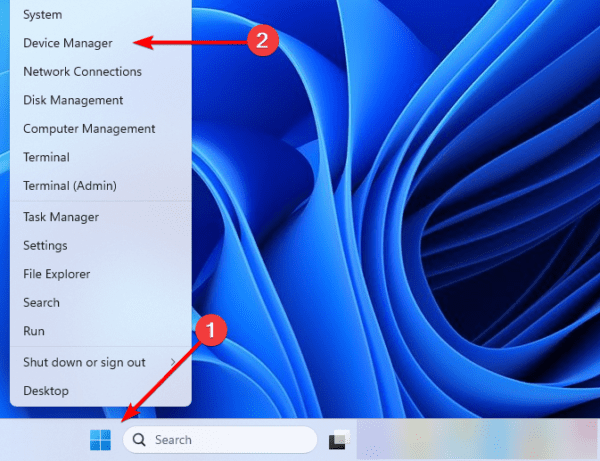
Step 2: Expand the Network adapters category, right-click on your driver, and select Update driver.
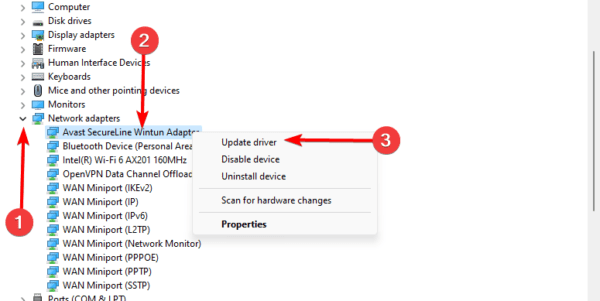
Step 3: Click Search automatically for drivers.
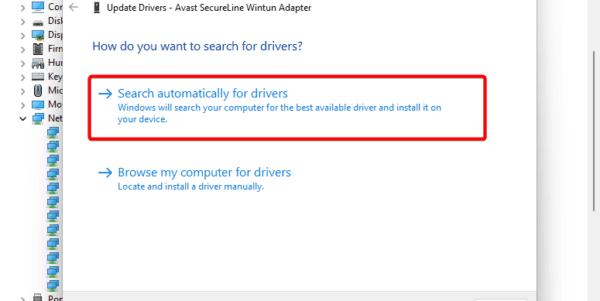
Step 4: Follow any instructions to complete the process.
6. Reset your Network From Settings
A complete network reset can help when there is no internet in Windows 11 Safe Mode with networking. This is because a reset will uninstall and reinstall all your network adapters, take the network settings to their default values, remove virtual switches or VPNs that may cause conflicts, and clear the network troubleshooting log.
Step 1: Press Windows + I to launch the Settings app.
Step 2: Click the Network & internet option on the left pane, then click Advanced Network Settings on the right.
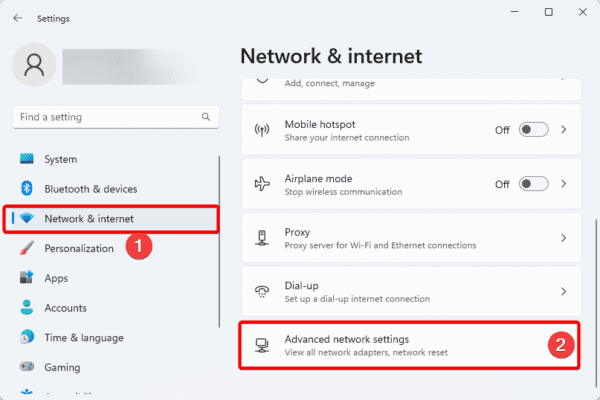
Step 3: Click Network reset.
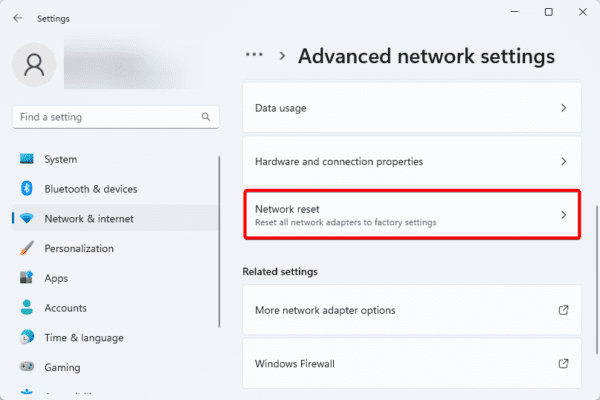
Step 4: Click the reset now button.
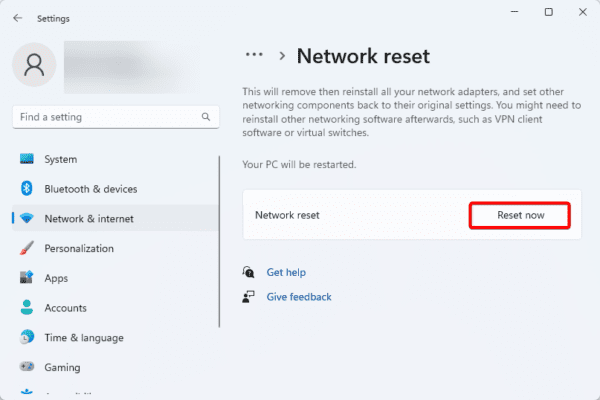
FAQ
1. Why is my internet working in Safe Mode but not normal?
This is the opposite of the problem resolved in this guide and a common problem. In most cases, when something only functions in Safe Mode, this indicates that a third-party application operating in Normal Mode is the problem.
2. Why can’t I do anything in Safe Mode?
If Safe Mode is not functioning properly for you, it may be due to corrupted or damaged Windows system files.
Using the Internet in Windows 11 Safe Mode With Networking
If you have tried the solutions in this guide, you should be able to use the internet in the Safe Mode with networking. While all the solutions will not work for every case, you should start with whichever feels the most appropriate.
Let us know in the comment section if you have been able to fix the problem and what solution worked. Latsly, you may check out a related article if you experience slow internet on your Windows 11 device.

