The boot option has been completely revamped in Windows 8, therefore the way how to get into the safe mode also has changed. It’s easier, has more options, and gets no more fighting with the boot time to get the right moment pressing the F8 key.
Here is a quick instruction showing you how:
First, boot to the Advanced Boot Options. Not sure how? Here are 3 way of doing so.
Then, once in the boot options, go to Troubleshoot.
Then, Advanced options.
Then, pick Startup Settings.
Click Restart button.
The computer then reboots. Before it goes into the normal Windows 8 system, it displays the Startup Settings instead. You will see 3 Safe Mode options listed there.
- Press F4 to Enable Safe Mode
- Press F5 to Enable Safe Mode with Networking
- Press F6 to Enable Safe Mode with Command Prompt
Once one of the 3 options is chosen, the system continues to reboot and goes into the mode you expected.
That’s it.
[Update on Nov. 1, 2012]
For those wondering how to boot to safe mode directly from boot, for example when Windows failed to boot, it appears that the new revamped boot option will automatically fire up the advanced boot options when it detects a problem that prevents the system from being boot to your desktop. You can check this post for more details.
[Updated on Nov. 3, 2012]
It also appears that you can hold down Shift key and smashing F8 during the boot. If you are quick and lucky enough, you can still get into the new advanced boot options.


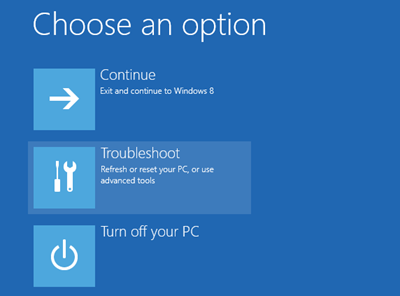
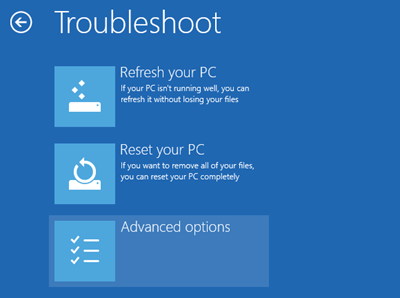
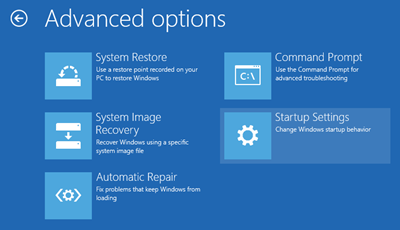
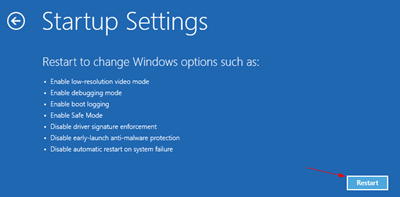
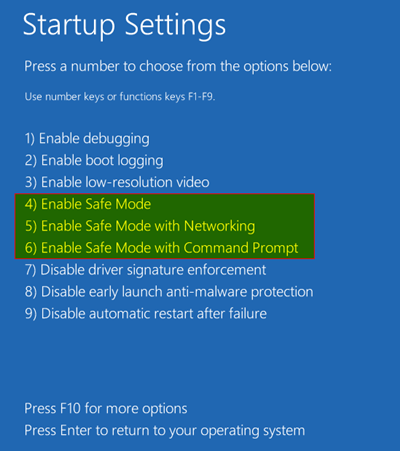
Any idea how to boot into safe mode in cases where the system bluescreens while booting?
Good question. I guess you’ve already tried F8?
one more horribly flawed microsoft idea:
99% of the time you need safemode BECAUSE YOUR WINDOWS DOESNT START…
so if my windows stucks while loading, I no longer have the option to use safe mode
well done microsoft
Tried it the way you described. Doesn’t work. Just goes to Automatic Repair mode every time it’s a P.O.S. Lost all my programs and data and school work. Thanks Windows 8.