For most people, gaming is a massive part of using a computer. Gaming is so huge that there are computers specifically made for gaming. However, you may encounter a few errors while gaming on your computer. Some users have complained that the Internet keeps disconnecting during gameplay.
If you fall into this category, it may be caused by disabled network services, bugs on your computer, issues with drivers, and, in some cases, malware. This article will show you the best ways to fix the problem. However, you may try the following first:
- Restart the computer – A system reboot is often a way of fixing minor bugs. It may force problematic processes that trigger the problem to stop.
- Restart the router – You should also consider restarting your router as it may also have minor bugs that cause internet connection issues while gaming.
- Use a wired connection – using a wired connection will be effective if there are interference issues with a wireless connection. Wired connections are also faster and more reliable.
If the internet keeps disconnecting during gameplay after the above, you may move on to more detailed fixes below.
1. Run the Network and Internet Troubleshooter
Windows 11 comes preinstalled with troubleshooting tools. One of these is the Network troubleshooter. This tool scans your computer for problems with the network connection and fixes it or gives you recommendations. This should be your first call if your internet keeps disconnecting during gameplay.
Step 1: Press Windows + I to open the Settings application.
Step 2: Click Troubleshoot on the right pane.
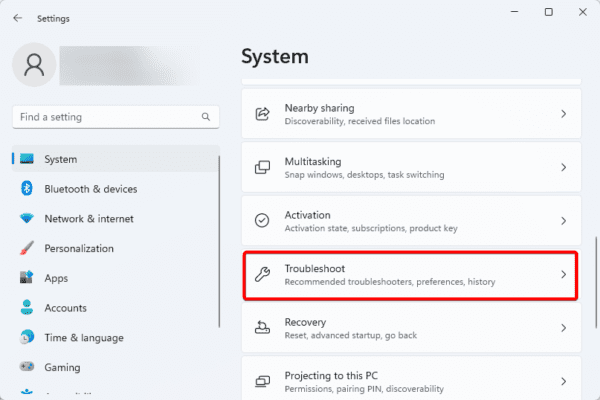
Step 3: Click Other troubleshooters.
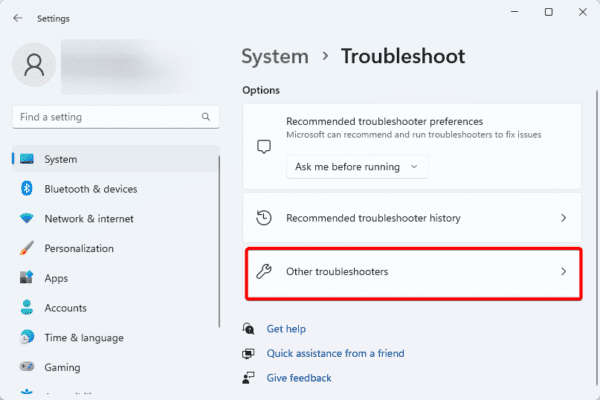
Step 4: Click the Run button for Network and Internet.
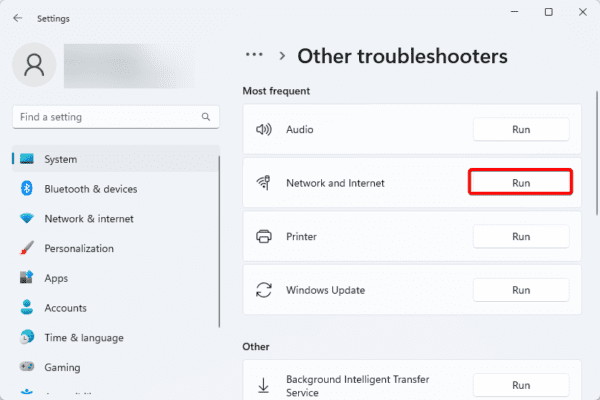
2. Enable the WLAN Service
The WLAN AutoConfig Service controls wireless network connections on Windows 11 devices. This service controls network adapter settings and wireless network discovery. Additionally, it manages wireless connection encryption and authentication. Enabling it will help when your internet keeps disconnecting during gameplay.
Step 1: Open the Run dialog by pressing Windows + R.
Step 2: Type services.msc and hit Enter to open the Services console.
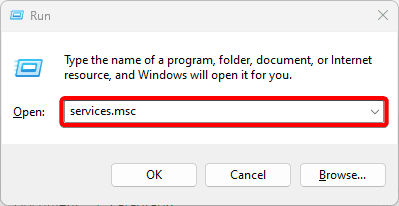
Step 3: Scroll down the list of services, right-click WLAN Auto Config, and select Start.
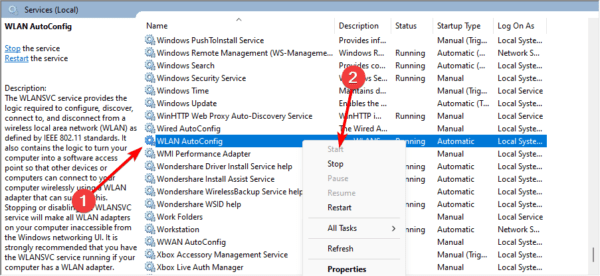
3. Reset the Internet Connection and Re-Calibrate the Internet Settings
An internet reset and recalibration will help you fix disconnections during gameplay. This process entails flushing the DNS cache and renewing the IP address. You may use the steps below.
Step 1: Press Windows + R to launch the Run the dialog.
Step 2: Type cmd, then hit Ctrl + Shift + Enter to open the Command Prompt with elevated privileges.

Step 3: Type the scripts below to renew your IP.
ipconfig /flushdns
ipconfig /renew
Step 4: Restart your computer and verify the network problem is solved.
4. Update Your Network Driver
You may expect a few network-related issues when your network drivers are outdated. This may be why your internet keeps disconnecting during gameplay. You may update the driver following the steps below.
Step 1: Right-click on the Start menu and click Device Manager.
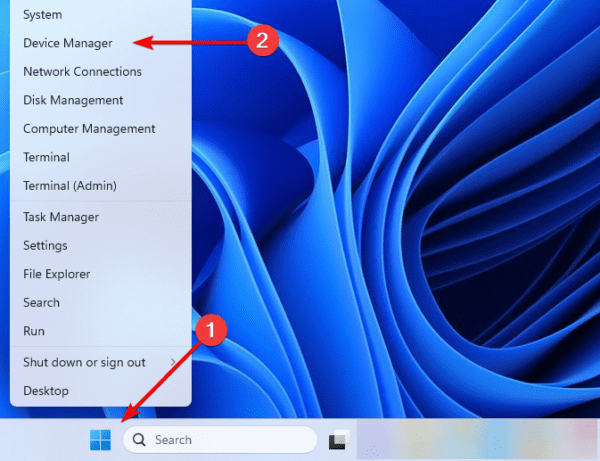
Step 2: Expand the Network adapters category, right-click on your driver, and select Update driver.
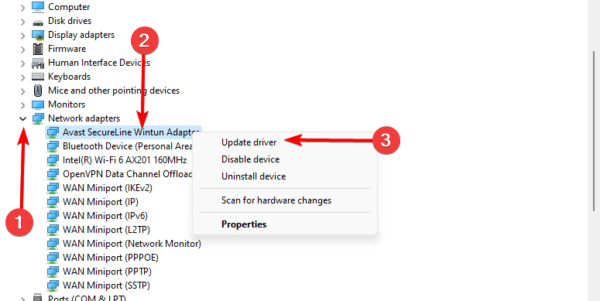
Step 3: Click Search automatically for drivers.
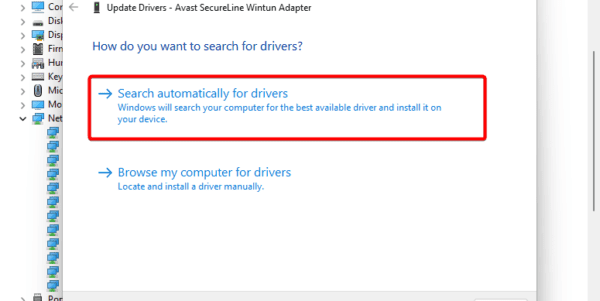
Step 4: Follow any instructions to complete the process.
5. Roll Back Your Network Driver
If you notice the problem just after updating your network drivers, it may mean the update has a bug; in this case, we recommend rolling back the update with the steps below.
Step 1: Right-click the Start menu and select Device Manager.
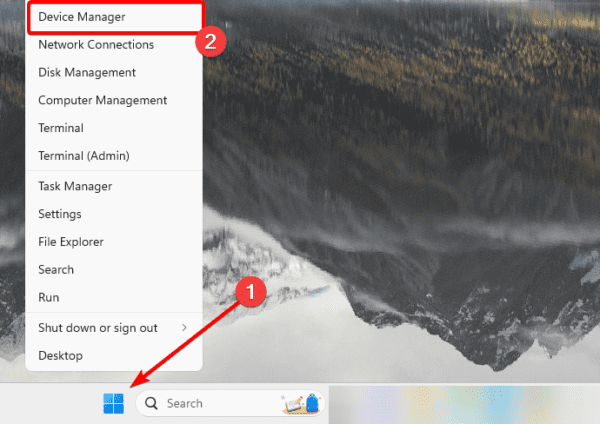
Step 2: Expand the Network adaptor category, right-click your drive, and select Properties.
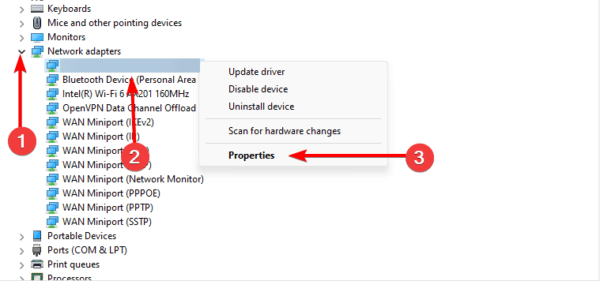
Step 3: Click the Driver tab, click Roll Back Driver if it is not greyed out, and hit OK.
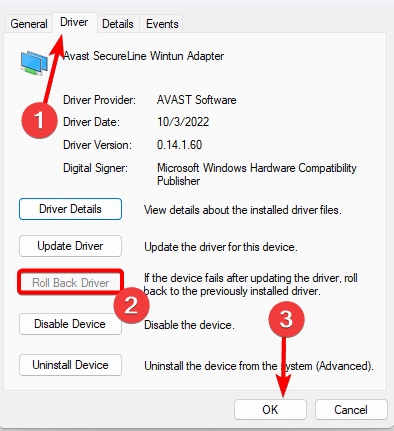
6. Reinstall Gaming App
When you notice that the internet keeps disconnecting during gameplay, your game app may be outdated or may have some other bugs. In this case, you should uninstall the application, download a fresh copy and reinstall it. Most apps can be uninstalled using the steps below.
Step 1: Press the Start menu, type control, and select Uninstall a program.
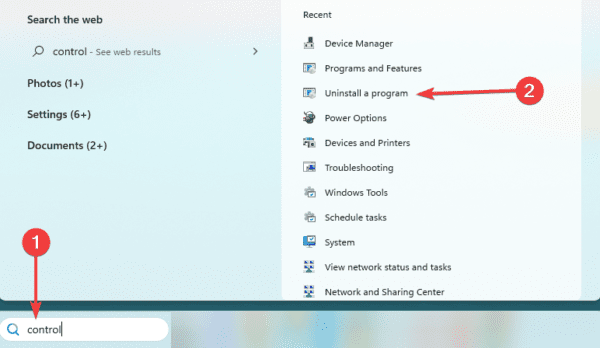
Step 2: Click the game program from the app list and select Uninstall.
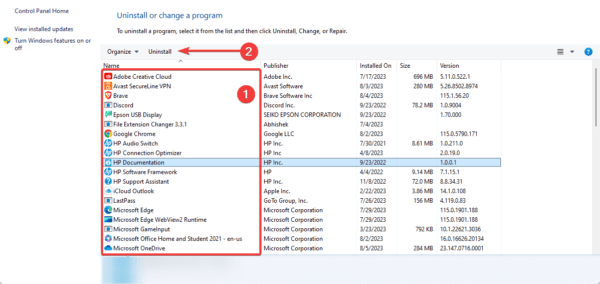
Step 3: Follow any prompts on the wizard to complete the process, then reboot the computer.
Step 4: Download a fresh copy of the app and install it.
7. Scan for Malware
If none of the above solutions work, you may be battling with a malware. If this is the case, your only option would be to scan for malware. As shown below, you may use any reliable third-party tool or the built-in Windows Security.
Step 1: Type security in Windows Search and select Windows Security.
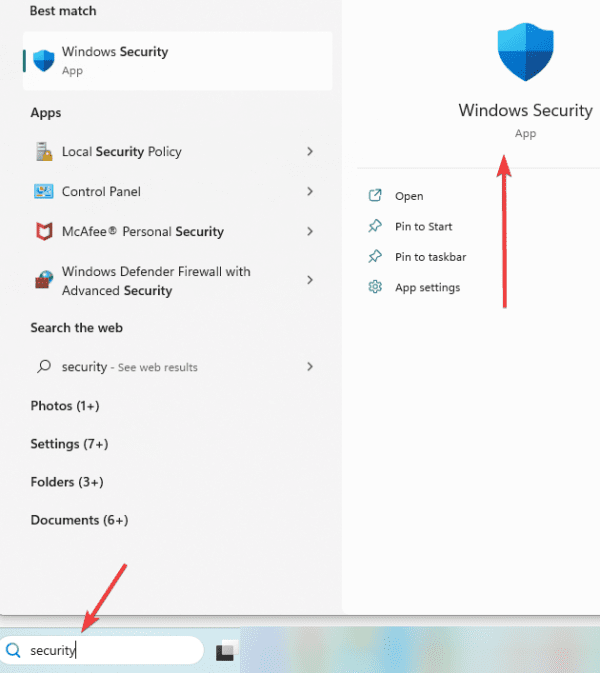
Step 2: Click the Virus & threat protection menu on the left pane and select Scan options.
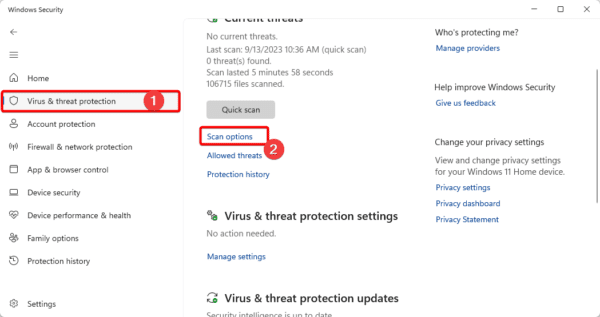
Step 3: Click Full scan, then click the Scan now button.
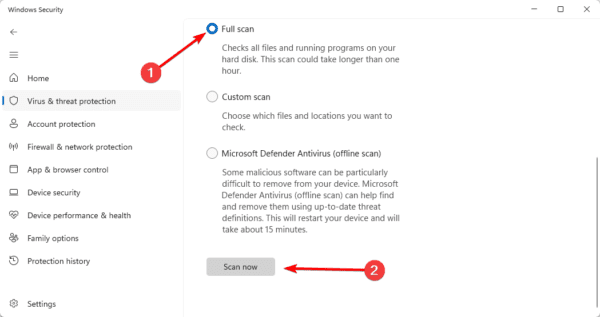
FAQ: Internet Keeps Disconnecting During Gameplay
1. Why is my internet so bad in games?
You may be too far from your network, your service provider is having problems, or your internet speed is simply insufficient to guarantee fluid gameplay. Your Wi-Fi connection must be stronger and your internet bandwidth must be quick enough to prevent lag for the best gaming experience.
2. Why does my internet keep disconnecting when I play games?
In most cases, it may be a browser problem, but also it may be caused by conflicting applications or even a bug in the game application.
3. Should I use 2.4 GHz or 5GHz for online gaming?
If you can utilize most of your devices close to your router, 5 GHz is the ideal option to benefit from faster speeds. Similarly, using this frequency and getting as close to the router as possible is advisable if you frequently engage in high-bandwidth online activities like gaming or videoconferencing.
Closing Thoughts
If your internet keeps disconnecting during gameplay, with any of the solutions discussed in this guide, you should be able to fix it. However, if you have any additional questions, we would love to read them in the comment section below.

