We have extensively explored Blue Screen of Death errors on Windows 11. The Irql Not Less or Equal BSoD is just another one that some Windows 11 users have complained about. It sometimes comes with the 0x00000007 stop code.
To write this guide, we have explored multiple dump files from users who encountered the error. In most cases, the crash dump files seemed related to Unknown_Image, aswSP.sys, ntkrnlmp.exe, and Unknown_Module.
Here we come with the most reliable solutions for you. As we share fixes, we also explore possible causes of the error.
1. Boot in Safe Mode
Booting in Safe Mode is a very reliable starting point. The reason you should do this is to avoid further crashes while you troubleshoot since Safe Mode will start your computer with only the essential programs and services.
1. Turn on your computer and shut it down as soon as you see the Windows logo. Repeat this step 3 or 4 times till you see the Repair window.
2. Click Advanced options.
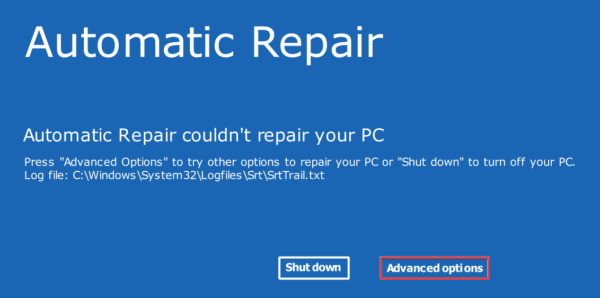
3. Select Troubleshoot.
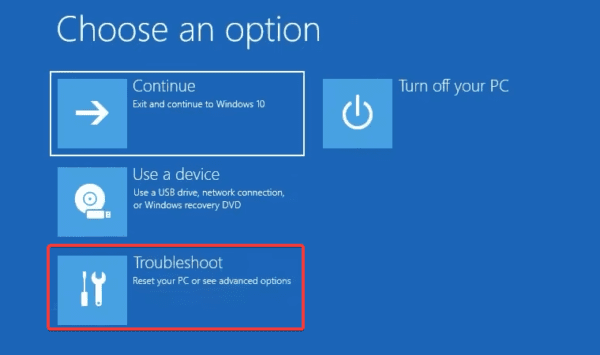
4. Click Advanced options.
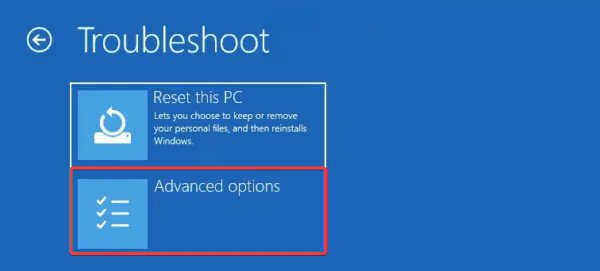
5. Select the Startup Settings option.
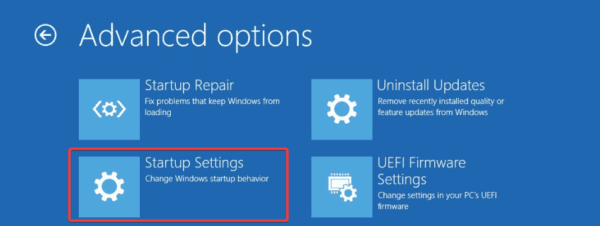
6. Click the Restart button.

7. Finally, press F4 to boot into Safe Mode or F5 for Safe Mode with networking.
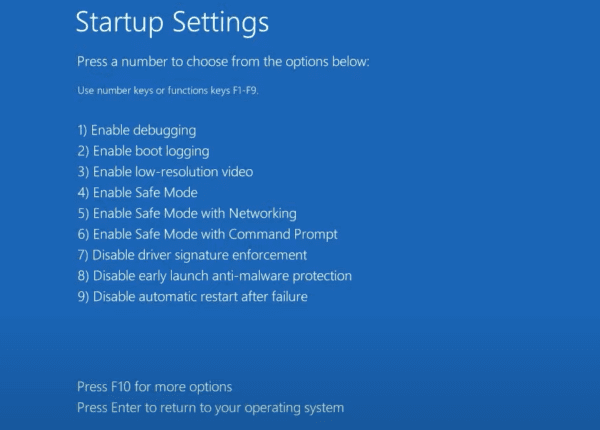
2. Check Log Files on Event Viewer
You may not know what triggered the irql not less or equal, but the Event Viewer will give you a good idea. The Event Viewer usually includes error information, such as the stop code and other relevant information. Once you figure out the cause, you may take the needed steps to fix it.
1. Type event in Windows Search and select the Event Viewer app.
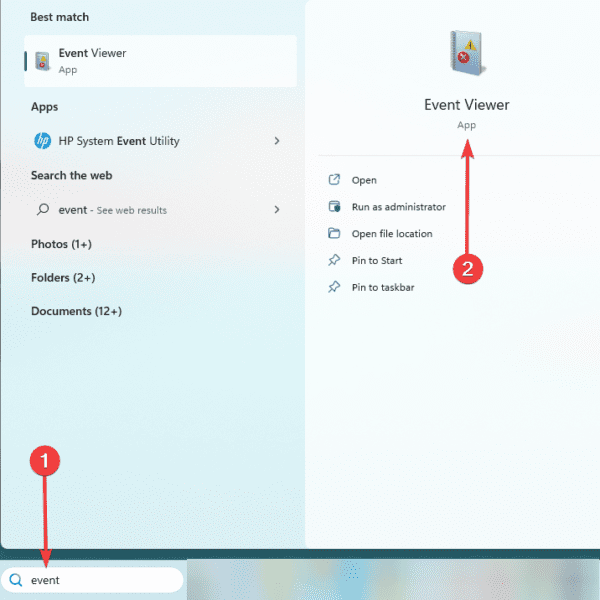
2. Expand Windows Logs, click System, and select Filter Current Log in the right pane.
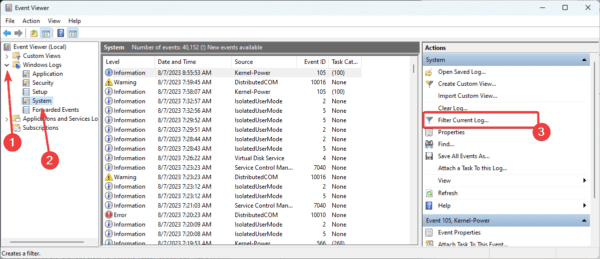
3. Select a time frame covering when the crash occurred under the Logged option, tick the Critical and Error checkboxes, then click OK.
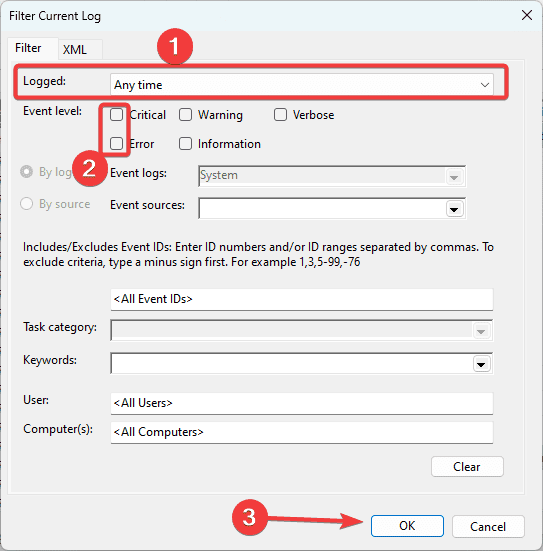
Step 4: Examine the list of errors for the designated period. Double-click any faults you see that could be the source of the BSoD to get additional details and use error-specific troubleshooting techniques.
Check the Health of Drives
When you run into a system crash like the irql not less or equal Blue Screen of Death, it may be a sign of hardware failure or issues with your drives. You should check the state of your drives and replace any bad ones.
1. Press Windows + R, type cmd and hit Ctrl + Shift + Enter to open the Command Prompt with elevated rights.
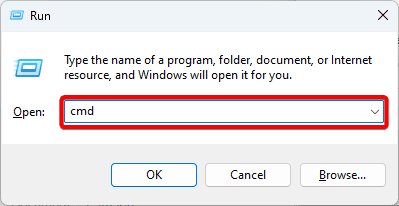
2. Type the script below and hit Enter.
wmic diskdrive get status, model
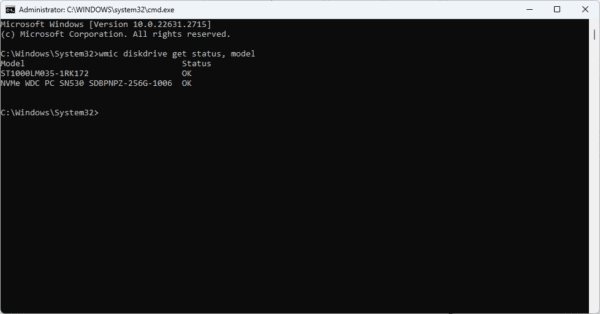
3. If the status of your drives is OK, then you do not have a drive problem, and you may proceed to other solutions.
Run the Windows Memory Diagnostic
The Windows Memory Diagnostic will run a scan on your RAM; when possible, it may fix issues or recommend solutions. You should run this Memory Diagnostic scan because users will encounter the irql not less or equal BSoD on Windows 11 when the RAM is faulty. Changing a faulty RAM will fix the problem.
Run DISM and SFC Scans
Damage and corruption in system and installation files are possible triggers of irql not less or equal on Windows 11. Fortunately, Windows 11 has a few built-in tools that may repair any corruption: the DISM and SFC scans. Follow the steps below to run these scans.
1. Open the Run dialog by pressing Windows + R.
2. Type md and hit Ctrl + Shift + Enter to open the Command Prompt as an administrator.
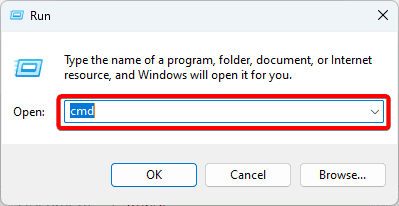
3. Input the scripts below one after the other, hitting enter after each one to repair the damaged Windows image.
DISM /Online /Cleanup-Image /CheckHealth
DISM /Online /Cleanup-Image /ScanHealth
DISM /Online /Cleanup-Image /RestoreHealth
4. Finally, run an SFC scan by entering the script below and hitting Enter.
sfc /scannow
Step 5: When the scan completes, restart your computer.
Update Drivers
Drivers are a vital link between hardware and software on Windows. When they are outdated or corrupted, some components will stop functioning properly. This may lead to the irql not less or equal on Windows 11. Updating your drivers is a reliable fix. You may use a reliable driver updater or the Built-in Device Manager.
1. Right-click on the Start menu and select Device Manager.
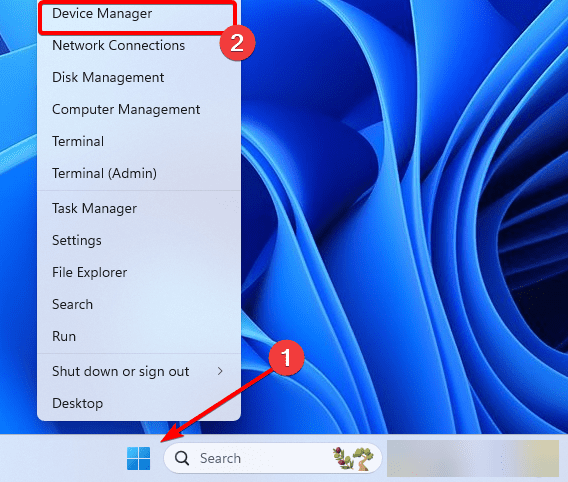
2. Expand the category with the outdated driver, right-click on your driver, and click the Update driver option.
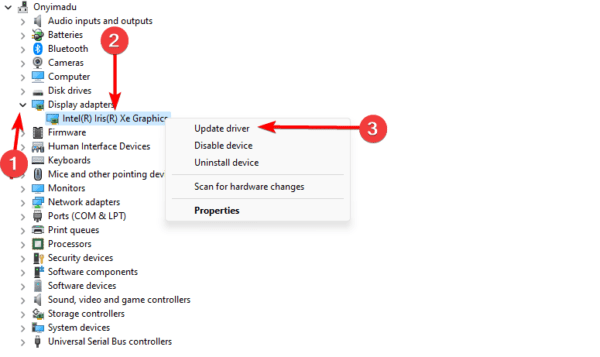
3. Click Search automatically for drivers.
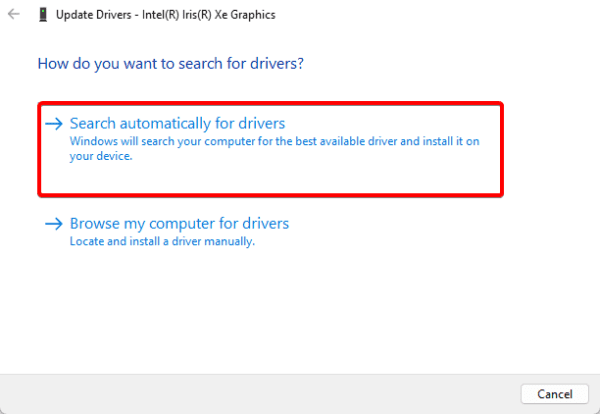
Clean Boot Windows
A clean boot disables third-party services that may cause conflicts and the BSoD. Once you Clean Boot, you should start the services or apps one after the other to find what may be causing the problems.
1. Press Windows + R to open the Run dialog, type msconfig, and hit Enter.
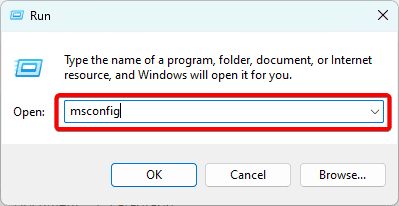
2. Click on the Services tab, tick the Hide all Microsoft services checkbox, and click the Disable all button.
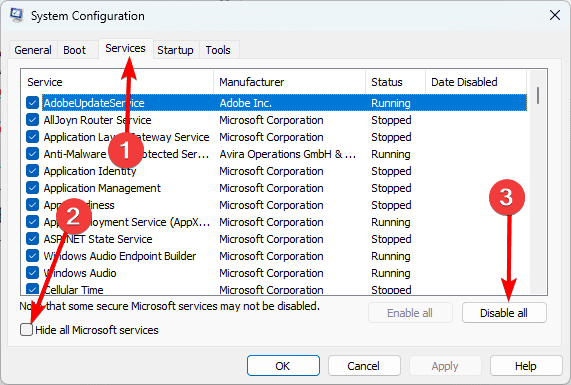
3. Click the Startup tab and click Open Task Manager.
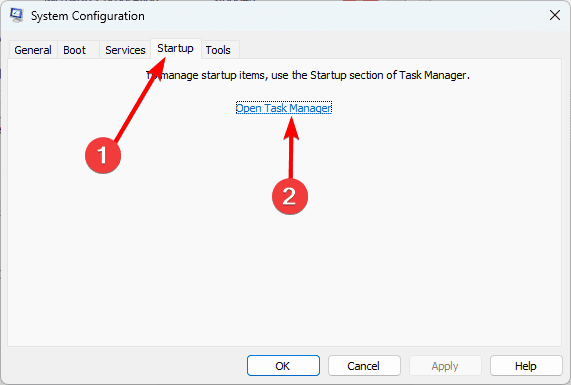
4. Click on a service from the list and click the Disable button. Do this for as many services as you need to disable. Then, close the Task Manager.
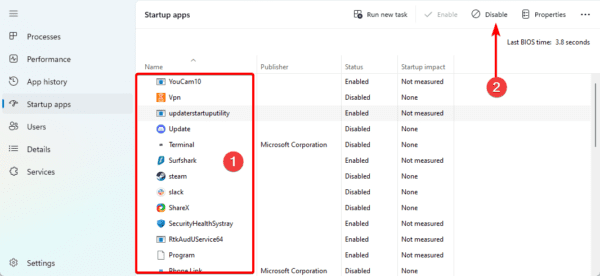
5. Click Apply and OK in the msconfig Window.
6. Restart your computer, try reinstalling the update, and verify it fixes the error.
FAQ
1. What is the Irql Not Less or Equal BSoD error on Windows 11?
It indicates that a problem has occurred with the kernel, the core part of the operating system that is responsible for managing hardware and software resources.
2. Why should I run the Windows Memory Diagnostic scan?
The Windows Memory Diagnostic tool may be used to detect and perhaps resolve problems related to defective RAM, which is a typical reason why Windows 11 displays the Irql Not Less or Equal BSoD error.
Final Thoughts
This is as much as we share on the Windows 11 irql not less or equal BSoD. While we recommend starting with Safe Mode, you should use any solution you feel is applicable to your problem.
Please let us know in the comment section, what fix was most effective for you.

