Windows 11 has tons of customization options; however, some users may need to add additional functionality. There are a lot of ways to add these features. Windows 11 users may use an animated wallpaper as a fun way to add personality to their devices. There are many different animated wallpapers for Windows 11.
This guide will show you all you need to know about these animated wallpapers, including how to download them, set screen savers, and a few other tips for using them. Let us get to it.
Choosing and Customizing Lively Wallpapers
There are many animated wallpaper options, and the steps to download and use them are similar. In this case, we will use Lively, which can be downloaded from Microsoft Store or its GitHub repository.
1. Download the Livley Wallpaper from the Microsoft Store. Simply Click the Install button to begin the download.
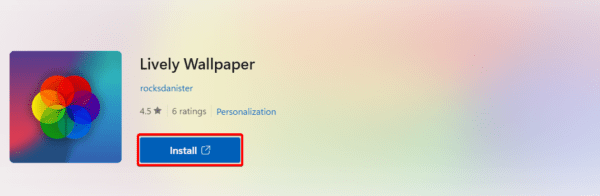
2. Click on the downloaded file to start the installation.
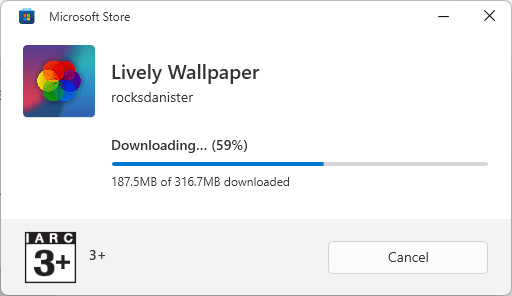
3. The app should automatically launch after installation and you will have a window with multiple options.
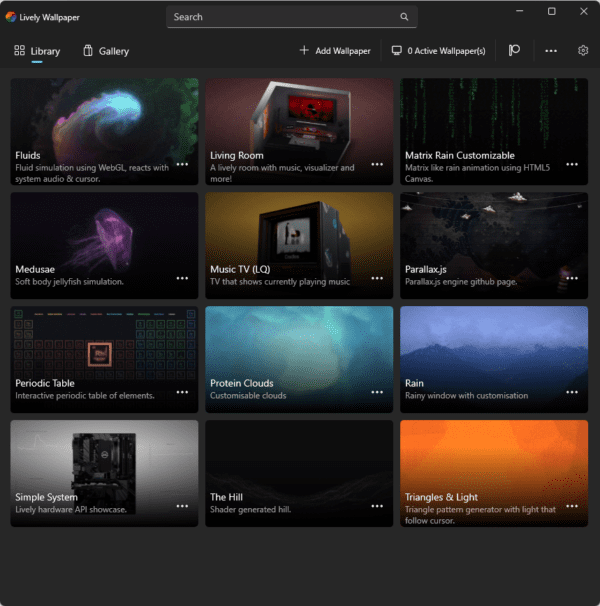
4. You may click on the ellipsis of any of the options and choose Customize. Note that each wallpaper will have a different set of customization options.
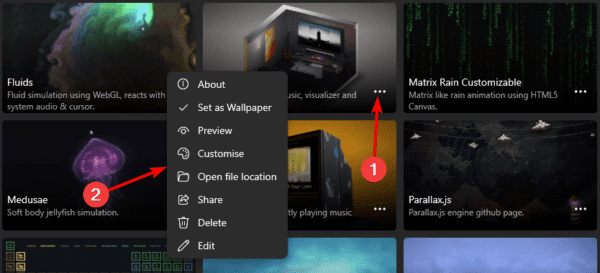
5. You can pick any suitable parameters from the options provided, then click OK.
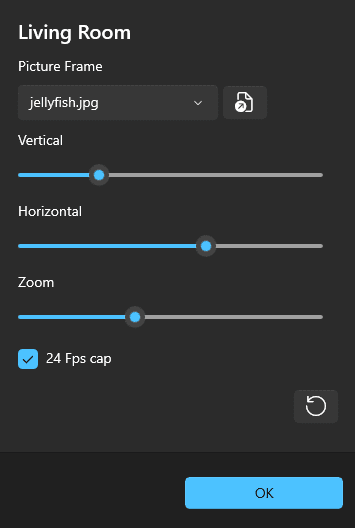
6. Once you are done, you may click the X (close) button. Note that this will minimize the app to the system tray.
How to Use Your Personal Wallpapers
Like many other animated wallpaper apps, Lively will not provide endless wallpapers. However, you may add your personal wallpapers to the gallery. The steps are quite simple.
1. Launch the Lively app.
2. Click the Plus (+) button at the top right side of the app.
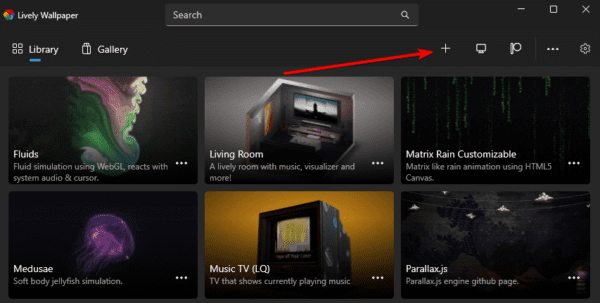
3. There are three options for selecting a wallpaper:
- You may simply drag and drop the wallpaper
- Enter the URL of the wallpaper you want to use
- Click the Advanced button for additional settings
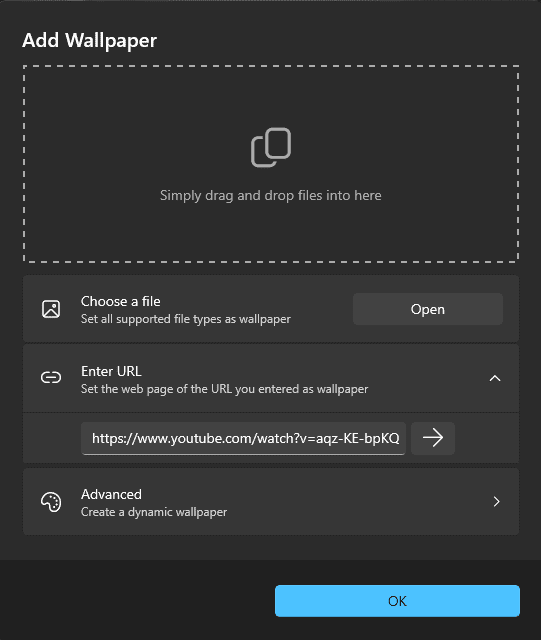
4. Now, you can add customization to the wallpaper by clicking the ellipses, then customization in the same way you will customize the built-in options.
5. Close the application when you are done.
Using Animated Wallpaper as a FullScreen Saver
You may use Lively Wallpaper not just as a desktop backdrop but also as a fullscreen screen saver, which fills the screen with your active wallpaper when the machine is idle. There is some setup involved, though.
1. Download the Lively zip file that holds your screensaver.
2. Extract the downloaded file to the path below:
C:\Windows
3. Double-click the extracted file to start the installation, and follow the wizard to complete the process.
4. After installation, click the start menu, type screen saver and click the Change screen saver app.
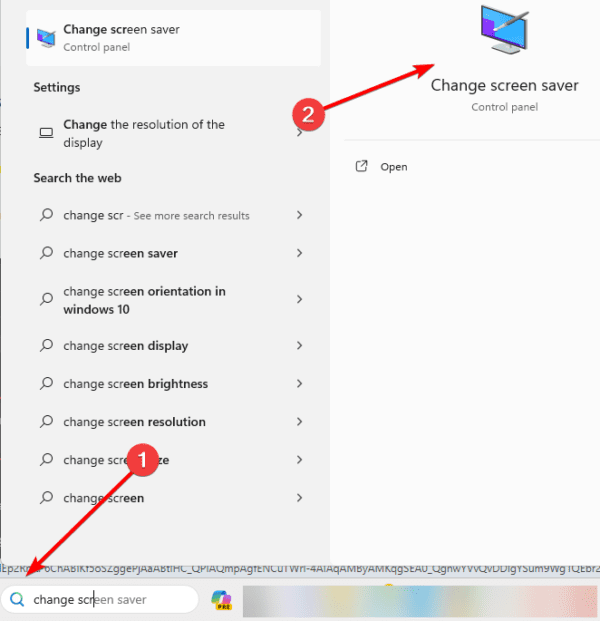
5. Click the Scree saver dropbox and select Lively. Click Apply and OK. Whatever wallpaper you currently have selected in Lively Wallpaper will serve as the screensaver.

Apply Wallpapers on Several Displays
All the steps explained in this guide will help you use animated wallpapers on a single screen. These are very straightforward steps. However, you may want to apply this effect across multiple screens. You should follow the steps below.
1. Launch the Lively app and click the monitor icon.
2. Now choose any of the options available, depending on how many monitors you have. Then, choose any of the following options before clicking OK.
- Selected screen only
- Span across screens
- Duplicate same wallpaper
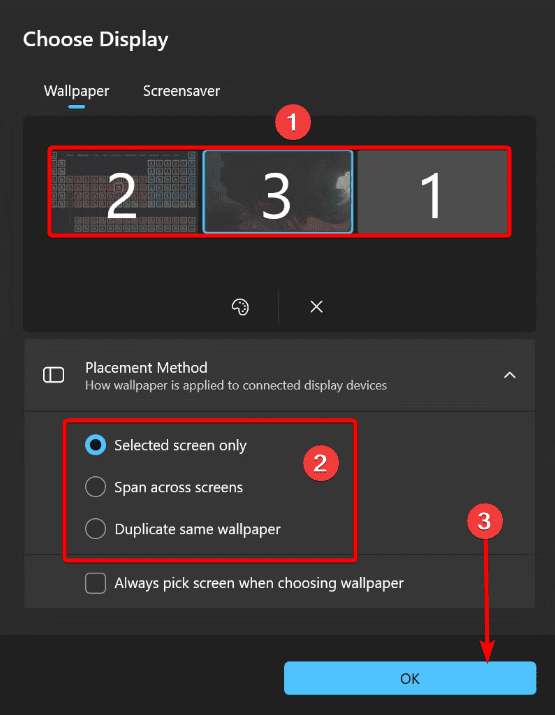
FAQ
1. Are there customization options for animated wallpapers in Lively?
Indeed, Lively provides opportunities for customisation. Once the program has launched, select “Customize” by clicking the ellipsis next to any selection to access several wallpaper modification options.
2. Can I use my personal wallpapers with Lively?
You may customize the Lively app with your own backgrounds. When the software launches, select the Plus (+) icon and make a selection from choices like utilizing advanced settings, dragging and dropping the wallpaper, or inputting a URL.
Getting the Best of Animated Wallpapers
In this guide, we have explored all the ways to use animated wallpaper on Windows 11. Now, you may get the best personalization and customization on your device.
If you have other questions, we look forward to reading them in the comment section.

