Some users have complained that they can not install files into the Windows start menu directory. This problem is often associated with ‘An Error Occurred While Attempting to Create the Directory’ on Windows 11.
You may encounter the problem because of insufficient permissions, antivirus or firewall interference, corrupt system files, and third-party software conflicts. You may try any of the solutions below.
1. Download a Fresh Copy of the Program and Rerun the Installation
One of the major reasons you may get the message – an error occurred while attempting to create the directory on Windows 11 is corrupted app files. The damage or file corruption is replaced when you download a fresh copy. You should first uninstall the old app before reinstallation.
2. Run Microsoft’s Program Install and Uninstall Troubleshooter
Troubleshooting is an integral part of using a computer. On the Windows 11 operating system, many troubleshooters are built into the machine; however, you may have to download and run some other troubleshooters. Microsoft’s Program Install and Uninstall troubleshooter is an example of the latter. It is effective for an error occurred while attempting to create the directory on Windows 11.
Step 1: Launch your browser and download the troubleshooter.
Step 2: Double-click the downloaded file.
Step 3: Click Next.
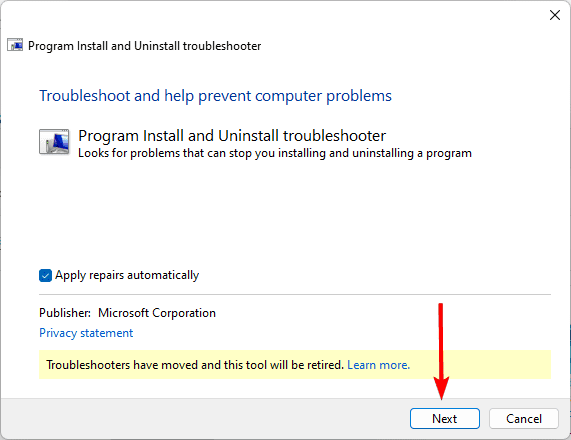
Step 4: Select uninstalling uninstalling, depending on when you get the error.
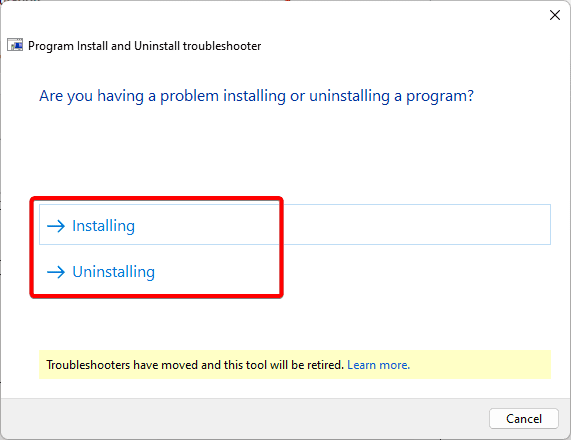
Step 5: Now, click the program that triggers the error.
Step 6: Wait while the troubleshooter runs, then apply any recommended changes.
3. Clean up System Files
Cleaning up system files is a good fix for an error occurred while attempting to create the directory because it fixes damage or corruption that triggers the error. It also may reconfigure permissions that lead to the error.
Step 1: Click the Taskbar’s magnifying lens, type disk and click Disk Cleanup.
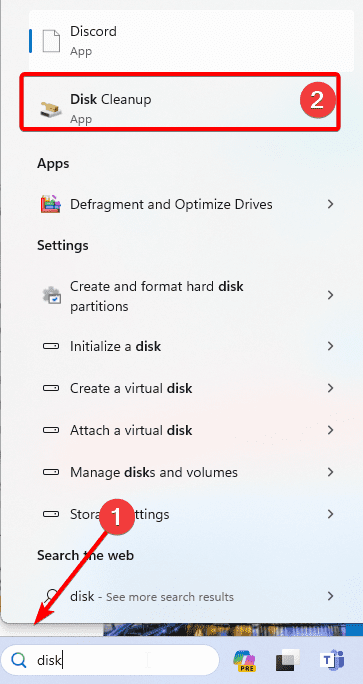
Step 2: Select your drive and click OK.
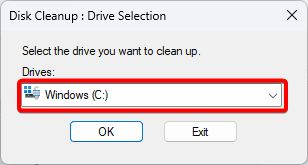
Step 3: Tick everything you want to clean and click OK.
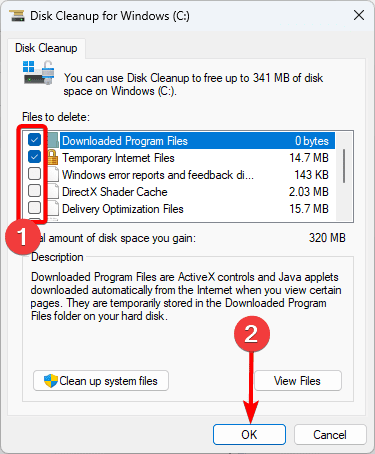
4. Temporarily Disable Your Antivirus
You may get the an error occurred while attempting to create the directory error if your antivirus is overprotective. Also, antivirus may cause a false positive that triggers the error. Your way around is temporarily disabling the antivirus. We always recommend using only the most compatible antivirus programs.
5. Update Folder Permissions for the Program
User permission is one of the reasons you get an error occurred while attempting to create the directory. Your best bet is to use a user with adequate rights, or you may update the folder permissions as shown below.
Step 1: Right-click on the folder where you need extra permissions, then click Properties.
Step 2: Click the Security tab, select the preferred user and click the Edit button.
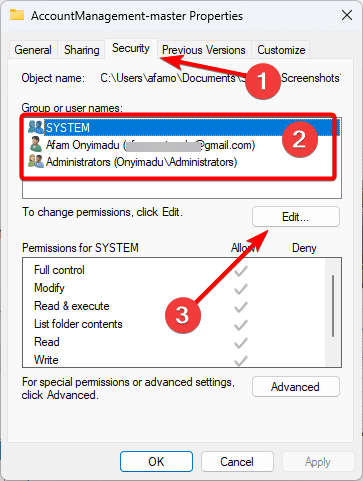
Step 3: Select the user account and tick all the Allow checkboxes.
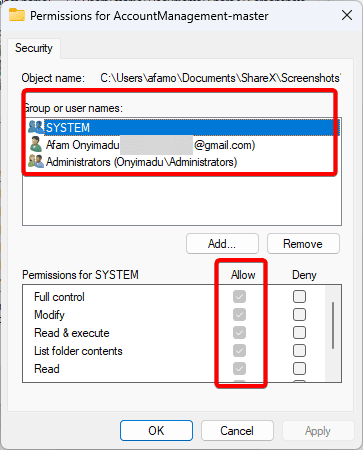
Step 4: Click Apply and OK.
6. Repair File Corruption With the DISM and SFC Scans
The DISM and SFC are two scans on the Windows 11 OS that will find and fix file corruption. While DISM aims corruption in your Windows installation or image, the SFC will target bad System files. To run them, follow the steps below.
Step 1: Press Windows + R and hit Ctrl + Shift + Enter to open the Command Prompt with admin rights.
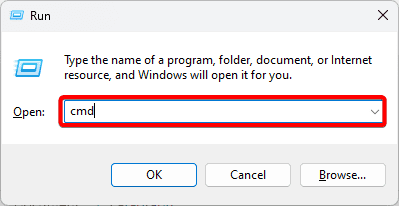
Step 2: Type the script below and hit Enter to launch the sfc scanner.
sfc /scannow

Step 3: When the scan is complete, type the script below and hit Enter to run the DISM scan.
DISM /Online /Cleanup-Image /RestoreHealth
Step 4: Restart your computer.
7. Create a New Admin User Profile
Creating a new admin profile is a valid fix for an error occurred while attempting to create the directory on Windows. This is because the new profile will not be corrupted or damaged and will have no elements that may trigger the error.
Step 1: Press Windows + I to open the Settings App.
Step 2: Click the Accounts option on the left pane, then on the right, click Other users.
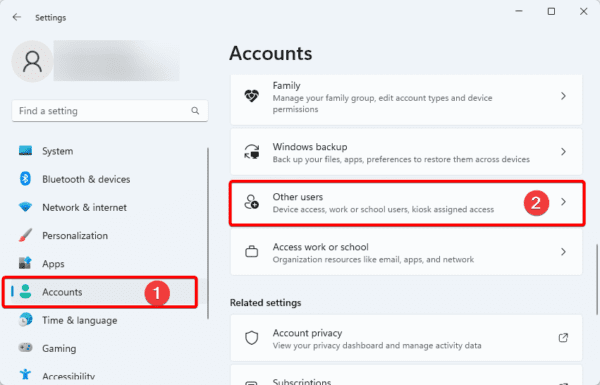
Step 3: Click the Add account button.
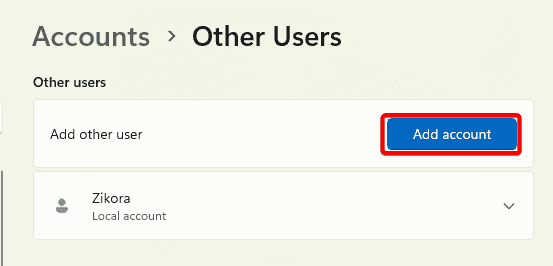
Step 4: Click the I don’t have this person’s sign-in information option.
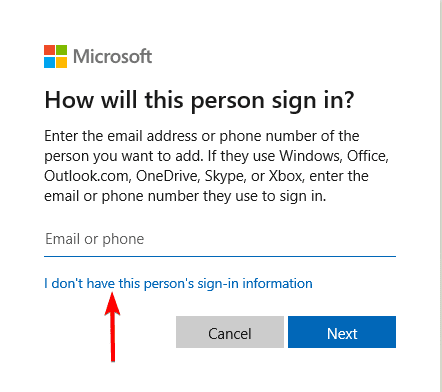
Step 5: Click the Add user without a Microsoft account option.
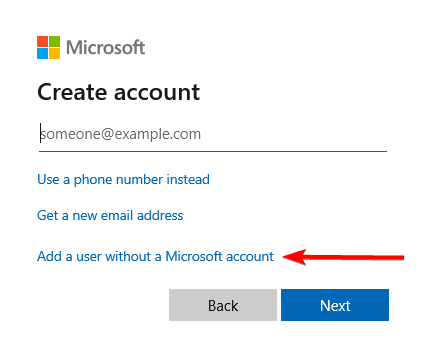
Step 6: Fill out the form with your desired username and password, then click next.
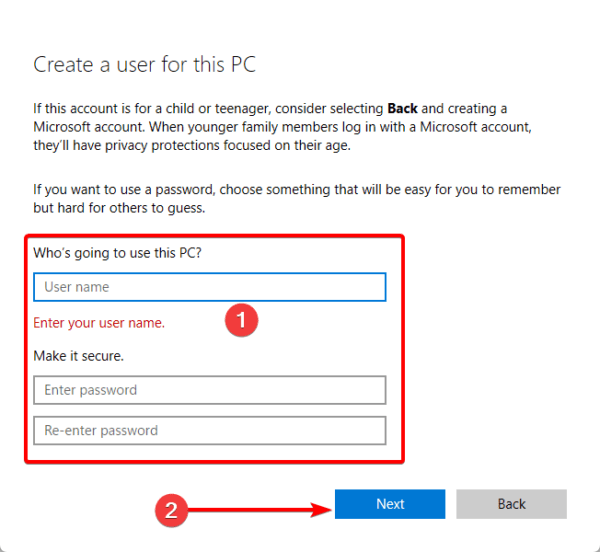
Step 7: Click Change account type for the newly created account.
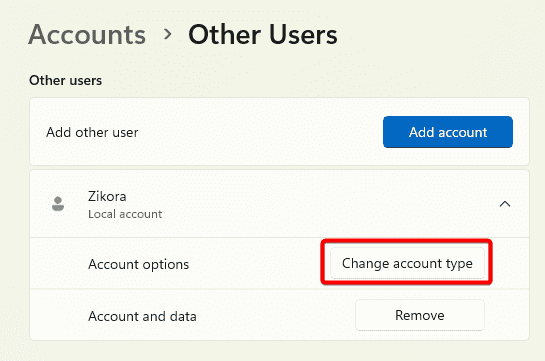
Step 8: Select Administrator and click OK.
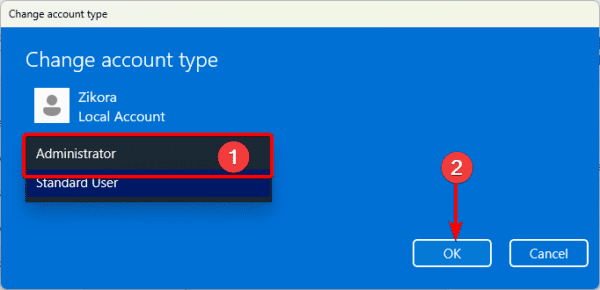
FAQ
1. Why am I seeing ‘An Error Occurred While Attempting to Create the Directory’ on Windows 11?
The primary causes are insufficient permissions, antivirus or firewall interference, corrupt system files, or conflicts with third-party software.
2. Will creating a new admin user profile fix the error?
Yes, this is a valid fix because a new admin profile will eliminate any corruption that the old profile had.
Final Thoughts
An error occurred while attempting to create the directory often occurs when you try to install an application. Any of the solutions in this guide will be valid fixes on Windows.
Let us know if you have any additional questions.

