Microsoft Office is one of the most well-known productivity suites, containing Word, Excel, PowerPoint, and Outlook. Its tools are a huge part of most people’s daily computer use. However, some users have encountered the 30174-4 Office error code during installation.
A restrictive firewall, antivirus, or proxy setting often triggers this error. It may also come up if you do not have an adequate internet connection to complete the installation. This guide shows you the best ways to fix it on your computer.
1. Use the Offline Uninstaller
Using the offline installer is a good workaround if you encounter the Office error code 30174-4 because it can bypass potential firewall, proxy, internet connection, or antivirus issues.
Step 1: Navigate to the Office Download page.
Step 2: Click the Download Button.

Step 3: Double-click the downloaded file to start the installation and follow the wizard’s instructions.
2. Use a Different Internet Connection
A bad internet connection may trigger office error code 30174-4. Switching your internet source would be a valid fix if this is the case. You may use a faster, more stable wired connection or change your internet service provider. You may as well restart your router or modem and retry the installation.
3. Temporarily Disable your Firewall
In some instances, using a firewall will hamper program installation. This is more the case with third-party tools. You may, however, temporarily disable the firewall and re-enable it after the installation is completed.
Step 1: Click the Taskbar’s magnifying lens, type firewall, and select Windows Defender Firewall.
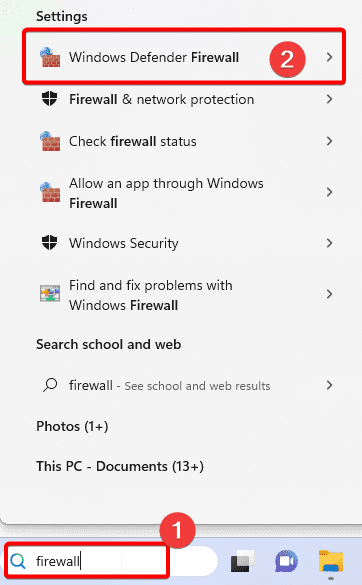
Step 2: On the left pane, click Turn Windows firewall on or off.
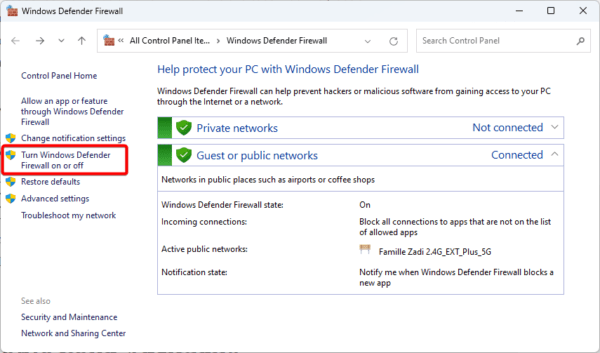
Step 3: Select both options for Turn off Windows Defender Firewall (not recommended), then click OK.
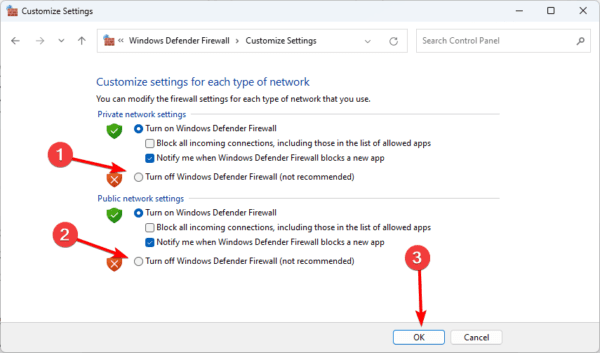
4. Disable your Antivirus
An antivirus is a vital way to protect your computer from malware and other breaches. However, you may encounter problems running legitimate programs if you have a very restrictive antivirus.
It would be best if you considered disabling your antivirus. The method for disabling will vary by brand, but you may check with your manufacturer’s website.
We recommend using only the most compatible Windows antivirus programs to avoid complications.
Using Microsoft Office on Your Devices
The steps in this guide should allow you to use Microsoft Office on your computer again. Note that as a workaround, you may consider using the online application. In some cases, turning off your VPN may be a valid workaround.
You may also consider downloading Office using some specialized tools and applications.
Please reach out to us in the comment section below; we love to know how you were able to fix this error on your devices.

