Windows 11 is a very versatile operating system. Its versatility is enhanced by the thousands of applications built to run on the OS. While installing new applications is a seamless process, there are rare instances where you may run into an error. Two examples are the Windows 11 error codes 2502 & 2503.
When you run into this error, the app installation fails. In most cases, the 2502/2503 errors may be traced to the MSI installation service on Windows. The errors may be triggered by incorrect permissions on the Windows Installer folder, a corrupted Windows Installer file, interference by antivirus or other security software, and problems with the Windows Temp folder.
Initial Workarounds
We suggest trying some preliminary workarounds before you go into any comprehensive solutions.
It would be best if you restarted your computer because a restart will force problematic processes to end, which may be sufficient to fix the problem.
Also, it would be best to consider downloading a fresh copy of the app that triggered the problem, as the initial executable may be corrupted. If the problem persists, move on to the solutions below.
1. Grant User Full Control on the Windows Installer Folder
Insufficient rights sometimes trigger installation errors 2502 & 2503 on Windows computers. When the user has full control of this folder, they can install or uninstall applications on the computer. Here is how to grant complete control of the Windows Installer folder.
Step 1: Press Windows + E to open the File Explorer.
Step 2: Right-click Windows (C:) on the left pane and select Properties.
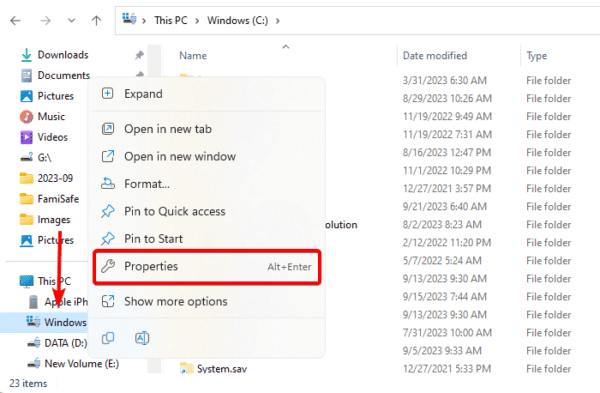
Step 3: Click the Security tab and click the Edit button.
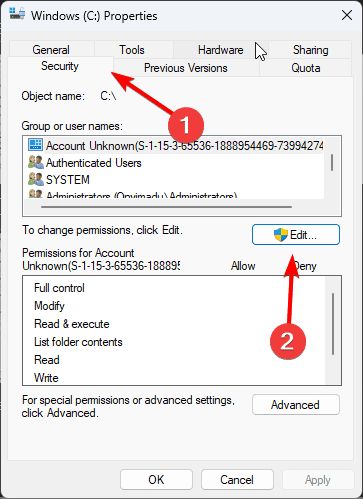
Step 4: Click on the user, give it full control, then click the Apply and Save buttons.
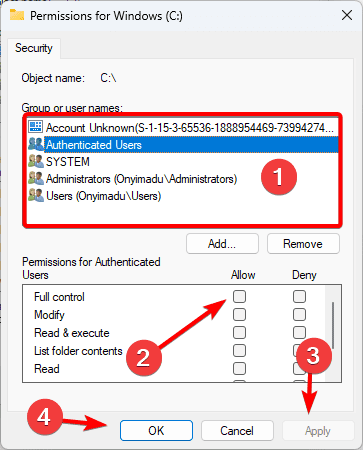
2. Delete the Temp Folder’s Contents
The Windows Installer service uses the Temp folder to store files temporarily. If the files in this folder are corrupted, you may have problems during application installation. You may delete its content using the steps below.
Step 1: Press Windows + R to open the Run dialog.
Step 2: Type %temp% and hit Enter.
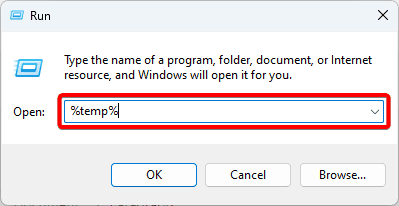
Step 3: Delete all the content of the folder.
3. Run the Installation Program as an Administrator
You may not have admin rights, which may cause the 2502 and 2503 errors during installation of programs. Windows 11 gives the option to run programs as an administrator.
To do this, you only need to right-click on the program and select Run as Administrator.
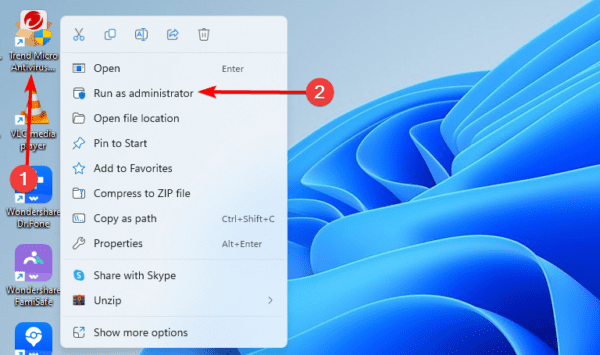
4. Run an SFC Scan
A System File Checker scan will check your computer for damaged or corrupt system files. The scan will replace or repair these files when found. This is a good fix because you may get the error codes 2502 & 2503 if you have file corruption.
Step 1: Press Windows + R to open the Command prompt.
Step 2: Type cmd and hit Ctrl + Shift + Enter.
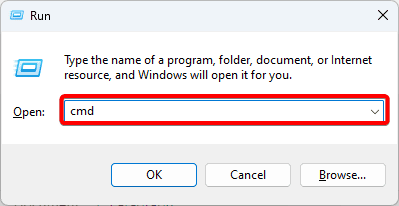
Step 3: Type the script below and hit Enter.
sfc /scannow

Step 4: Follow any onscreen instructions, then restart your computer when the scan is completed.
5. Temporarily Disable your Antivirus
An antivirus is essential for protecting your computer from malware. However, a very restrictive antivirus can cause problems when running legitimate programs.
It’s recommended that you temporarily disable your antivirus to fix the error codes 2502 & 2503. You can find specific instructions to disable an antivirus on your manufacturer’s website.
We recommend using only the most compatible and reliable Windows antivirus programs to avoid complications.
FAQ on Error Codes 2502 & 2503
1. How can I prevent the occurrence of error codes 2502 & 2503?
You should keep your computer updated and only install apps you trust not to be corrupted.
2. What are Error Codes 2502 & 2503?
Both error codes are linked to the Windows Installer service and often occur when specific files are corrupt or outdated.
Installing your Apps without Error
Generally, on Windows 11, you should be able to install your apps without errors, but the error codes 2502 & 2503
Sometimes, the error may come with the message the installer has encountered an unexpected error installing this package. Still, regardless of the accompanying message, you can resolve it with the solutions in this guide.

