There are so many disadvantages to having corrupted files on your computer. They may range from minor inconveniences to very major data loss. Additionally, they may reduce the performance of your computer, making it less reliable. However, some users complain they can’t delete a corrupted file on Windows.
It is not uncommon to face this problem because when files become corrupt, the computer may no longer have a way of accessing or removing them. If you fall under this category, this guide will show you the best ways to get rid of these stubborn files.
Before any of the solutions below, restart your computer and try deleting the file again. Sometimes, after a restart, stubborn processes that may be stopping the operation will be ended, and you may successfully remove the corrupted file.
1. Delete Corrupted File as an Administrator
You will have difficulty deleting corrupted files that require an admin-level privilege. The only workaround would be to log into Windows with an account that has administrative privileges. You may press Ctrl + Alt + Delete buttons, then select Switch user to log in with the proper account.
2. Delete Corrupted Files SUing the Command Prompt
The Windows Command Prompt is a utility that lets you interact with the operating system using text-based commands. You may use this utility to manage files, like copying, pasting, relocating, or deleting files.
Step 1: Launch the Run dialog by pressing Windows + R.
Step 2: Type cmd, then press Ctrl + Shift + Enter to open an elevated Command Prompt.
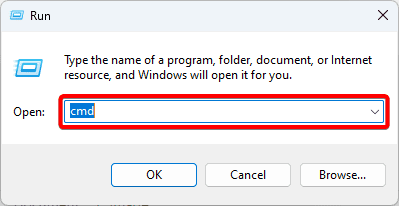
Step 3: Type the script below, replacing file_path with the actual path and name of the file. The /F switch helps you force the delete.
Del /F /Q /A < file_path >
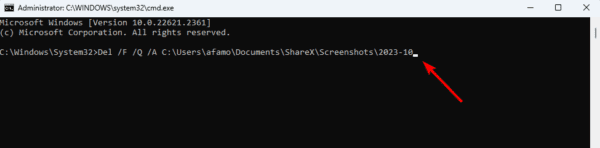
Step 4: Reboot the computer.
3. Restart Windows Explorer
The File Explorer, or Windows Explorer, is a Windows computer’s default file manager. When you restart it, the cache is refreshed, and it may release locks that stop the corrupted files from deleting. You may restart the File Explorer using the steps below.
Step 1: Press Ctrl + Shift + Esc to open the Task Manager.
Step 2: Search for Windows Explorer, click on it, then click the Restart Task button. You may pause Task Manager updates to make it easy to find a process.
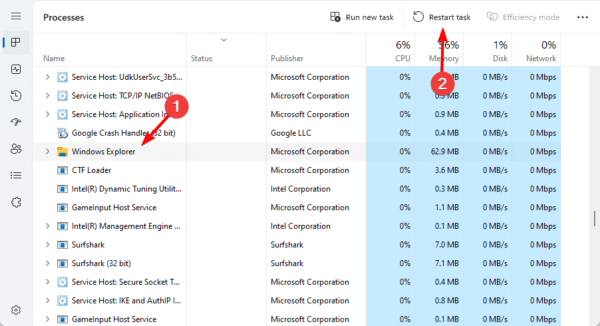
4. Delete Corrupted Files in Safe Mode
The Safe Mode on Windows computers is a troubleshooting tool. It makes the computer start with only an essential list of services and processes. When you boot into Safe Mode, problematic processes that make it impossible to delete corrupted and unreadable files will not affect the process.
Step 1: Press Windows + I to open the Settings app.
Step 2: Click System on the left, then on the right, click Recovery.
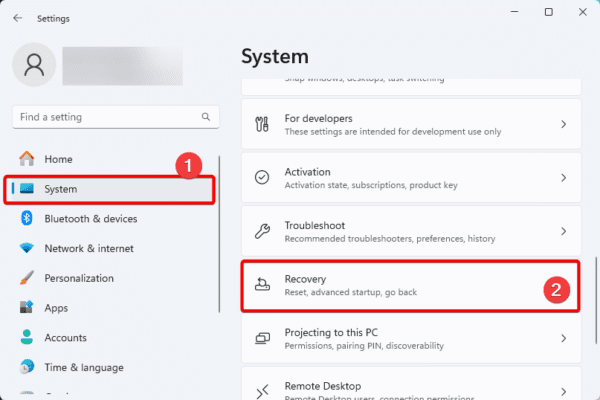
Step 3: Click the Restart now option under Advanced startup.
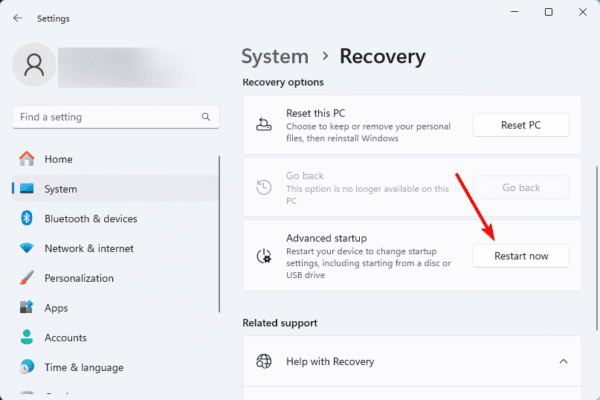
Step 4: Click the Troubleshoot option.
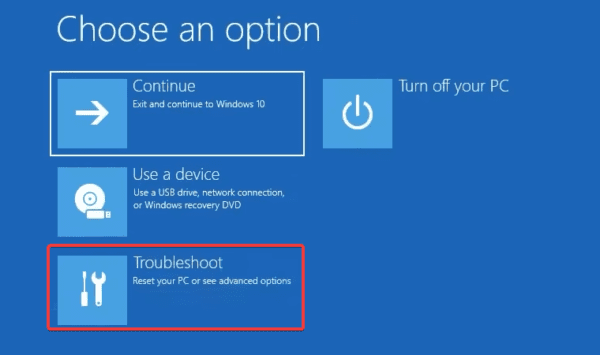
Step 5: Select Advanced options on the Troubleshoot screen.
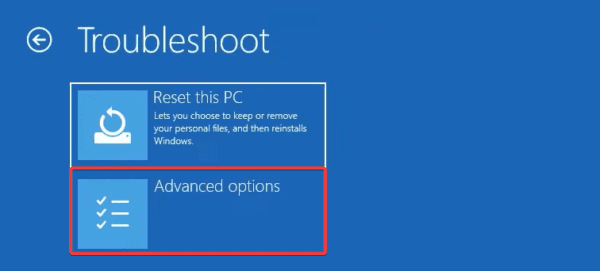
Step 6: Click Startup Settings.
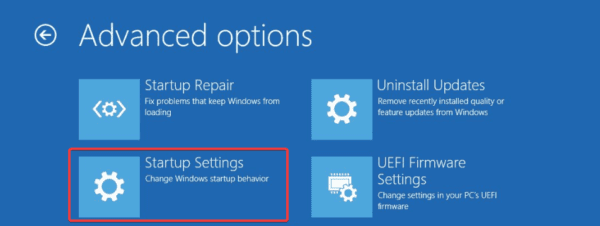
Step 7: Click the Restart button.
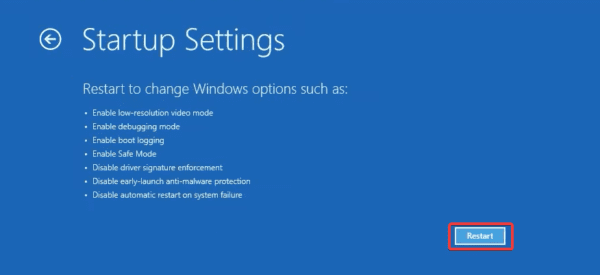
Step 8: Finally, press F4 or F5 to boot into Safe Mode or Safe Mode with networking.
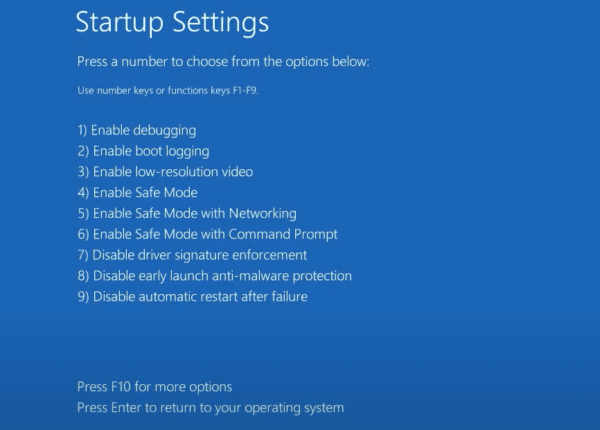
5. Check for and Fix Drive Errors
Drive errors may be one reason you can not remove corrupted files on your computer. You may run command-line utilities like the ChkDsk scan to fix bad sectors before trying to delete the corrupted file again.
Step 1: Launch the Run dialog by pressing Windows + R.
Step 2: Type cmd, then press Ctrl + Shift + Enter to open an elevated Command Prompt.
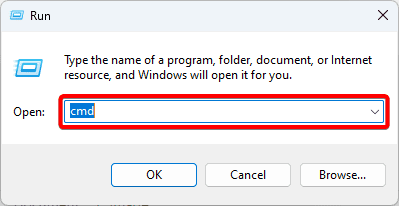
Step 3: Type the script below, replace C with your drive letter, and hit Enter.
chkdsk c: /f
Step 4: Restart the computer and try deleting the file again.
FAQ
1. Why can’t I delete a corrupted file?
A software or process may be using the file, and in some cases, your PC may not have been properly turned off.
2. What makes a file corrupted?
When one or more of the data chunks that make up a file are lost, the file becomes corrupted. Because of this, the storage medium cannot reconstruct such a file when a user tries to open it and displays an error. In other instances, the media cannot locate the data needed to rebuild the file even though it is still present.
Using your Computer Void of Corrupted Files
It is important to remove all corrupted files on your computer. They often pose a security risk and may lower the system’s performance. When you can’t remove a corrupted file, you may use the solutions explored in this guide to forcefully get rid of it.
Please let us know in the comment section which of the solutions was helpful.

