You may perform several operations on files and folders on a Windows device. However, users have complained of an error that reads – file or directory is corrupted and unreadable. Once they encounter this error, it becomes impossible to access the file, and all the information they have in it is lost.
This error may be attributed to malware infection, Master File Table (MFT), or File Allocation Table (FAT) corruption, or physical damage to your storage devices. Regardless of the cause, it would be best if you tried the solutions below.
Pre-solutions
Before jumping into the fixes below, we recommend taking the following steps:
- Restart your computer – A restart will shut down problematic processes and can fix minor bugs that cause file errors.
- Disable your antivirus – This is a precautionary measure if you use an excessively restrictive antivirus software.
- Try opening the file on a different device – Doing this will help you know if the problem is from an external device or if your computer has an actual problem.
Once you have tried these workarounds, you may proceed to the solutions below.
1. Run the Disk Check Utility
Chkdsk is a tool for scanning hard disks and detecting errors. The utility can fix bad sectors and file system corruption. If you get the error – file or directory is corrupted and unreadable on a Windows computer, it could be because of this corruption.
Step 1: Press Windows + R to open the Run dialog.
Step 2: Type cmd and hit Ctrl + Shift + Enter to open the Command Prompt with administrative rights.

Step 3: Type the script below and hit Enter to run the chkdsk utility.
chkdsk /f

Step 4: Press Y to allow the utility to run the next time the computer boots.
2. Run a Virus Scan
Malware is a common source of file corruption on computers. If you connect a peripheral device to an infected computer, you are likely to corrupt files on the drive and may get the error message file or directory is corrupted and unreadable. We recommend scanning the computer with a robust antivirus; you may also use the built-in Windows security as shown below.
Step 1: Click the Taskbar’s magnifying lens, type security, and select Windows Security.
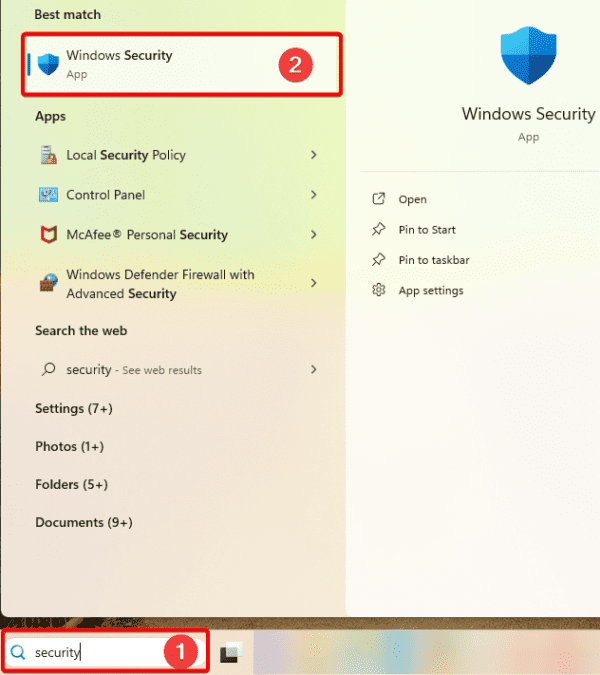
Step 2: On the left, click Virus & threat protection, then click Scan options on the right.

Step 3: Select Full scan, then click Scan now.
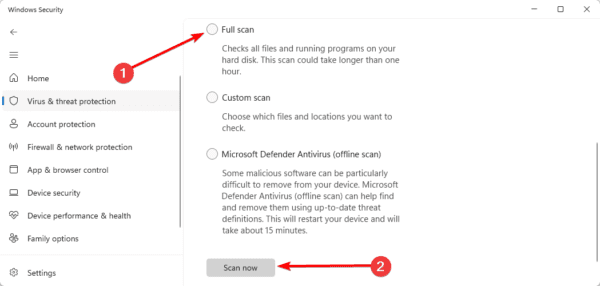
3. Format the Flash Drive With the Affected Files
When you format a flash drive, it creates a new file system on the drive and this may fix the problem triggering the file or directory is corrupted and unreadable error. Formatting erases all drive contents while creating a new table of contents, which can repair system files.
Step 1: Connect the flash drive or peripheral device where you experience the error.
Step 2: Press Windows + E to open File Explorer.
Step 3: Click This PC on the left pane, right-click on the affected drive and click Format.

Step 4: Uncheck Quick format and click Start.
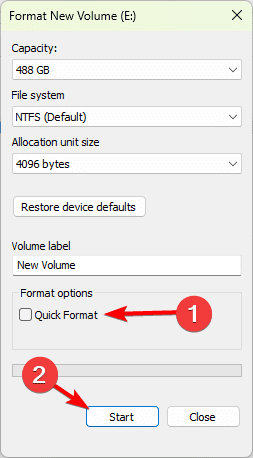
4. Change the Affected Path’s Drive Letters
While this may not be a direct fix, changing the drive letters will refresh the connection between the drive and the operating system and may solve the problem. Below is how to do it:
Step 1: Right-click on the Start menu and select Disk Management.
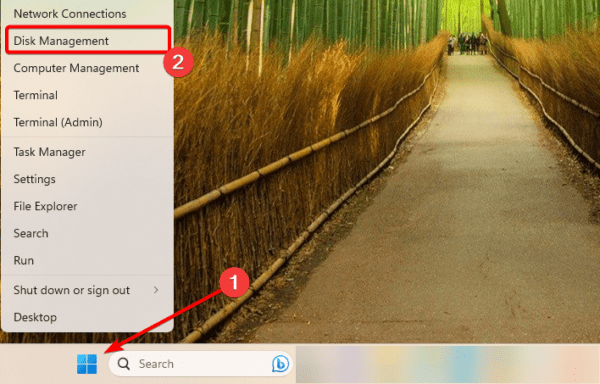
Step 2: Right-click on the drive that triggers the problem and select Change Drive Letter and Path.

Step 3: Click Change.
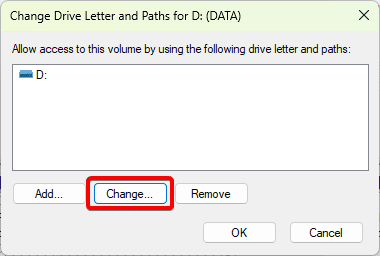
Step 4: Click the dropdown arrow, select a new drive letter, and click OK.
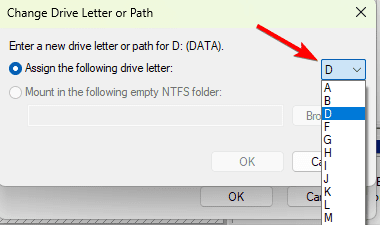
FAQ on File or Directory Corruption
1. What causes corrupt files on a computer?
Several causes include power problems, viruses, hardware failure, and improper file management.
2. Does corrupted file mean virus?
No, it does not always mean there is a virus. Sometimes, forcefully ejecting a flash drive will corrupt the files on it.
3. Can corrupted hard drive be recovered?
It is possible to recover the files, but this may depend on the level of corruption and will often require using third-party tools.
Final Thoughts on File Corruption
While you may use the solutions in this guide to great success, we recommend taking measures to prevent the occurrence of the file or directory is corrupted and unreadable error.
Regularly scan your device for malware, eject peripheral drives correctly, and run routine hardware checks to ensure you do not have bad hardware components.

