If you haven’t known, here is a pretty cool tip that lets you search and find the files by size right in File Explorer on Windows 10 or Windows Explorer on Windows 7.
Search files by size in File Explorer on Windows 10
Because of the ribbon introduced in Windows 10, there are a number of new options added in Search ribbon when the Search box in File Explorer is selected.
Open File Explorer and navigate to a folder that contains files that you want to search by the size. Click on the Search box or simply press the F3 key, the Search ribbon shows up like below:
Click the Size option in Refine section and a number of pre-defined search options show up, allowing you to quickly filter out the file list by the selected search option.
- Empty (0 KB)
- Tiny (0 – 10 KB)
- Small (10 – 100 KB)
- Medium (100 KB – 1MB)
- Large (1 – 16MB)
- Huge (16 – 128 MB)
- Gigantic (> 128 MB)
Pick one that suits your need and you will have a list of files that match that criteria.
Well, by looking at this pre-defined size list, I don’t feel like it would be much useful in a real life. Who thinks a 128 MB file is huge nowadays.
What’s more useful is to set your own customized size filter right in the search box. For example, type the following search criteria in the search box,
size:>1GB<4GB
The File Explorer will list all the files between 1 GB and 4 GB for you in a second or two. And this is much useful than finding all the files between 16 and 128 MB.
Search files by size in Windows Explorer on Windows 7
Since Windows 7 only has the search box in Windows Explorer, you can simply use the same size filter trick explained earlier to archive the same thing.
Type the same search criteria in the search box will find and list all the files between 1 GB and 4 GB in the current folder for you. And it performs pretty quick as well.
A couple of bonus tips
If you are interested in searching files by size in command prompt, check this one out.
Also, if you are also trying to find a folder size analysis tool, here are 5 Free Portable Folder Analysis Tools for Windows for you.


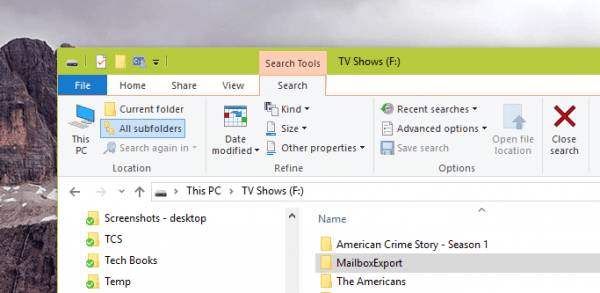
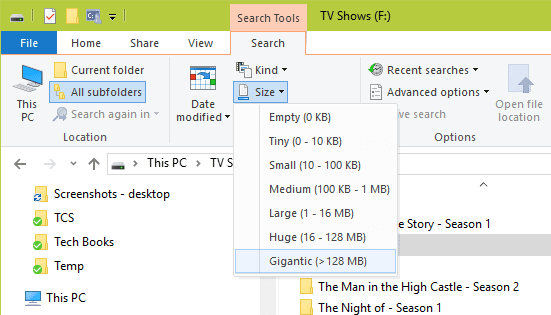
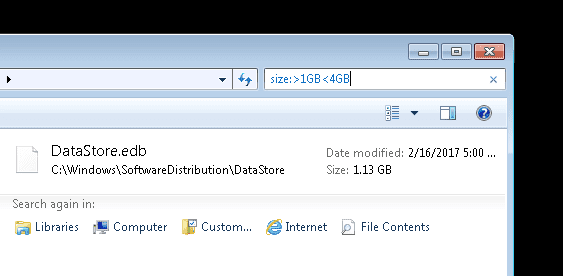
There is no search tab in my Windows 10 file explorer. Did MS remove this feature, or does some setting need to be changed?
Windows 10 search sucks. Microsoft sure is going downhill.
Personally I think it is a bug, but the search tab doesn’t appear until after you have searched for something. i.e. type anything in the search box, hit enter and the tab and options show up.
type in the search bar
size:tiny that brings up the search tab and allows you to alter the search.