Google Docs is seen as one of the most prominent word processors today. It is one of the biggest rivals of the Microsoft Word application. It is highly functional, but users may encounter rare bugs or issues like any tech. Recently, users have complained that Google Docs is not working or opening on PC.
You may be unable to open a doc file if you do not have the right permissions. Other than that, a few factors, like internet connection, corrupted browser cache, may stop you from opening a Doc file. In this guide, we help you resolve the problem in a few easy steps.
1. Check Your Internet Connection
Before pursuing any complicated solutions, confirm you have a strong internet connection. Google Docs is an online service and will, for the most part, only work when connected to the internet.
You may try opening other web resources to confirm the issue is peculiar to Google Docs. If it is, you may proceed to other solutions.
2. Ask for Permission
If Google Docs works generally, but you have a problem opening a specific file, chances are you are not permitted to view the file. You may remedy this by asking for permission.
Step 1: Log in to your Drive and open the desired file.
Step 2: Click the Request access button. This will send an email to the original document owner, who can choose to accept or decline.
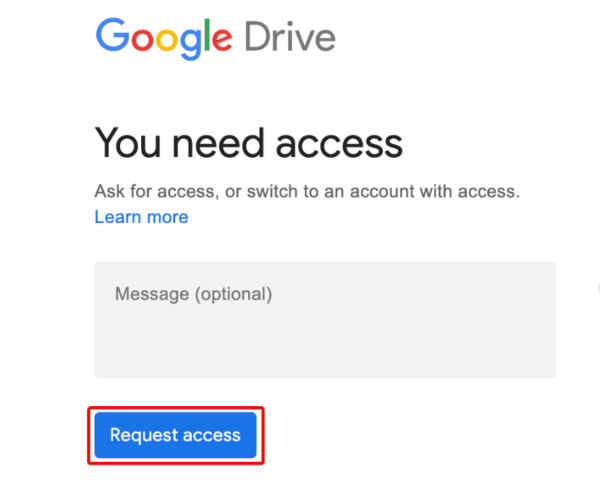
Step 3: Wait till you get a reply and re-try accessing the document.
3. Switch Your Google Account
If you cannot access a specific Google Docs file, you probably do not have permission to open it. In some cases, especially if you have multiple accounts, the problem is triggered because Google is using one of your other accounts that does not have the right to access the file. You should switch accounts.
Step 1: Log in to your Drive and open the desired file.
Step 2: Click the Switch accounts button.
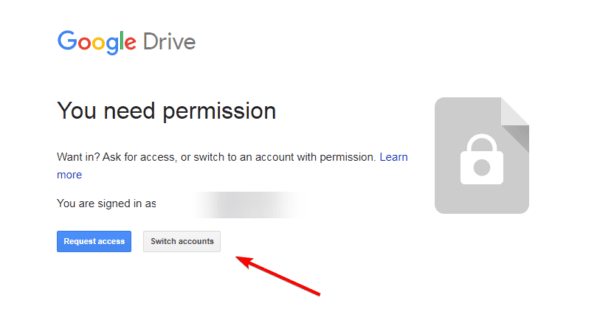
Step 3: Select the right account or sign in with the proper account, and you should have access to the file.
4. Clear DNS Cache Form Browser
Your browsers give an option to clear the DNS cache. You may use this option to ensure no network glitch triggers the error.
Step 1: Launch your browser.
Step 2: Input the path below in your URL bar and hit Enter.
chrome://net-internals/#dns
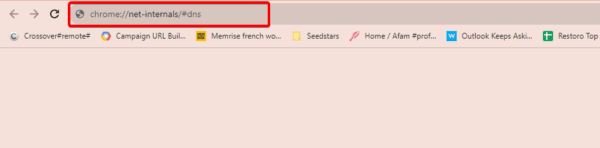
Step 3: Click the Clear host cache button.
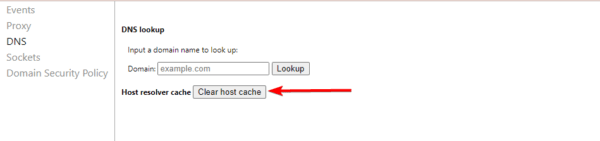
Last Thoughts
As a last resort, you may try using an alternative word processor. Even though this does not fix the current problem, it may be an option some users would consider.
That’s all for this guide. In the comments section, let us know if the problem has been resolved.

