All of a sudden, Outlook refuses to open with a splash window that is stuck at Processing…

Here are 3 things you can do about it.
Open it in Safe mode
Opening it in Safe mode disables all the add-ins, including the ones that potentially slow down your Outlook, or worse get conflicted with the program. A good way to determine if the problem is caused by one of the add-ins.
Press Win+R to bring up the Run dialog box, and type the following command.
outlook /safe
Outlook opens up with a Choose Profile dialog box, accept the default and click OK.
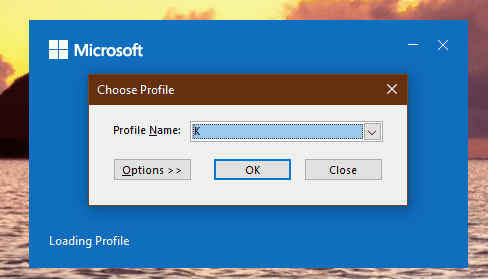
If it starts ok, it’s time to track down which add-ins that caused the problem.
Re-create the Outlook Profile
Sometimes, it could just be that the Outlook profile got corrupted and needs to be rebuilt.
Open Control Panel, search Mail, and click the Mail applet to reconfigure your Outlook profile.
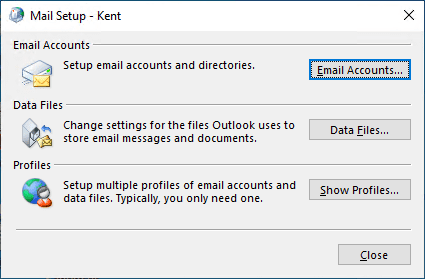
Click Show Profiles, and remove existing profiles there and add a new one instead.

Most of the times, re-creating a new Outlook profile works like a charm. The downside is that if you are using cache mode, getting your mailbox synced up could take some time.
The /resetnavpane option
Not sure if it’s new, but you now can run this option with your Outlook to reset the navigation pane, the very left pane (or bottom pane) in your Outlook that switches between Mail, Calendar, and Tasks.
outlook /resetnavpane
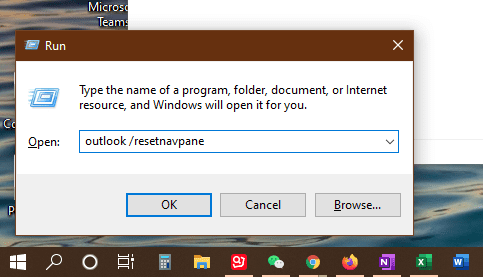
Quite shockingly, this is the option I used to address this Outlook stuck in the processing stage the other day on one of my work computers.

