Windows 11’s most noticeable change is the front and center “in-your-face” taskbar (or dock). If this is the number one thing, you are looking forward to trying. You don’t have to wait for Windows 11. You can do that right on with Windows 10 without any third-party tools to have a centred taskbar.
Here is how:
First, right-click Taskbar > Taskbar Settings
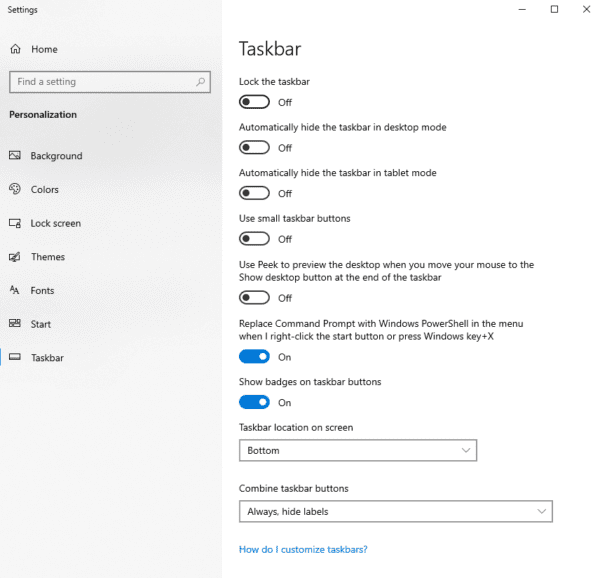
Make sure the taskbar is unlocked, set location to the bottom and always hide the label.
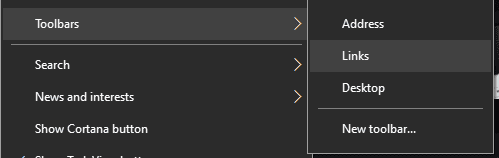
Next, right-click Taskbar again > Toolbars > Tun on Links

Drag Links from right past the icons all the way to the left
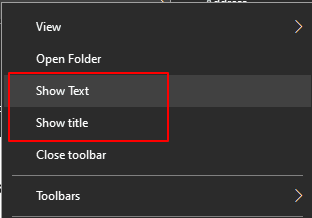
Right-click the Links section and find “Show Text” and “Show title” turn both off. Now you can freely drag and position the icons to the center of your screen. Once you are happy, you can lock it down.
The catch here is you will notice the start menu is always on the left. This is the only difference in user experience between this tweak and Windows 11’s out-of-the-box new UX. If this is something you want, give it a try, and show off some unique Windows settings to your friend or colleagues.

