Synapse X is software used to modify Roblox games and an upgraded version of the Synapse Lua script injector. This tool is free, but you may run into the error Synapse X failed to download UI files.
Security concerns on your computer often trigger this error. It is not uncommon, as your computer may prevent unrecognized files from downloading. Also, you may get the error if you do not have admin rights to run the software.
So if you are a Roblox fan trying to modify some game features with Synapse X, this guide gives some easy fixes.
How do I Fix Synapse X Failed to Download UI Files
Pre-solution: Switch to a Different Internet Connection
Some users get the error when launching or installing the Synapse application. A bad network connection is often the reason in such cases. We recommend switching to an alternative ISP, or using a more stable wired connection.
You may also try restarting the router or modem and restarting your computer.
1. Launch Synapse X as an Admin
You cannot use all capabilities of an application if you are not using it as an administrator. With Synapse X, you may run into some bugs if you do not have the right privileges.
Step 1: Right-click on the Synapse X icon.
Step 2: Select the Run as administrator option.

2. Disable Your Antivirus
If Synapse X fails to locate Roblox or download files, it could be due to your antivirus software blocking the application. While the antivirus keeps away malware, there may be cases of false positives. We recommend temporarily disabling the antivirus and including Synapse X in the exclusion list.
Step 1: Search for security in Windows Search and click on Windows Security.
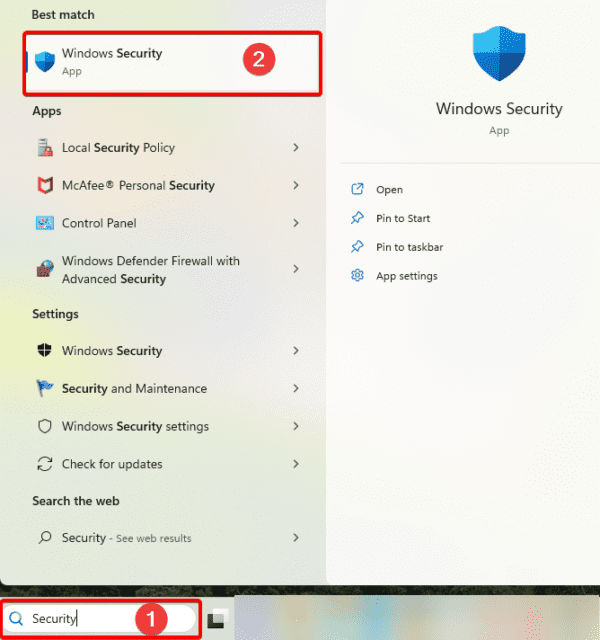
Step 2: Click Virus & threat protection on the left pane, then click Manage settings.
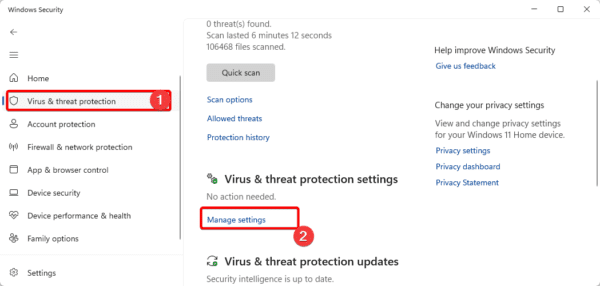
Step 3: Toggle off the Real-time protection switch.
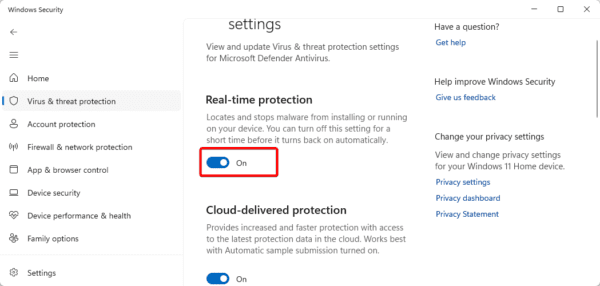
Step 4: Scroll and click the Add or remove exclusions option.
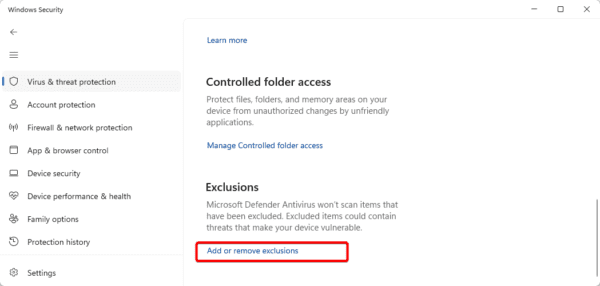
Step 5: Click Add an exclusion, select Folder, then navigate to where you have your Synapse X file and select it.
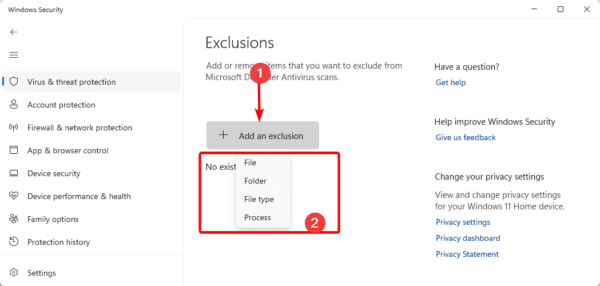
3. Disable or Enable your VPN
Some ISPs can block access to Synapse X, so you will get the Synapse X failed to download UI files if your ISP is blocking access. We have a guide on how to set up a VPN connection. However, you may use any third-party VPN as well.
On the other hand, if you already use a VPN, you should consider disabling it. Because some VPNs may not work well with Synapse X.
Not that the steps in enabling or disabling a VPN will depend on the tool that you use.
Final Thoughts
Synapse X failed to download UI files is a simple error you may fix using any of the above solutions. We hope you can now return to enjoying Roblox games.
Please let us know in the comments section which of the solutions worked.

