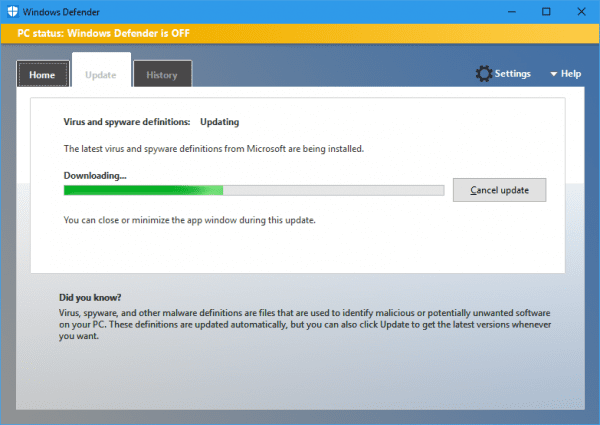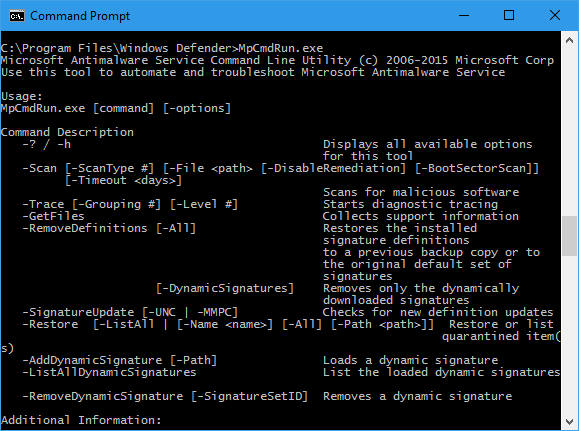Windows Defender is the default anti-malware built right in the Windows. Usually, it runs quietly as a service with a GUI that you can use to run some tasks manually. Do you also know that you can run Windows Defender as a command-line so you can automate tasks with Task Scheduler?
MSASCui.exe
MSASCui.exe is the Windows Defender GUI executable that also comes with the switches you can run as the command-line.
Run the updates followed by a quick scan
"%ProgramFiles%\Windows Defender\MSASCui.exe" -UpdateAndQuickScan
Run a quick scan
"%ProgramFiles%\Windows Defender\MSASCui.exe" -QuickScan
Run a full scan
"%ProgramFiles%\Windows Defender\MSASCui.exe" -FullScan
Run the updates
"%ProgramFiles%\Windows Defender\MSASCui.exe" -Update
Run the tasks in hidden mode
To run any of the above tasks without the GUI window showing up, add the “-hide” at the end.
MpCmdRun.exe
MpCmdRun.exe is the Windows Defender Console that also comes with quite a few switches that you can use.
Run the updates followed by a quick scan
"%ProgramFiles%\Windows Defender\MpCmdRun.exe" -SignatureUpdateAndQuickScan
Run a quick scan
"%ProgramFiles%\Windows Defender\MpCmdRun.exe" -Scan -ScanType 1
Run a full scan
"%ProgramFiles%\Windows Defender\MpCmdRun.exe" -Scan -ScanType 2
Run a scan on file or directory
"%ProgramFiles%\Windows Defender\MpCmdRun.exe" -Scan -ScanType 3 -File <Path>
Run a scan on the boot sector
"%ProgramFiles%\Windows Defender\MpCmdRun.exe" -Scan -ScanType 3 -BootSectorScan
Run the updates
"%ProgramFiles%\Windows Defender\MpCmdRun.exe" -SignatureUpdate
To see the complete list
"%ProgramFiles%\Windows Defender\MpCmdRun.exe"
With these switches available in hand, you can easily create a task in Task Scheduler with the proper switch to automate the tasks like running updates, performing a full scan or custom scan on a certain type of files or folders, etc.