How many times do you hear this boring beep from your computer sound system every day? Quite often I would say. And after hearing it a few times, you probably get annoyed quite easily. And if you do and don’t care about computer notifying you whenever you do something wrong, here are two ways to disable it, and thanks to guys at 7tutorial for sharing it.
Disable it from Device Manager
Type “device manager” in the search box from Start menu, and hit Enter to open it.
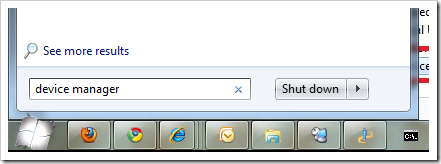
Click on View from the top dropdown menu and select Show hidden devices.
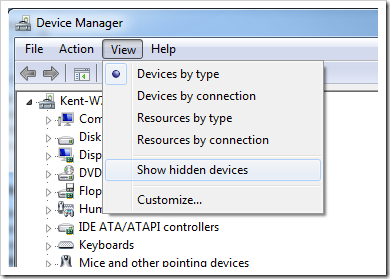
And find Beep under Non-plug and play drivers, and right-click on it and go to Properties.
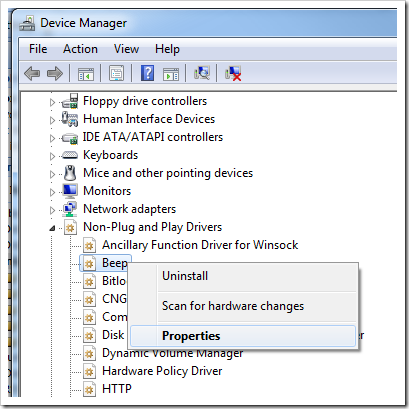
Under Driver tab, click on Stop button to stop it right away, and select Disable from the dropdown type list to disable it from starting permanently.
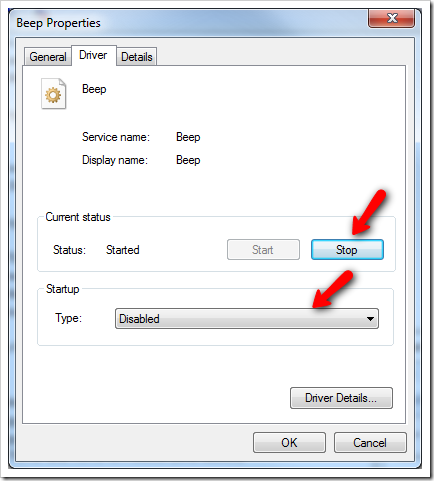
Click on OK button and done.
Disable it from the Control Panel
Select Hardware and Sound in Control Panel, and click on Change system sounds link under Sound category.
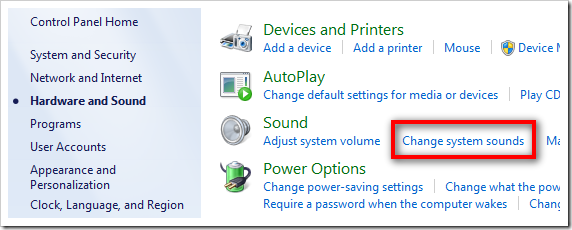
Find and highlight the Default Beep in Program Events, which is under Windows category. And select None from the Sounds dropdown list.
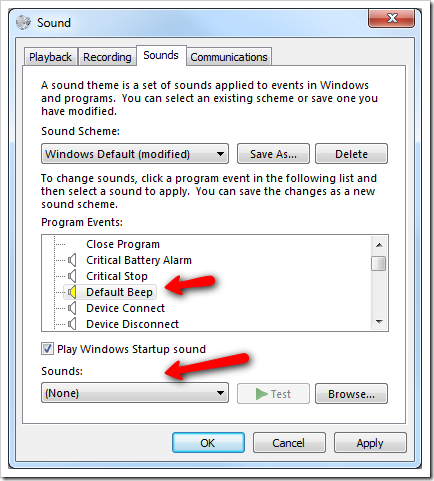
Click on OK button, and you are all set.

