Nearby Share is a Windows 11 feature for file transfer. It combines wireless and Bluetooth technology in sharing files with compatible devices within range. This feature was introduced in Windows 10 but got a facelift in the new OS, and in this guide, we will show you how to enable and use Newrby Share in Windows 11.
Note: Do not confuse Windows Nearby Share for the Android Share feature; they do not operate on the same protocol.
How do I Enable Nearby Share on Windows 11?
Step 1: Press Windows + I to open the Windows 11 Settings app.
Step 2: Scroll down on the left pane and click Nearby Sharing.
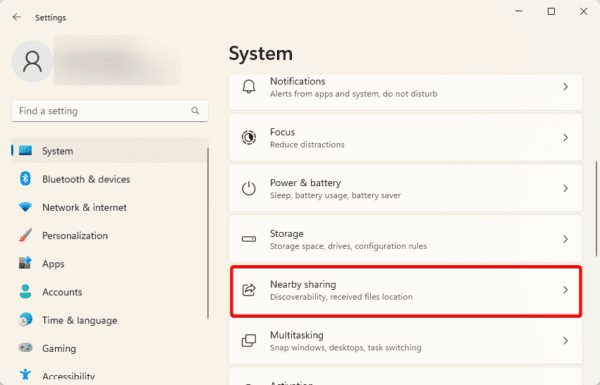
Step 3: If you get a Sign in needed notice, click the Sign in button and complete the steps to sign in properly.
Step 4: Select either My devices only or Everyone nearby. The former allows sharing between all devices bearing the same account, while the latter enables sharing with all nearby devices.
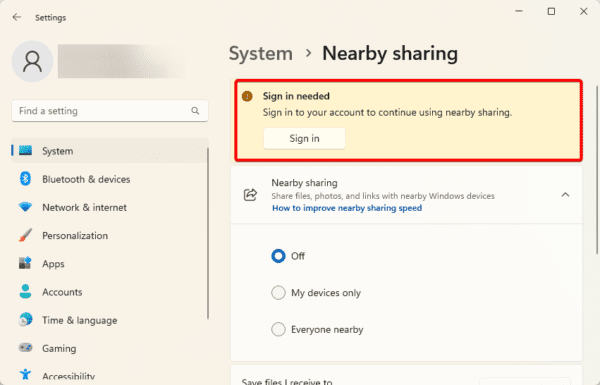
How to Send Files Using Windows 11’s Nearby Sharing
Step 1: Press Windows + E to open File Explorer.
Step 2: Navigate to the file path you want to share and click on it.
Step 3: Press the Share icon at the top of the File Explorer.
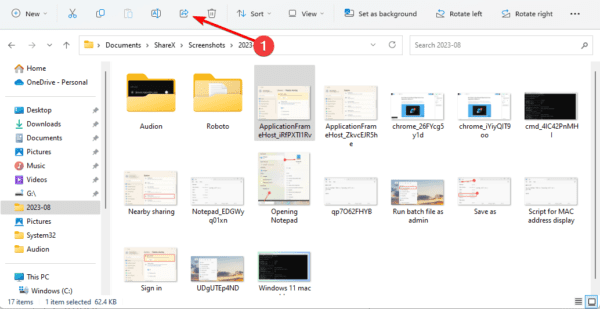
Step 4: Select a device from the list to share.
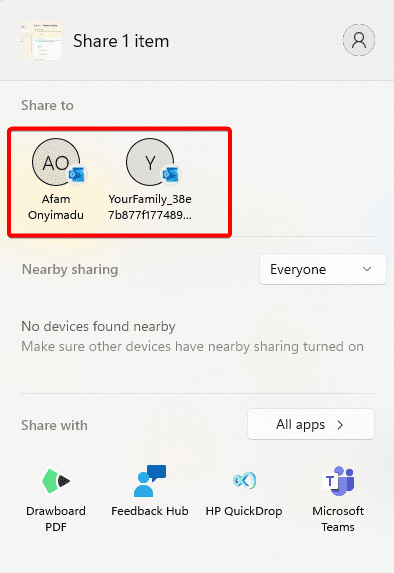
Step 5: Click Save & Open or Save on the destination device to receive the shared file.
How to Send Links Using Windows 11’s Nearby Sharing
Step 1: Launch the Microsoft Edge browser.
Step 2: Navigate to the website you want to share.
Step 3: Right-click on the page and select the Share option.
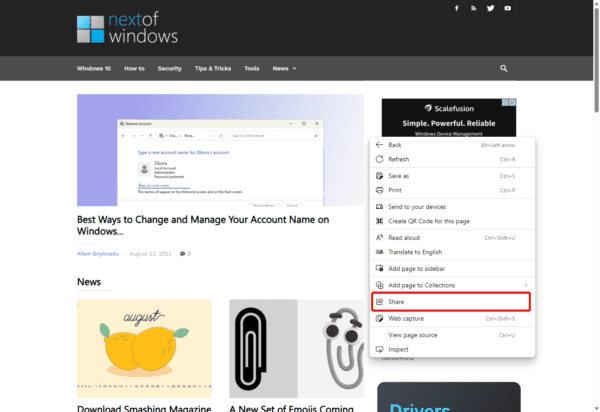
Step 4: Click Windows share options.
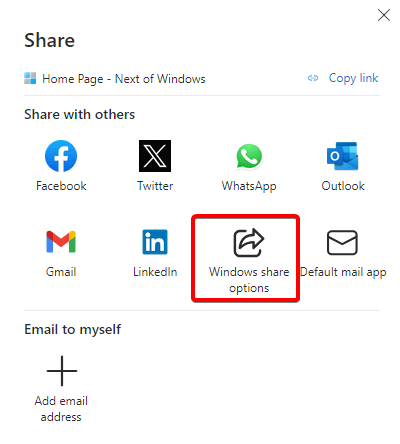
Step 5: Select a device from the list to share.
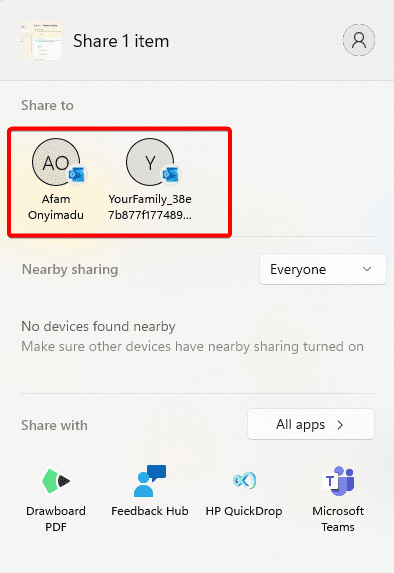
How to Edit Windows 11’s Nearby Sharing Download Link
It is possible to customize your Nearby Sharing download location. To do so, follow the steps below.
Step 1: Press Windows + I to open the Windows 11 Settings app.
Step 2: Scroll down on the left pane and click Nearby Sharing.
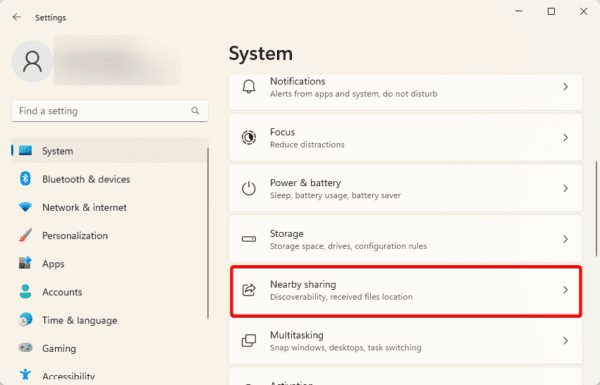
Step 3: If you get a Sign in needed notice, click the Sign in button and complete the steps to sign in properly.
Step 4: Scroll down on the left pane and click the Change button for Save files I receive to.
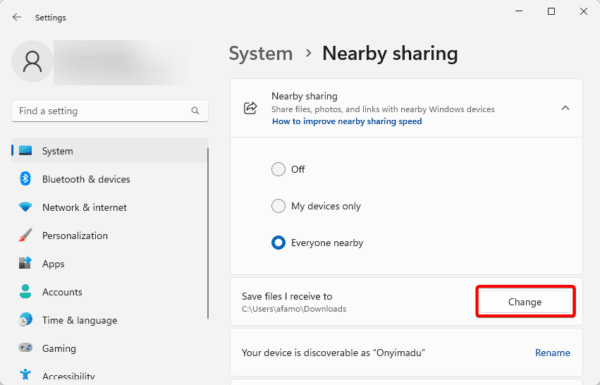
Step 5: Navigate to your desired folder and click Select Folder.
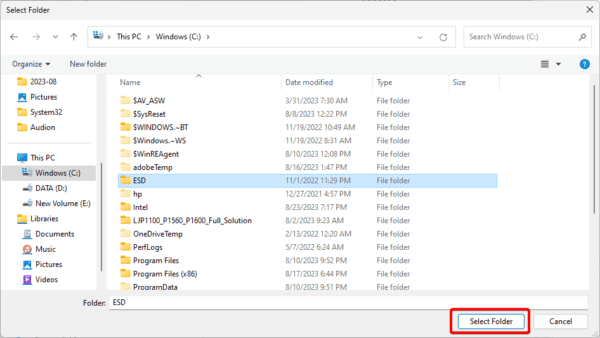
FAQ on Windows 11 Nearby Share
1. Can Nearby Share work with Windows 11?
Google has a Nearby Share feature that you can use to seamlessly move files from your Android devices to your Windows computer.
2. How do I start Nearby Share in Windows 11?
You simply need to enable the feature on your Settings app, after which you may use it on files, web pages, etc.
3. Why is nearby sharing not showing Windows 11?
You may have issues with your Bluetooth or might have put your device on Airplane mode.
Enjoy File Sharing Between Your Devices
As long as you have the feature enabled, you can share files among other compatible devices. Simple network or Bluetooth troubleshooting will come in handy if you have any problems sharing files with this feature.
Lastly, please let us know in the comment section below if you think this sharing feature is effective for Windows 11 users.

