Pretty much all screenshot tools only work on the desktop, meaning only when you are logged in. You can’t do much when you are at Lock Screen or Login Screen. Here is a cool tip shared by AddictiveTips that lets you do the screenshot of your Lock Screen as well as the Login Screen.
Screenshot Lock Screen
Let’s press Win + L to lock your screen first. When you are on the Lock Screen, simply press Print Screen (PrtScr) key which copies the whole lock screen into the clipboard.
Now unlock the screen and back to the desktop. Launch the Paint app or any photo editing tool or screenshot app and paste the screenshot from the clipboard to the app.
It’s surprisingly easy but only until you know it.
Screenshot Login Screen
Unfortunately, the same trick doesn’t apply when you are on the Login Screen. We will need a registry tweak to add the Snipping Tool as the Ease of Access button to do the job.
Open Registry Editor and navigate to the following location:
HKEY_LOCAL_MACHINE\SOFTWARE\Microsoft\Windows NT\CurrentVersion\Image File Execution Options
Create a new Key called utilman.exe on the left panel and a new String value called Debugger at the right panel. Then set the path of the snipping tool (see below) as the value of the string.
C:\Windows\System32\SnippingTool.exe
Now let’s get to the Login Screen. Click the Ease of Access button, the one next to the Power button at the bottom right corner of the screen. The snipping tool pops up. Take the screenshot of the Login Screen and click Copy button to copy it to the clipboard. You won’t be able to save the screenshot you just took, but you can still use Clipboard as your middle man to transfer the content.
Log back to your desktop, launch Paint app or any other photo editing or screenshot app you use and paste it.


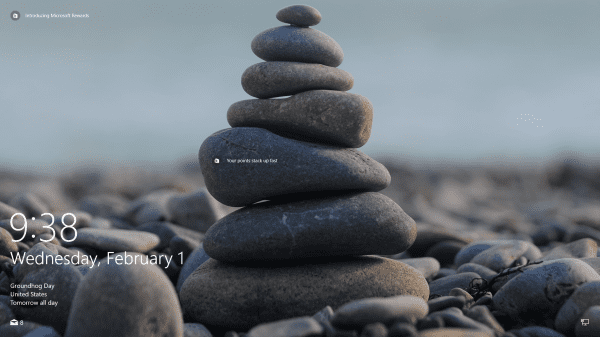
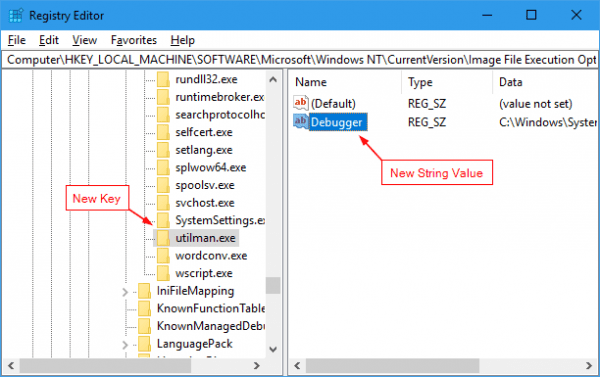
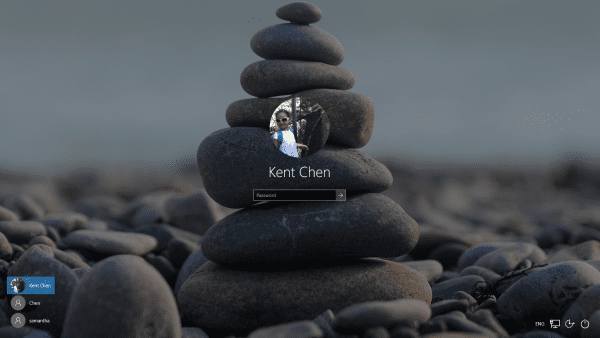
This is dope. This method could be used to do a lot of things other than just taking the screenshot.. 🙂 🙂
Haha, agreed. Time to use your imagination.
Windows 10 1709
I can get snip tool to run after the registry change, but the snip is not on clipboard after pressing ‘copy’ within snip.
Same here. Windows 10 manages to get to Snip the shot, but it’s not available on the clip board
I can’t figure out why, but this isn’t working on my Win 10 laptop (HP Probook 470 GS). Created utilman.exe key in HKEY_LOCAL_MACHINE\SOFTWARE\Microsoft\Windows NT\CurrentVersion\Image File Execution Options, created Debugger string value with value of C:\Windows\System32\SnippingTool.exe. Typed Win+L to lock, click Ease of Access, and just get the same Ease of Access tools. No snipping tool. Tried rebooting, same thing: no snipping tool. Snipping Tool is on the laptop, and it runs. Just can’t get it to appear thru Ease of Access.
I’m running Win 10 Pro v 1709.
Thanks!
You forgot to make the utilman.exe key(folder)
The auto-copy to clipboard function does not work. You have to click on the copy icon (the two pages)
When I press ease of access the window pops up for a really short time before shutting itself down before I can react.
Windows 10 home 1703
Exact same thing here.
for me too. I think Microsoft has patched something in the login screen and this guide is now outdated unfortunately
Same here. Additionally, the Debugger regkey is gone afterwards 🙁
Win 10 Pro 20H2
try turning off windows defender
YOu need to disable the Windows security.
Worked for me 🙂 winver: 20h2, windows 10 pro
Thanks