When you do not want to lose data, backing it up is recommended on Windows. You may get this data back by performing a backup restore. However, there are occasions when you must restore individual files from a Windows Backup, particularly if you need to restore a few files you may have unintentionally erased swiftly.
In today’s guide, we’ll show you the best ways to accomplish this on your PC, and it’s easier than you would expect. Let us get to it.
How do I Restore Individual or Specific Files From Windows Backup
1. Using the Disk Management
The Windows Disk Management utility is a built-in tool to manage partitions and hard disks. It is a powerful tool, and you may use it to create, delete, and format partitions, change drive letters, extend or shrink partitions, or manage volumes. You may use Disk Management to restore individual files from Windows backup only if the Windows Backup is saved in VHD format.
Step 1: Right-click on the Start menu and choose Disk Management.

Step 2: Navigate to Action and click Attach VHD.
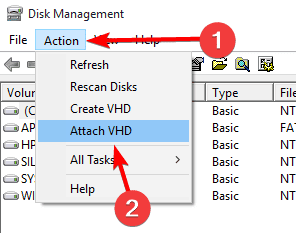
Step 3: Click on Browse, then navigate to your VHD file and select it.
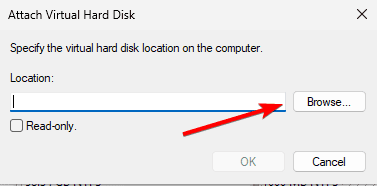
Step 4: Click OK, and you should have the drive showing on File Explorer, but if it is not, right-click it in Disk Management and select Change Drive Letter and Paths.
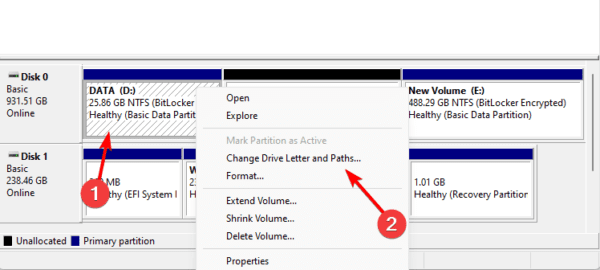
Step 5: Click the Add button, then give it a desired letter. Now you should have the drive available on File Explorer, and you will be able to access specific or individual files.
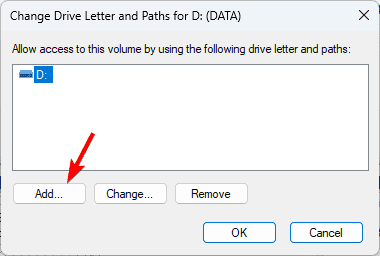
2. Use Windows Backup and Restore
You may use the Backup and Restore tool on Windows to create backups for settings, system files, and personal data. With this tool, you mainly create system images and file backups. Let us show you how to use it to restore individual files from Windows Backup.
Step 1: Open the Run dialog by pressing Windows + R.
Step 2: Type control and hit Enter to launch the control panel.

Step 3: Change View by to Large Icons, then click Backup and Restore (Windows 7).
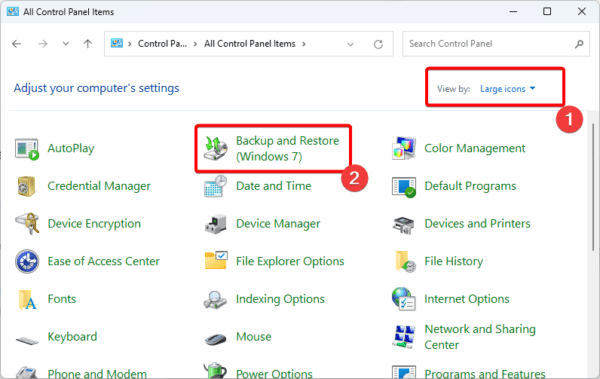
Step 4: Click Select another backup to restore files from then navigate to the specific file you want to restore.
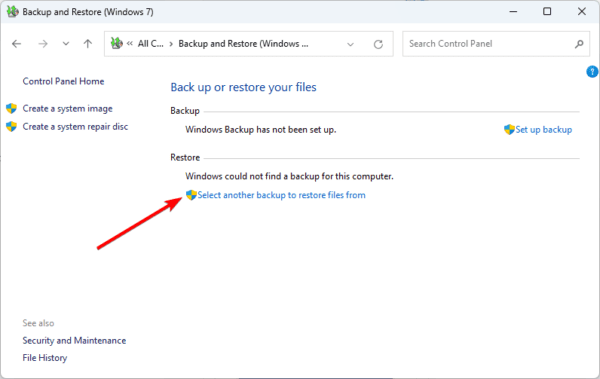
FAQ on Restoring Individual Files From Windows Backup
1. Can I extract files from a Windows backup?
Yes, you can. You will need to open the location of the saved backup to initiate the file restoration.
2. Does Windows Backup only backup changed files?
You may back up anything with Windows Backup, but you can also back up only changed files.
Summary: Using Backedup Files
If you have read this far, you should be able to restore individual files from a Windows Backup. Any of the solutions we discussed would work, but you should stick to what feels the most practical. Besides the built-in tool, you may use any robust backup and restore software to perform Wbackups on a Windows OS.
That will be as much as we share in this guide. If you have any additional questions, we would love to read them in the comment section.

