Here is an interesting trick that makes your computer to speak out the time automatically at every hour, like making your own Big Ben Clock on your Windows.
First – the script
Create a file with the following lines codes:
Dim speaks, speech
speaks = "It is " & hour(time) & " O'clock"
Set speech = CreateObject("sapi.spvoice")
speech.Speak speaksAnd save as .VBS file. For example, time.vbs. Right, I’ve made it easy for you that you can just right-click the link and choose Save As… to download it from this website.
You can double-click the file to test out how it sounds.
Second – schedule the task
Let’s schedule it to run every hour.
1. Open the Task Scheduler, you can press WIN + R, type in taskschd.msc, and hit Enter to start.
2. In Task Scheduler, click Create Task under Action.
3. Give a name under the General tab, such as Time.
4. Add a trigger to run the task repeatedly very hour. Like below:
5. Add an action under Actions tab, like below:
6. That’s it. Click Ok to close it.
Congratulations. You’ve successfully turned your computer into a famous Big Ben Clock with a nice male voice speaking out time at every hour.
/credit goes to my MVP fellow Michael Martin/
/update on Oct 28, 2013/
If you are interested in how to run a script at login or logoff, check out this post that outlines the setup how to make this time.vbs to run during a logoff process.


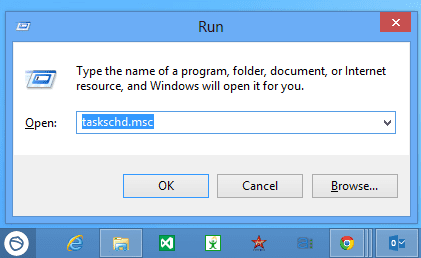

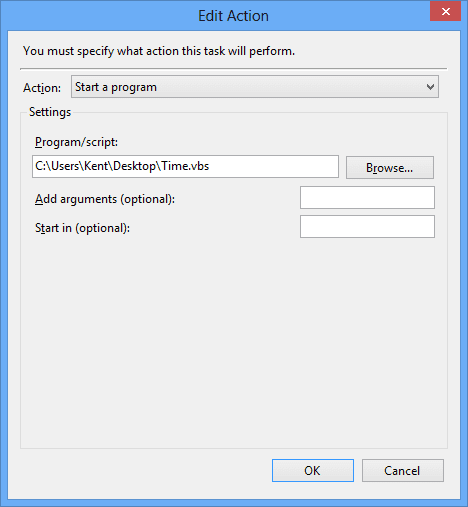
How can you make it so that it reads it out in 12hour format and not 24hour format? thanks 🙂
Replace the 2nd line with the following. It uses the system time format instead of 24hour format.
speaks = “It is ” & FormatDateTime(time,3)
it says 24 hr format and not 12 hr format what to do?
Hi, I tried this PC trick on my Windows 7 x64-bit and it worked flawlessly but when I tried it on another PC running Windows 8, it keeps on asking what application should Windows 8 use to open the .vbs file.
If I double click the vbs file in windows 8, a male voice speaks the message but after putting it on the taskschd.msc Windows 8 opens a pop-up that asks which application should it use to open the file.
What application should I choose? I tried using Narrator but it won’t open the vbs file.
Can you feature a detailed (with screenshots) on how to make Windows 8 and Windows XP Talk?
One more thing, How can I make Windows XP, 7 & 8 speak a message before it shuts down? I already made a vbs file that speaks a message after Windows 7 opens up/logon using your method but I’d like to make my PC speak a Log-off message before it shuts down.
How do it do that? Your PC talk trick really rocks! I hope you can help me make Windows XP, 7 & 8 speak before logging out/shutting down.
Thanks a zillion!!!
I think it’s the Windows Based Script Host (wscript.exe) that runs this VBScript.
I will test the speaking of the log-off message and may post a separate post for it.
Okay, I’ll try if iy works. Thanks again, 🙂
Check out this post to see how you can run it at logoff.
http://www.nextofwindows.com/how-to-run-a-script-or-command-at-logoff-in-windows-7-8/
Hi, Mr. Chen. Thanks for the new post on how to make Windows talk at logoff. I will try that now on my PC with Windows 7.
As for my other PC with Windows 8, still no luck at making it speak. I already selected the wscript.exe every time its asks what app to use to open the script but Windows 8 keeps on bugging me how it will open the file.
So I will try this logoff trick on my Windows 7 pc… Windows 7 is easier to tinker with… :0)
Thanks again, Sir!
Thanks for the new trick sir. I will try it out immediately.
More power to your website!!!
Hey,
I have the same problem
Whenever it’s time to speak it doesn’t.
It just open a windows that says “How do you want to open this file” and it gives the option to choose between several apps
and it also happens when I click on the .VBS file
But when I right click the .VBS file and choose “”open with command prompt” it works just fine and says the time
I have a problem
Whenever it’s time to speak it doesn’t.
It just open a windows that says “How do you want to open this file” and it gives the option to choose between several apps
and it also happens when I click on the .VBS file
But when I right click the .VBS file and choose “”open with command prompt” it works just fine and says the time
Right-click the VBS script file > Open with. Choose Microsoft Windows Based Script Host, check the option “Always use this app to open .vbs files”, and choose OK. This will associate the proper program to the VBS file.
I Tried But it Did not Work
(sorry if this double posts – the NOW site lards up comments page with way way too many cookies)
KENT, thanks so much for starting this thread. Your script worked the first time on Win7Pro-64-bit.
Sadly, as with many scripts/syntax, the devil’s in the details and inevitably, many of us hope things can be customized.
I would love the opportunity to select a pleasant, SLOW, soft-spoken female voice, but the simple script offers no variables necessary to get the PC to utter anything but a rushed/garbly chipmunk voice.
Fortunately, I recalled a workaround we used long ago with an old vox program maybe others would like to try. Tweak speed by adding spaces and/or “period” between each word in the vbs script to force slight pauses. EX:
Dim speaks, speech
speaks = “Knock. Knock. Sorry to interrupt your train of thought. It is now. ” & hour(time) & ” O’clock”
Set speech = CreateObject(“sapi.spvoice”)
speech.Speak speaks
(notice that I added 2 or more spaces between various but not all words.)
Kudos for providing a working proof of concept I was able to modify. Your step by step from within taskschd.msc was most appreciated!
You said “a nice male voice.” I take it that means that the voice the script uses is imbedded in the script. How would I tell it to use my Windows text-to-speech voice, either the default or the voice I have chosen?
Hi, my pc always speaks out the time 30mins after the time it should. Is there a way I can remove this task? Thank you :)))))))