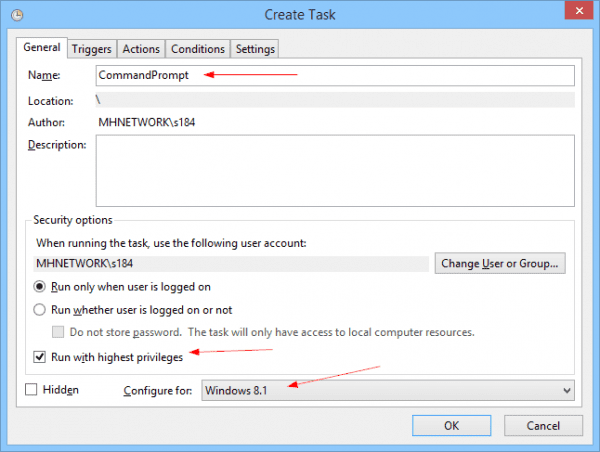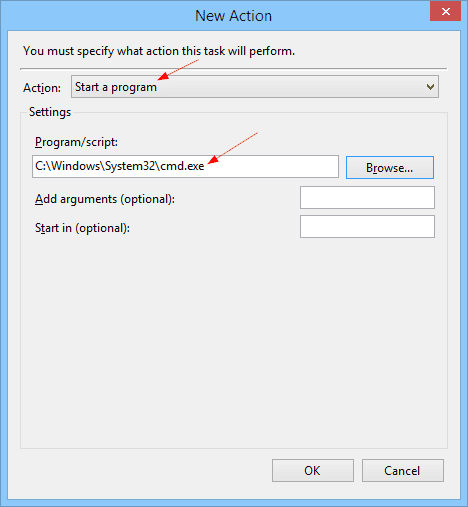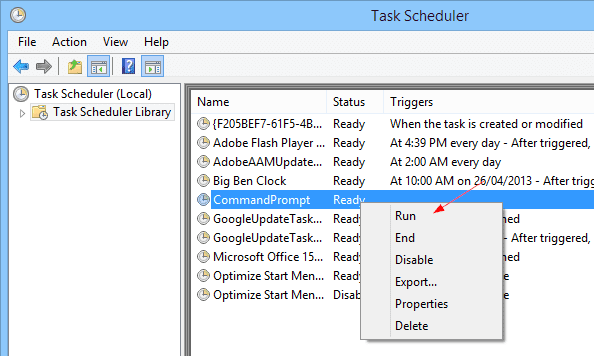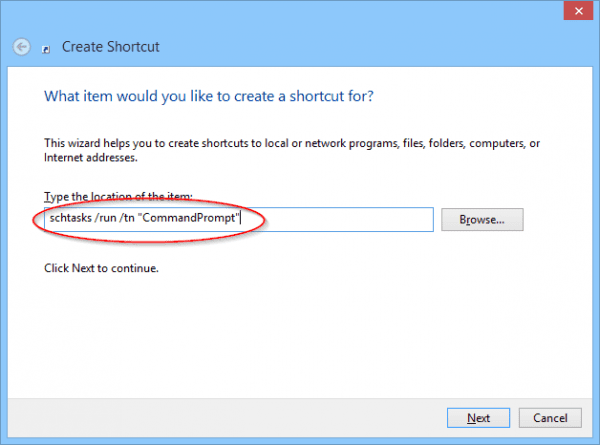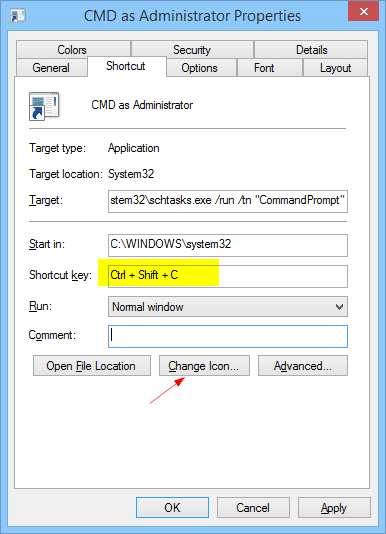If you need to constantly open certain programs with the admin rights but are getting annoyed having to click Yes to pass the UAC prompt, here is a very cool tip that lets you get around it.
Let’s see how we can launch Command Prompt as Administrator without getting UAC prompt.
First, create a task in Task Scheduler
Open Task Scheduler and start to create a new task.
In General tab, give a name such as “CommandPrompt”, check option “Run with highest privileges“, and select Windows 8.1 for Configure for option.
Switch to Actions tab, click New… button to add an action to the task. Select Start a program as an action, and select the executable file by browsing through the file system. In this case, it’s cmd.exe from c:\windows\system32 folder.
Move to the Settings tab, make sure the option Allow task to be run on demand is checked. Click OK.
Now, let’s test it out before moving to the next step. Right-click the task we just created in Task Scheduler’s main window, and choose Run. If it goes as planned, a Command Prompt window with admin rights opens up without UAC stepped in the way.
Next, create a shortcut to the new created task
Right-click blank space on desktop → New → Shortcut, type the following command in the box, go to Next, and give a name to the shortcut.
schtasks /run /tn "CommandPrompt"
Double-click the shortcut on your desktop and see if it all works out. Hooray!!!
Furthermore, if you want, you can change the icon to the shortcut to make it pretty, pin the shortcut to the taskbar, or even customize your own keyboard shortcut so you can launch it even easier. Right-click the shortcut, and go to Properties.
Isn’t it cool? Thanks to friends at 7Tutorials for this awesome tip.