A few of our readers complained of the error message the System has a Driver Locked to Manufacturer Specifications. This error is often linked to issues with the Intel graphics installation.
The error may happen if you try installing drivers incompatible with your device’s customization. So, you may expect it if the driver differs from the required model or does not work with your hardware. It may also be caused by driver corruption or in cases where the driver does not have a manufacturer’s signature. Let us show you how to resolve this error on your Windows devices.
1. Check the OS Driver Requirements and Update the OS
Since you will be using the most current version of the driver, you should double-check it is compatible with your operating system. You should note that new drivers may not work on outdated operating systems. If so, you should update the OS using the steps below.
Step 1: Launch the Settings app by pressing Windows + I on the keyboard.
Step 2: On the left pane, click Windows Update, then on the right, click Check for updates.
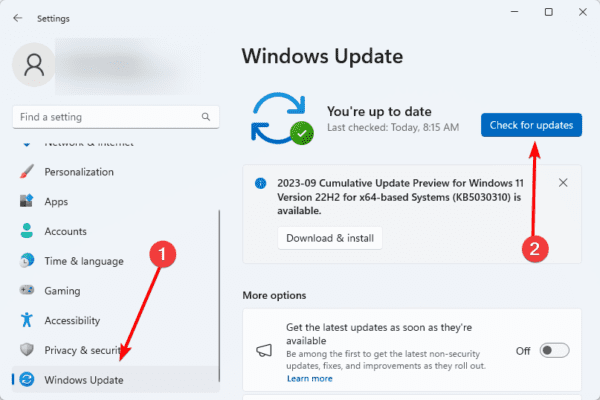
Step 3: If there are newly discovered updates, click Download & install.
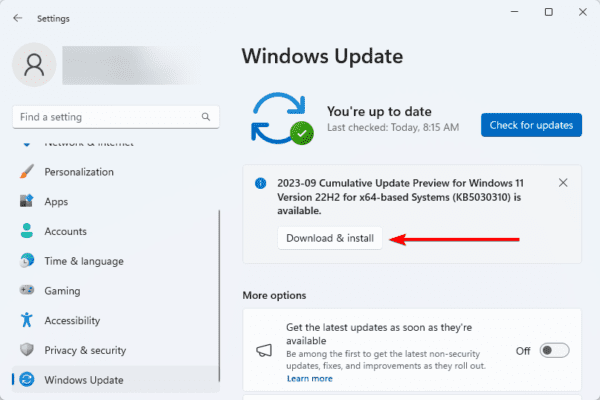
Step 4: If required, restart the computer.
2. Switch to the Microsoft Basic Display Adapter on Your Device
The system has a driver locked to manufacturer specifications is an error that shows incompatibility between the OS and an installed driver. One way to overcome this problem is by switching to the base display adaptor of your computer. This will be the most compatible with your computer. Follow the steps below.
Step 1: Right-click the Start menu on your Taskbar and select Device Manager.
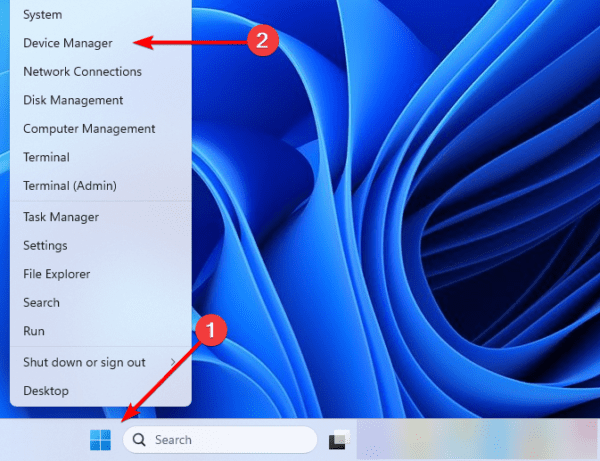
Step 2: Expand the Display adapters category, right-click on the driver, and select Updated driver.
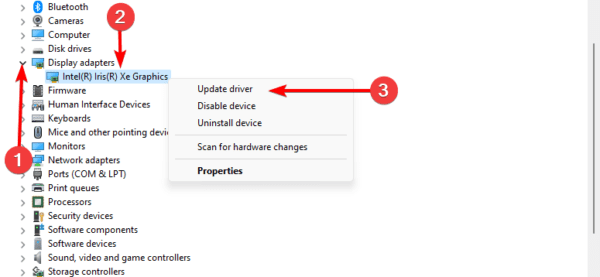
Step 3: Click Browse my computer for browsers.
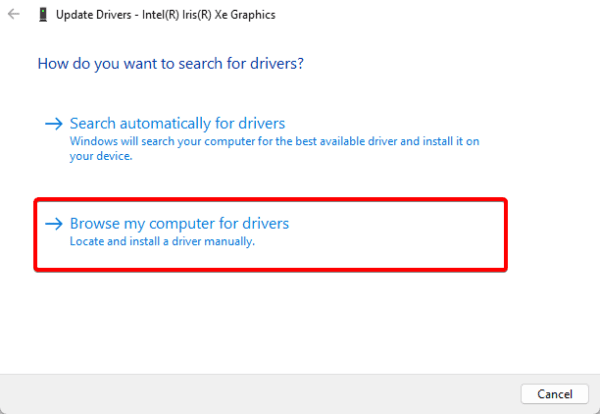
Step 4: Select Let me pick from a list of available drivers on my computer.

Step 5: From the list, click Microsoft Basic Display Adapter, then click the Next button.
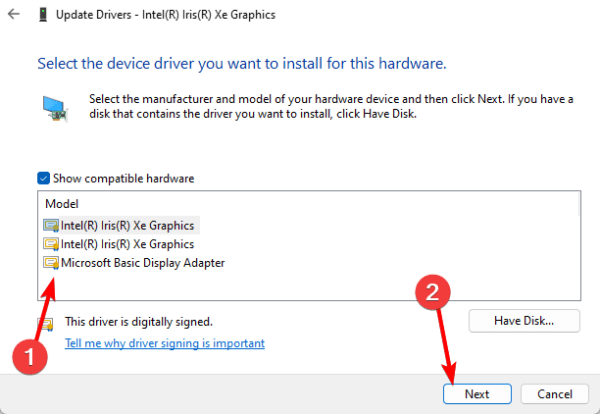
Step 6: Double-click the downloaded setup to run it and see if the problem is fixed.
3. Uninstall the Problematic Driver
When you have incompatibility issues sparked by drivers on your computer, uninstalling the problematic driver is usually a valid solution. This way, the computer may be forced to look for new compatible drivers. Follow the steps below to uninstall the driver.
Step 1: Right-click the Start menu on your Taskbar and select Device Manager.
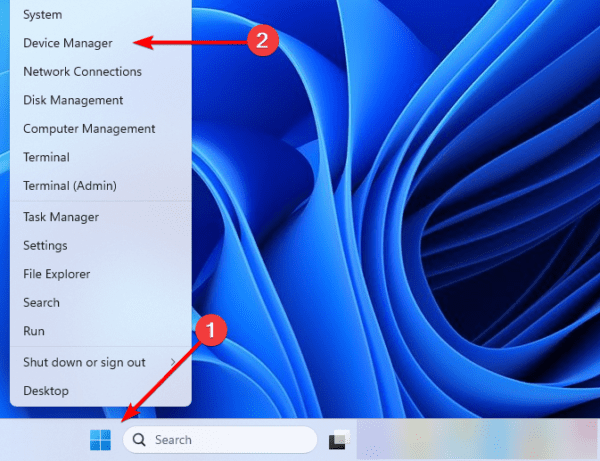
Step 2: Expand the Display adapters category, right-click on the driver, and select Uninstall device.
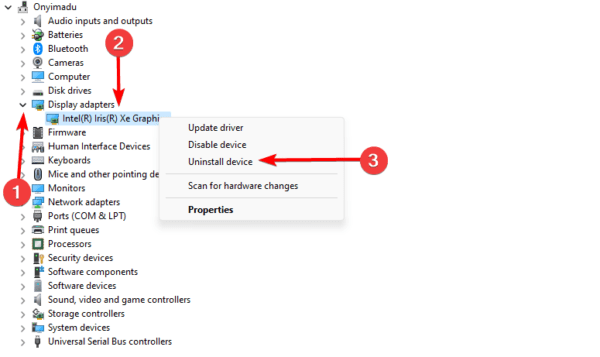
Step 3: Confirm your choice.
Step 4: Restart the computer.
4. Download the Graphics Driver Directly from the Manufacturer’s Webiste
Downloading directly from OEM will help if you encounter the error message the system has a driver locked to manufacturer specifications. This is because, on the manufacturer’s website, you will find the driver’s most stable and compatible version.
The steps for downloading from the manufacturer’s website will vary for each brand. However, you may do a quick Google search to know the steps to take.
FAQ
1. Why can’t I install Intel HD Graphics driver?
You most likely have the incorrect driver for your Intel Graphics Controller.
2. Can Intel HD Graphics be upgraded?
You can only replace an Intel HD graphics chip if you change your CPU with a more suitable model matching your motherboard’s CPU socket. It’s only possible to replace your processor by removing the HD graphics and replacing them with a better one.
Wrap Up
If you ever get the error message system has a driver locked to manufacturer specifications, the problem is most likely linked to your graphics driver, and the solutions in this guide should suffice.
Let us know in the comment section below which of the solutions discussed have been most effective.

