Recently, many users have complained about a Windows 10 and 11 KB5029351 unsupported processor BSOD error. While this error seems to be connected with the Windows 11 KB5029351 update, there are no official statements to ascertain it. Some users claimed to have encountered this crash after updating the cumulative update on supported devices; however, it may be connected to MSI’s new BIOS update.
We may not be able to tell the best ways to prevent an occurrence of the KB5029351 unsupported processor BSoD, but the fixes below should help solve the immediate problem. You should note that a Blue Screen of Death will generally occur when something severe enough to ruin the installation goes wrong on your computer, and your system forces a sudden shutdown.
Uninstall the Windows 11 KB5029351 Update
If you notice the BSoD write after updating to the optional KB5029351 cumulative update, you should try uninstalling the update. While updates often come with more enhanced security features and patches, there are chances that specific drivers or third-party software on our system may conflict with some update elements. This may trigger the error.
Step 1: Force a shutdown by pressing the power button and holding it down until the computer shuts down.
Step 2: Now press the power button to start the computer, and as soon as you see the Windows logo, force a shutdown again. Repeat this twice or three times, then allow Windows to boot into Automatic Repair.
Step 2: Click the Troubleshoot option.
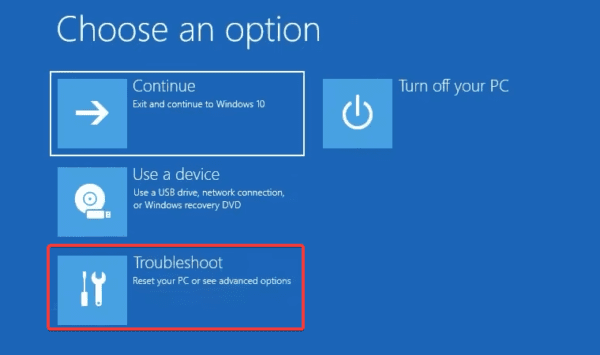
Step 3: Select Advanced options on the Troubleshoot screen.
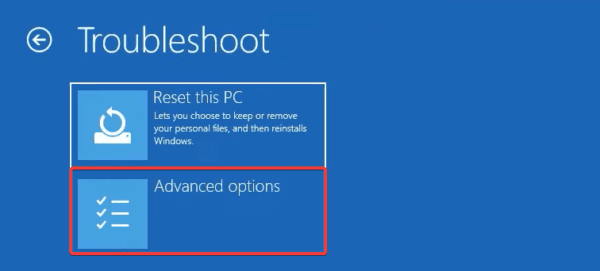
Step 4: Click Command Prompt.
Step 5: Type the script below and hit Enter.
wusa /uninstall /kb:KB1234567
Step 6: Restart the computer.
2. Install MSI Firmware Updates
The error is linked to a certain MSI firmware update for MSI’s Intel 700 and 600 Series Motherboards. According to MSI and Intel, the BSoD affects Intel’s 13th Gen Core i9 running on the following OS versions:
- Windows 11 running on 22H2 (OS Build 2221.2215), and the KB5029351 preview update.
- Windows 11 running on 22H1 (OS Build 22000.2360), and the KB5029332 preview update.
- Windows 10 running on 22H2 (OS Build 19045.3393), and the KB5029331 preview update.
You should install the latest BIOS where fixes to the BSoD have been integrated by following the steps below.
Step 1: Plug in a USB device.
Step 2: Visit the MSI page and click on the link for your motherboard.
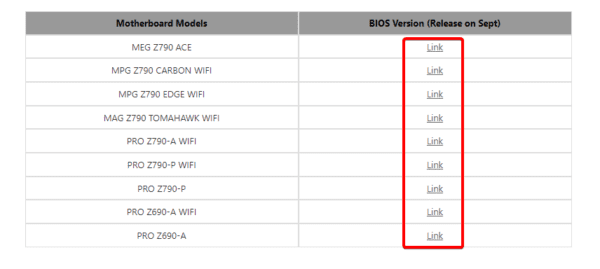
Step 3: Click the Download button for the most recent release.
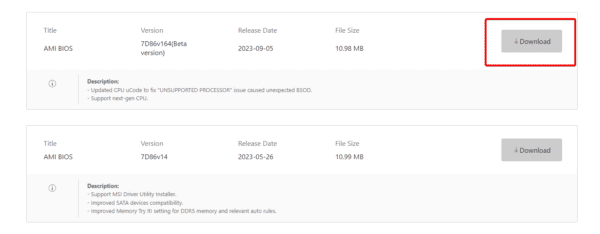
Step 4: Right-click on the Downloaded zip file, click Extract All, then extract into your desired location.

Step 5: Right-click on the non-text file and click Show more options.
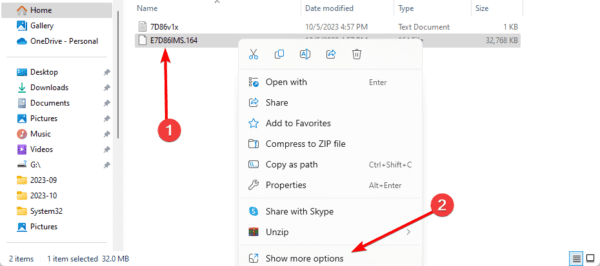
Step 6: Hover on Send to and click an available USB drive.

Step 7: Right-click on the USB drive where the downloaded file is saved and select Eject.
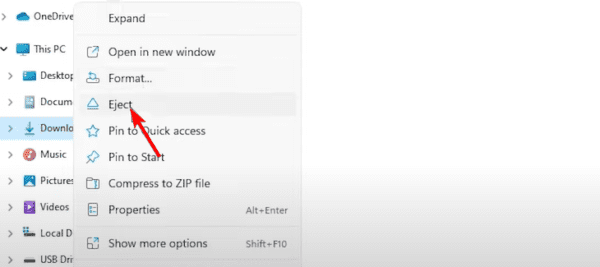
Step 8: Restart your computer; as soon as it starts restarting, press Del to enter the BIOS, use the arrow keys to navigate to M-Fash, then hit Enter to confirm the choice.
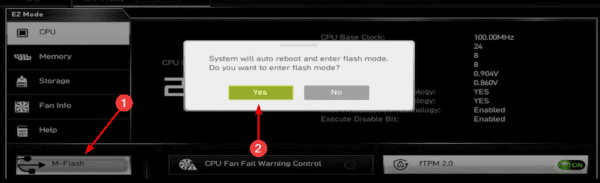
Step 9: Select your Flash drive and the downloaded BIOS file, then confirm your choice.
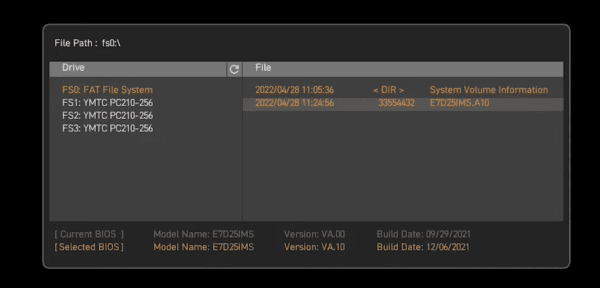
Step 10: Restart your computer.
FAQ on the KB5029351 Unsupported Processor BSOD Error
1. Should I update to KB5029351?
You can update to KB5029351, as this error does not affect most computers. However, if you fall into the minority with the BSOD, the solutions in this guide will be good enough to correct it.
2. Is it bad to skip an update?
It is best practice not to skip Windows updates as they often come with security fixes and patches. However, since there is a rare occasion when an update may trigger errors, you should use your best judgment.
3. What will happen if you don’t update your computer software?
Your device and OS becomes insecure if you don’t frequently update it. Threat actors regard these flaws as open doors allowing hackers to infect people’s PCs with malware.
Getting Past the KB5029351 Unsupported Processor BSOD Error
This guide explored how to fix the KB5029351 unsupported processor BSOD error on Windows 11 and Windows 10. Since underlying system problems do not usually cause this error, a BIOS update or rolling back a buggy update are the best solutions to adopt.

