Windows has made the process of resetting your system a lot easier since Windows 8 in the event when things went really wrong. When resetting/refreshing seems to be the only choice to go to make your Windows run properly, you can simply go to Settings app → Update and recovery, and do either of the process from there.
But that works only when you still have access to your desktop. What if things really went south and you have no access to your desktop or simply can’t get Settings app to work properly?
Here is a quick trick that lets you boot to the Advanced boot option right from login screen.
When you are on Login screen, click the Power button, hold down Shift key and click Restart option.
And keep holding down the Shift key until the following screen appears.
Now click on Troubleshoot, and Reset this PC to start Reset process.
The Reset process has 2 options in Windows 10, either Keep my files which is similar to Refresh as in Windows 8.1 or Remove everything like start from the scratch. Pick one that suits you to start.
Ant that’s about it.


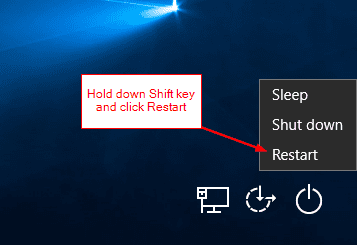

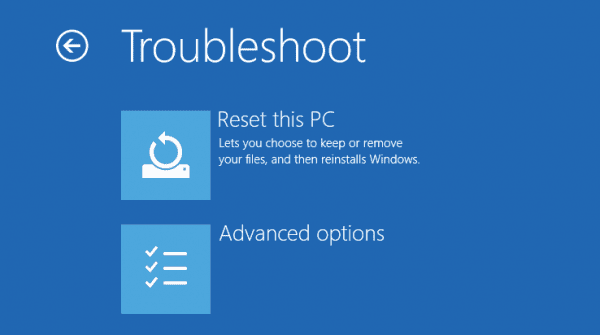
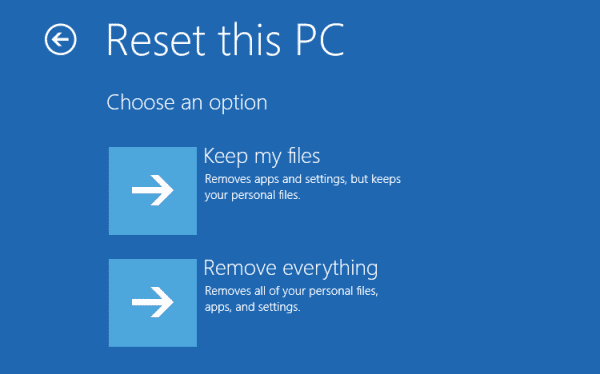
Kent,
Thank you for this information. At first I thought it was a virus. My Windows 10 was missing, but also my left and right task bars were either missing or frozen. I could click on the settings app, but it only went as far as the blue screen with the big bolt; nothing else happened. I had attempted to restart Windows Explorer by using Alt-Cntrl-Del to access the task manager – processes. The system responded, but after a half hour it still seemed to be churning, but nothing happened. Using your recommendations, I again used Alt-Cntrl-Del to get to the Login screen. I then followed your steps, except when I got to the ‘Reset this PC’ screen, I backed out because I had installed programs that I did not want to lose. Instead, I went back to the ‘Option Screen’ and chose Continue (Exit and continue to Windows 10). Presto! Everything was back! Again, thank you.
That’s great to hear. Glad it helped.