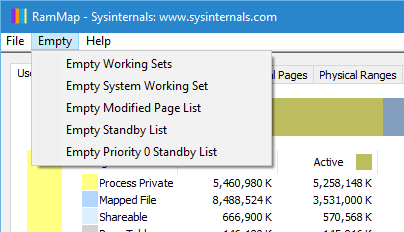In most of the times, Windows manages the memory usage quite efficiently but there are still rooms to improve. And that’s why most of the System Tuning Utilities still provide options to clean up the RAM to make your PC run more efficiently. We’ve covered 4 pretty good tools that optimize the memory usage to improve the performance before and here are 2 more options to add to that list.
Empty Standby List
Empty Standby List is a command line tool for Windows that frees up the memory in 4 different ways.
- process working sets – clears the memory used by the current running applications and processes. It’s also the one commonly used by most of the Memory Optimization utilities.
- modified page list – clears the memory for the content that must be written to the page file before can be reused again.
- standby lists (priorities 0 to 7) – clears the Standby memory regardless of what the priority of the content it has.
- priority 0 standby list only – clears the memory used by the lowest priority content.
To put this in more perspective, you can see how much memory is being used in each category by going to Memory tab in Resource Monitor and looking at the Physical Memory section at the bottom of the Window.

You can download the executable files directly from their website and run it in an elevated Command Prompt window (Command Prompt as Administrator). Since the executable file is signed there will be no problem downloading it from any web browser. The use of the command is very simple too. Just run it with one of 4 switches, like below:
EmptyStandbyList.exe workingsets|modifiedpagelist|standbylist|priority0standbylist
The tool works in Windows Vista and above, both 32-bit and 64-bit editions are supported.
Sysinternals RAMMap
There is a GUI tool equivalent to EmptyStandbyList if you are not a Command Line type of guy. It’s called RAMMap from the Sysinternals, which is an advanced physical memory usage analysis utility for Windows that presents usage information in different ways in details. But it also has a tab named Empty with 5 options to clear up memory usages, similar to the ones we just described above.