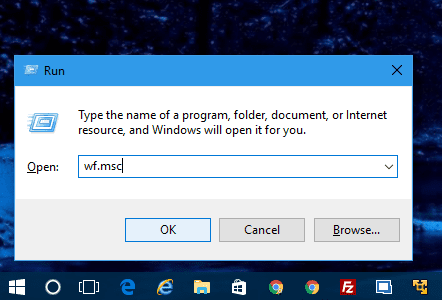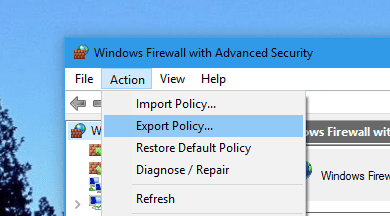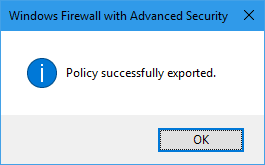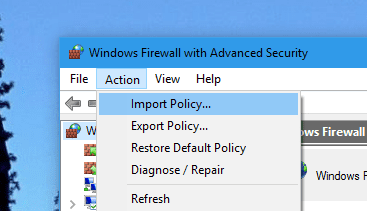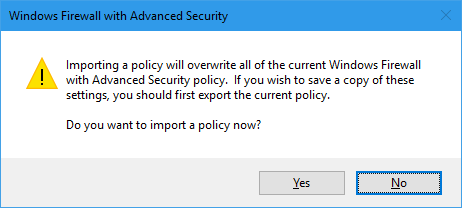Windows Firewall is a built-in software component in Windows that provides firewalling and packet filtering functions. It’s a pretty advanced piece of software Microsoft has developed to protect Windows system. It also works in a way that is very transparent to end users, just sitting there doing its work. But as time goes on, the rules could pile up to a point where a default policy reset is necessary, and you are afraid of losing all the rules you manually set up.
That’s when a backup of the current firewall rules could be helpful so you can restore them later on when needed. And here is how you can do it.
Open Windows Firewall with Advanced Security window by running the following command in the Run dialog box.
wf.msc
Then go to Action from the top menu bar and choose Export Policy…
Specify the filename and folder where to save the file, you will get a confirmation shortly after.
To import the policy back to the computer to restore the rules, choose Import Policy from the Action menu in Windows Firewall with Advanced Security.
Note that importing a policy will overwrite all the current rules you have set up in Windows Firewall. You will get a warning message before moving forward.
If you are a command line guy, you can also use the powerful netsh to do the same.
To export a policy to a file named advfirewallpolicy.wfw in c: drive.
netsh advfirewall export "c:\advfirewallpolicy.wfw"
To restore that file back to Windows Firewall,
netsh advfirewall import "c:\advfirewallpolicy.wfw"
To reset the firewall to the default out-of-box policy,
netsh advfirewall reset
Or, select Restore Default Policy from the Action menu in Windows Firewall with Advanced Security window.