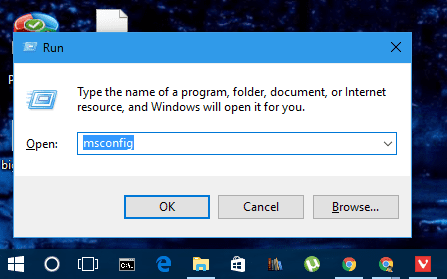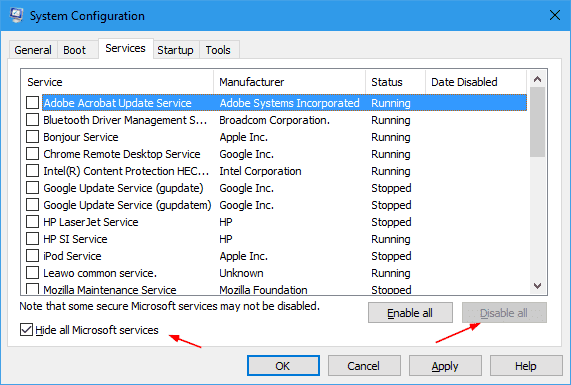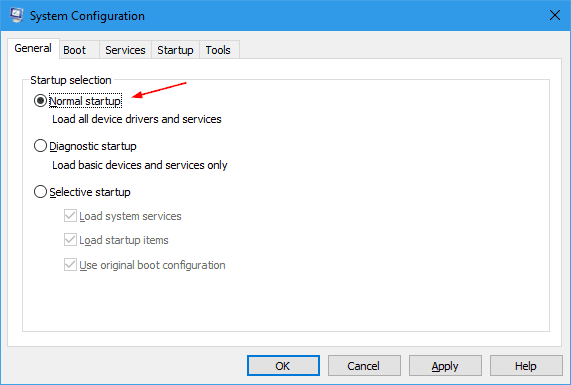Sometimes, when you get random error messages or notice some weird things acting up as your PC starts up, you may feel having a clean boot would help find out whether the problem is related to certain 3rd party applications or deep down with the system. But unfortunately, there is no such thing called “Clean Boot” in Windows
But unfortunately, there is no such thing called “Clean Boot” in Windows. What we can do is to boot your Windows PC to a state that doesn’t have any 3rd party programs or services running. Here is how you can do it.
Press Win + R to bring up the Run dialog box, type msconfig, and press Enter to launch the System Configuration window.
In General tab, click “Selective startup” radio button, and uncheck “Load startup items” option.
Then, switch to Services tab, check the “Hide all Microsoft services” option at the bottom of the window, and click “Disable all” button to disable all non-Microsoft services.
Click OK and then restart your computer.
Pay attention on the screen during the startup to see if the same error messages you were experiencing still pop up. If not, it means that one of the startup programs was causing the issue. You should investigate further to pin down which application it was.
To revert the settings back, fire up System Configuration again, just select “Normal startup” and click OK. The computer will boot in normal mode next time when it reboots.