AnyBurn is a free lightweight disc burning tool that does more than just burning the disc. It’s an all-in-one solution for all your disc burning and imaging needs. You can use the tool to not only burn all kinds of disks but also do a lot of other image-related tasks, such as ripping audio CDs, converting image file formats, modifying image files, or creating a bootable USB drive.
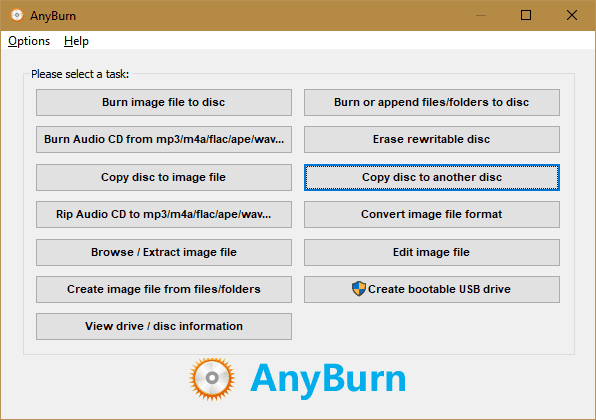
Main features
To see what AnyBurn can do, check out this list of its features:
- Burn all CD/DVD/Blu-ray disc and image files.
- Backup or add files and folders to CD/DVD/Bluray discs.
- Burn Audio CD from media files.
- Rip Audio CD to MP3, FLAC, APE, WMA, and WAV files.
- Copy disc using sector by sector method.
- Create image files from hard disk or CD/DVD/Bluray discs.
- Convert disc image files between various formats.
- Create bootable USB drive for Windows or Linux.
All features are easily accessible right from the main window of the tool. Now let’s take look a few things that AnyBurn can do and how it works.
Burning disc to disc
To do a basic disc copy, insert the original disc in the disc burner and click Copy disc to another disc button.
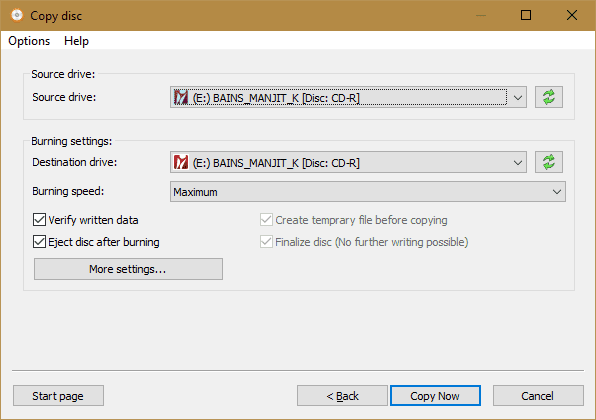
Follow the instructions on the screen you will have no problem finishing the job.
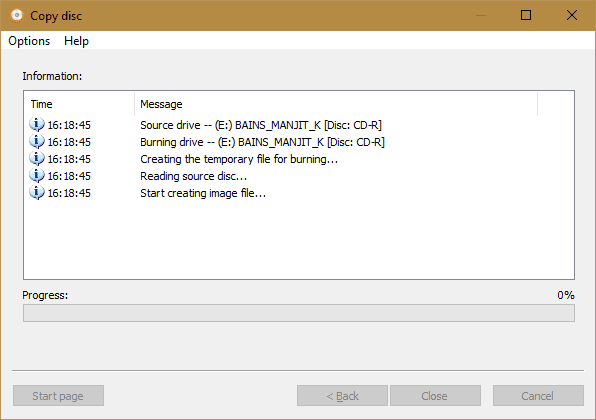
Edit image file
If you have a need to alter an image file, either adding a few files to it or remove some files out of it, this feature will be very useful.
Click Edit image file button, select the image file you would like to edit, click Next and from there you can add, remove, rename files or create folders to the existing image file.
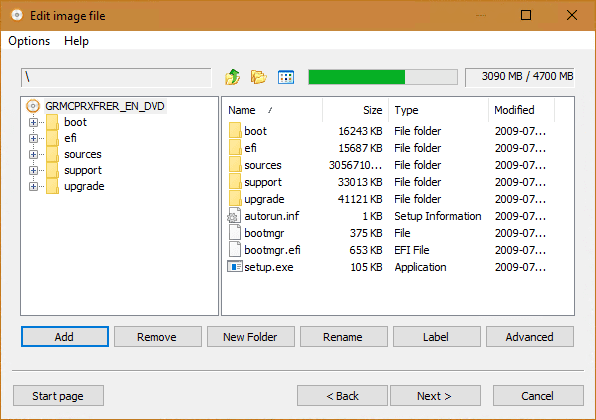
Go to Next once it’s done and save the updated image file.
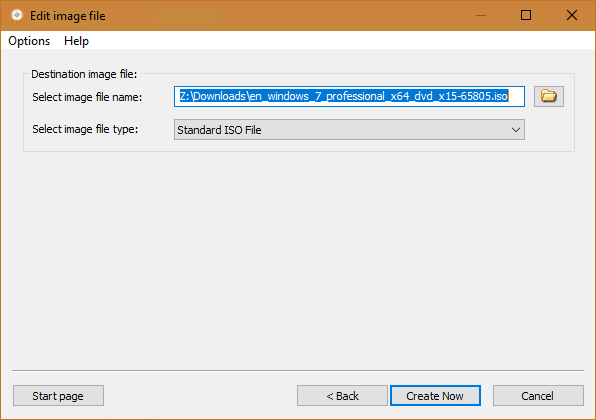
Create bootable USB drive
With AnyBurn, you can create a bootable USB drive from either an image file or a bootable disc. Launch AnyBurn as Administrator and click Create bootable USB drive button.

Select the source and the destination, click Next and you will create a bootable USB drive like many other bootable USB creators.
Verdict
If you are in a need looking for a good burning and imaging tool, AnyBurn is your friend and all you need. It works really well, lightweight, full of features, and an all-in-one solution for both disc burning and imaging.
AnyBurn is completely free for both home and business use. It works on all Windows platforms, from Windows 2000 all the way to Windows 10 with both 32-bit and 64-bit version supported. It also has a portable version that you can add to your toolbox and use it whenever needed on any computer without installing it first.

